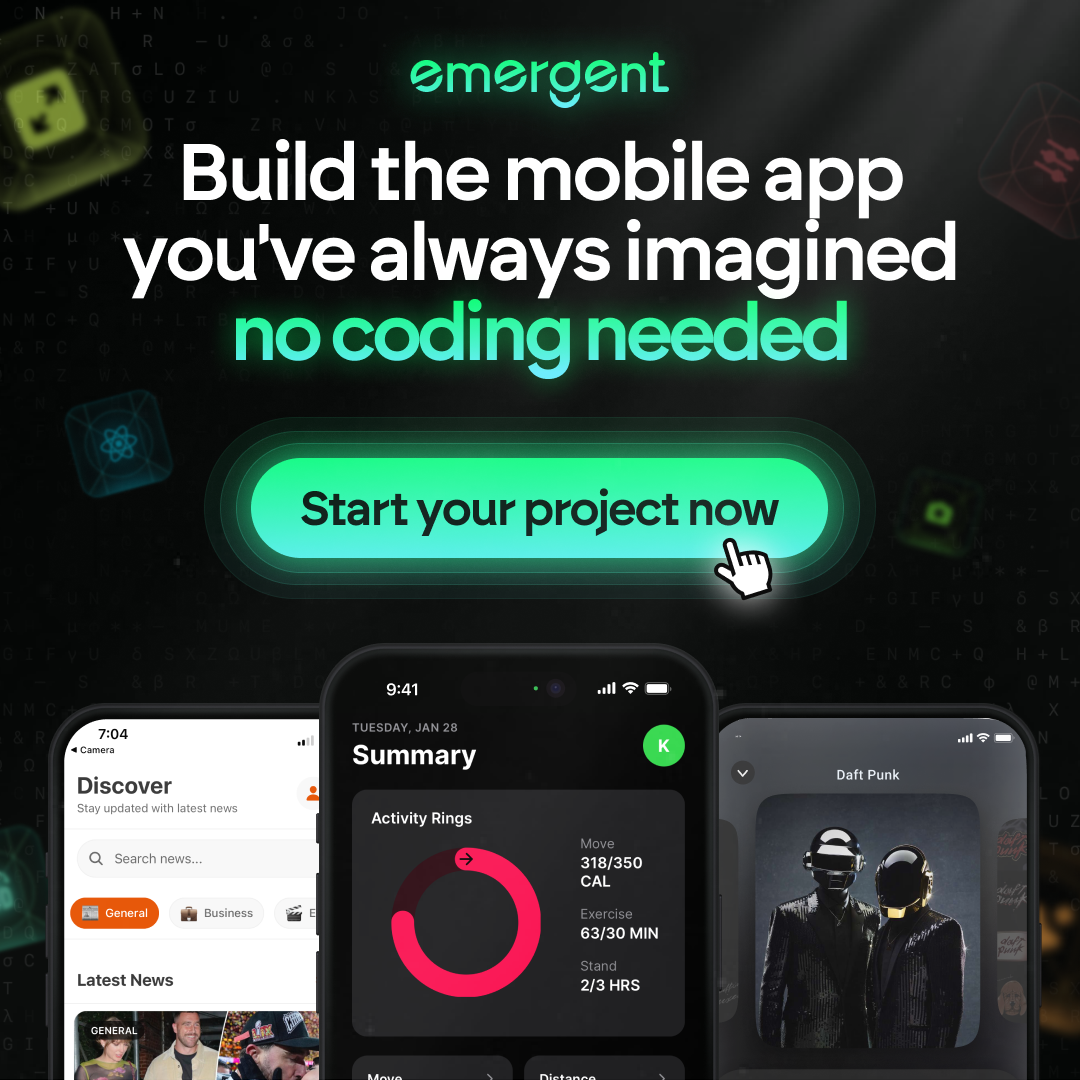A Comprehensive Guide on How to Delete Branch in GitLab
GitLab is a popular platform for version control and collaboration, widely used by developers to manage their codebases. One important aspect of maintaining a clean and efficient workflow in GitLab is managing branches effectively. In this guide, we will walk you through the steps to delete branches in GitLab, both locally and remotely, and share best practices for branch management.
Key Takeaways
- Understanding how to manage and delete branches in GitLab is crucial for keeping your repository clean and organized.
- Always check out the main branch and ensure there are no unmerged changes before deleting a branch.
- You can delete local branches using the Git command line and remote branches through GitLab’s web interface or Git commands.
- Automating branch deletion can save time and reduce errors, using tools like CI/CD pipelines and Git hooks.
- Regularly pruning stale branches and keeping your team informed are best practices for effective branch management.
Understanding GitLab Branches
What Are GitLab Branches?
In GitLab, branches are like different paths in your project. Each branch represents a separate line of development. This allows multiple developers to work on different features or fixes without stepping on each other’s toes. Branches make it easy to manage changes and keep your main codebase clean.
Why Manage Branches?
Managing branches is crucial for a smooth workflow. It helps in keeping the project organized and ensures that everyone is on the same page. Proper branch management can prevent conflicts and make it easier to integrate new features. Plus, it helps in maintaining a clean and efficient codebase.
Common Branch Types
There are several types of branches you might encounter in GitLab:
- Feature Branches: Used for developing new features.
- Bugfix Branches: Created to fix bugs in the code.
- Release Branches: Used to prepare for a new release.
- Hotfix Branches: For quick fixes that need to go directly into production.
Each type of branch serves a specific purpose and helps in organizing the workflow effectively.
Preparing to Delete a Branch
Checking Out the Main Branch
Before you delete a branch, make sure you’re on the main branch. This is usually called main or master. Use the command git checkout main to switch to the main branch. This step ensures you don’t accidentally delete the branch you’re currently working on.
Listing All Branches
To see all the branches in your repository, use the command git branch -a. This will list both local and remote branches. It’s a good idea to review this list to make sure you know which branch you want to delete.
Ensuring No Unmerged Changes
Before deleting a branch, check if it has any unmerged changes. Use git status to see if there are any changes that haven’t been merged into the main branch. If there are, you might want to merge them first or decide if they can be discarded. Unmerged changes can cause data loss if not handled properly.
Always double-check for unmerged changes to avoid losing important work.
Deleting a Local Branch
Using the Git Command Line
Deleting a local branch in Git is simple. First, make sure you’re not on the branch you want to delete. Switch to another branch, usually the main branch, using:
git checkout main
Then, delete the target branch with:
git branch -d branch_name
If the branch has unmerged changes, Git will warn you. To force delete, use the -D flag:
git branch -D branch_name
Handling Unmerged Changes
When you try to delete a branch with unmerged changes, Git stops you to prevent data loss. This is a safety measure. If you’re sure you want to discard these changes, use the force delete command:
git branch -D branch_name
Warning: Force deleting a branch with unmerged changes cannot be undone. Make sure you really don’t need those changes before using -D.
Verifying Deletion
After deleting a branch, it’s good practice to verify the deletion. List all branches to ensure the target branch is gone:
git branch
You should see a list of remaining branches. The deleted branch should no longer appear. This helps keep your local repository clean and organized.
Regularly pruning stale branches keeps your repository uncluttered and manageable.
Deleting a Remote Branch
Using GitLab’s Web Interface
Deleting a remote branch in GitLab is straightforward. First, navigate to the repository’s home page on GitLab. Under the repository name, click on Settings. From there, go to the Repository section. Scroll down to find the list of branches. Locate the branch you want to delete and click the trash icon next to it. Confirm the deletion when prompted. This method is user-friendly and doesn’t require any command-line knowledge.
Using Git Command Line
For those who prefer the command line, you can delete a remote branch using a simple Git command. Open your terminal and type:
git push origin --delete <branch-name>
Replace <branch-name> with the name of the branch you want to delete. This command tells Git to remove the branch from the remote repository. Ensure you have the necessary permissions to delete branches on the remote repository.
Cleaning Up Remote References
After deleting a remote branch, it’s a good idea to clean up your local references. Run the following command to remove stale references to the deleted branch:
git fetch --prune
This command updates your local repository to reflect the changes made on the remote server. It helps keep your local environment clean and up-to-date.
Regularly cleaning up remote references ensures your repository remains organized and free of clutter.
By following these steps, you can efficiently manage and delete remote branches in GitLab, keeping your repository tidy and well-maintained.
Automating Branch Deletion
Setting Up CI/CD for Branch Deletion
Automating branch deletion through CI/CD pipelines ensures your repository stays clean without manual intervention. Start by configuring your pipeline to identify and delete stale branches. This can be done by setting up a job that runs periodically or after specific events, like merges. Make sure to test your pipeline configuration to avoid accidental deletions.
Using Git Hooks
Git hooks are scripts that run automatically when certain events occur, such as pushing changes or merging branches. You can set up a pre-push or post-merge hook to check for merged branches and delete them automatically. For example, a simple script can be placed in the .git/hooks/ directory to delete all merged branches whenever changes are pushed.
#!/bin/bash
# Get the list of merged branches
merged_branches=$(git branch --merged | grep -v "\*")
# Delete merged branches
for branch in $merged_branches; do
git push origin --delete $branch
done
Documenting Your Branch Strategy
Having a documented branch strategy helps your team understand when and how branches should be deleted. Include guidelines on naming conventions, merging practices, and deletion protocols. Clear documentation ensures everyone is on the same page and reduces the risk of accidental deletions.
Regularly updating your branch strategy documentation keeps your team aligned and your repository clean.
Best Practices for Branch Management

Managing branches effectively is crucial for maintaining a clean and efficient repository. Here are some best practices to help you stay on top of your branch management game.
Regularly Prune Stale Branches
Regular cleanup is essential. Periodically remove obsolete branches to keep the repository manageable. This avoids confusion and speeds up Git operations. Automate this process using scripts or CI jobs to ensure consistency.
Communicate with Your Team
Coordination is key. Before deleting a branch, make sure your teammates aren’t still working on it. Use pull requests, issue comments, or chat to coordinate branch deletions. This prevents accidental deletion of branches still in use.
Keep Documentation Updated
Document your branch strategy. Include branch naming conventions, deletion policies, and any automation in your project’s documentation or wiki. This helps new team members get up to speed and ensures consistency.
By following these best practices, you can maintain a clean, organized repository that promotes collaboration and efficiency.
Managing branches effectively is key to successful software development. By following best practices, teams can ensure smooth collaboration and avoid common pitfalls. Want to dive deeper into branch management strategies? Visit our website for more insights and tips!
Frequently Asked Questions
What are GitLab branches?
GitLab branches are separate lines of development within a Git repository. They help developers work on features, fixes, or experiments independently without affecting the main codebase.
Why should I manage branches in GitLab?
Managing branches is important to keep your project organized. It helps avoid clutter, reduces confusion, and ensures that everyone on the team is working on the correct version of the code.
How do I delete a local branch in GitLab?
To delete a local branch, you can use the command `git branch -d branch_name`. If the branch has unmerged changes, use `git branch -D branch_name` to force delete it.
Can I delete a remote branch from GitLab’s web interface?
Yes, you can delete a remote branch through GitLab’s web interface. Go to the repository, click on ‘Repository’, then ‘Branches’, and find the branch you want to delete. Click the trash can icon next to it.
What happens if I delete a branch with unmerged changes?
If you delete a branch with unmerged changes using the force delete command, those changes will be lost. Always make sure to merge or save necessary changes before deleting a branch.
How can I automate branch deletion in GitLab?
You can automate branch deletion by setting up CI/CD pipelines or using Git hooks. For example, you can configure your pipeline to automatically delete branches after they have been merged and deployed.