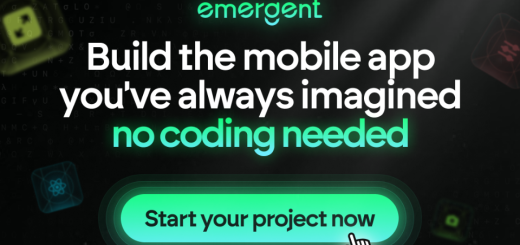How to Build a Pipeline in Jenkins
In this article, we will explore how to build a pipeline in Jenkins. Jenkins is a popular open-source automation server that allows you to automate various tasks in your software development process. By creating a pipeline in Jenkins, you can define a set of instructions that guide Jenkins on how to execute each stage of your development process, including building, testing, and deploying your application. This article will provide a step-by-step guide on how to get started with Jenkins, configure your pipeline, and add build steps. Let’s dive in!
Key Takeaways
- Jenkins is an open-source automation server that allows you to build pipelines for your software development process.
- Creating a Jenkins job is the first step in building a pipeline.
- Defining stages in your pipeline helps organize and divide your development process into manageable phases.
- Configuring a Jenkinsfile is essential for defining the structure and syntax of your pipeline.
- Adding build steps to your pipeline allows you to execute specific actions, such as compiling your code or running tests.
Getting Started with Jenkins

Installing Jenkins
To get started with Jenkins, we first need to download the latest stable version of Jenkins (2.73.3 at the point of writing this article). Once we have the file, we can navigate to the folder where it is located and run it using the java -jar jenkins.war command. It’s important to note that we can’t use Jenkins without completing the initial users setup. After unlocking Jenkins using the initial admin generated password, we must fill in the profile information of the first admin user and make sure to install all recommended plugins. Now we have a fresh installation of Jenkins ready to be used. All available versions of Jenkins can be found here.
Configuring Jenkins
To configure Jenkins for your build pipeline, follow these steps:
- Install the necessary plugins: Docker, Docker Commons, Docker pipeline, SonarQube Scanner, Sonar quality gates, SSH2 Easy.
- Authorize the Jenkins service account to access the OpenShift users.
- Complete the Maven installation by navigating to Manage Jenkins > Global Tool Configuration and adding Maven.
- Create a new build definition by going to Pipelines | Pipelines and clicking New Pipeline.
- Use the classic editor to create your pipeline.
- Replace the project key in the Jenkinsfile with your own project key.
- Save the Jenkins User API Token for later use in the Jenkins configuration stage.
Creating a Jenkins Job
Once you’ve configured Jenkins and installed the necessary plugins, it’s time to create your Jenkins job. This is where you define the steps and actions that will be executed in your pipeline. To create a Jenkins job, follow these steps:
- Click on the ‘New Item’ button on the Jenkins dashboard.
- Choose ‘Pipeline’ as the project type.
- Give your pipeline a name and click ‘OK’.
- In the Jenkinsfile, define the entire pipeline as code. Make sure to understand the structure and syntax of the Jenkinsfile.
- Configure the source code management by going to the ‘Configure’ section of your Jenkins Pipeline project. Select ‘Pipeline script from SCM’ and choose your version control system.
- Provide the repository URL and specify the branch or tag to use.
- Save your changes and your Jenkins job is ready to go!
Building Your Pipeline

Defining Stages
In a pipeline, stages represent the main steps or phases of your process. Think of them as the key milestones that need to be achieved. Each stage can have one or many steps, depending on what needs to be done. For example, in a cake baking pipeline, the stages could be mixing, baking, and decorating. In the mixing stage, you might have steps like ‘mix flour’ and ‘add eggs’. Similarly, in the baking stage, you could have steps like ‘preheat oven’ and ‘put the cake in’. The number of steps and the specific actions within each stage will vary depending on your process and requirements.
Configuring Jenkinsfile
The Jenkinsfile is where you define the entire pipeline as code. It’s crucial to understand its structure and syntax. Below is a simple example of a declarative Jenkinsfile:
pipeline {
agent any
stages {
stage('Build') {
steps {
// Your build steps here
}
}
stage('Test') {
steps {
// Your test steps here
}
}
stage('Deploy') {
steps {
// Your deployment steps here
}
}
}
}
To configure the Jenkinsfile for your pipeline, follow these steps:
- In your Jenkins Pipeline project, go to “Configure.”
- Under the “Pipeline” section, select “Pipeline script from SCM.”
- Choose your version control system (e.g., Git).
- Provide the repository URL and credentials if necessary.
- Define stages and steps in your Jenkinsfile.
- Add notifications and post-build actions to enhance your pipeline.
Adding Build Steps
Once you have defined the stages in your pipeline, it’s time to add the build steps. The build stage is where the actual building of your project takes place. Think of build steps as individual tasks or actions that need to be performed to compile your code and prepare it for testing and deployment. In this stage, you can include multiple steps depending on the complexity of your project.
To add build steps, you can use the steps section within the build stage. This section allows you to define the specific actions that need to be executed. For example, you can include steps to compile your code, run unit tests, and generate build artifacts.
Here’s an example of how you can define build steps in your Jenkinsfile:
stage('Build') {
steps {
sh 'mvn clean compile'
sh 'mvn test'
sh 'mvn package'
}
}
In this example, we have three build steps: cleaning the project, compiling the code, running tests, and packaging the application. You can customize these steps based on your project requirements.
Remember to keep your build steps concise and focused. Each step should perform a specific task and contribute to the overall build process. Avoid adding unnecessary steps that can slow down the build time.
Pro Tip: If you want to enhance your pipeline, consider adding post-build actions. For instance, you can configure email notifications to receive feedback on the pipeline’s status. This ensures that you stay informed about the success or failure of your builds.
Now that you have added the build steps, you’re ready to move on to the next stage of your pipeline.
Building your pipeline is a crucial step in the world of DevSecOps. It involves setting up a series of automated processes that allow for the seamless integration and delivery of software. With an efficient pipeline in place, you can ensure that your code is thoroughly tested, secure, and ready for deployment. At Home Page – DevSecOps, we specialize in helping businesses build robust pipelines that streamline their software development lifecycle. Our team of experts will work closely with you to understand your unique requirements and design a pipeline that meets your needs. Whether you are just starting out or looking to optimize your existing pipeline, we have the knowledge and experience to guide you every step of the way. Contact us today to learn more about how we can help you build a reliable and efficient pipeline for your software projects.
Frequently Asked Questions
What is Jenkins?
Jenkins is an open-source automation server that helps automate various tasks in the software development process, such as building, testing, and deploying applications.
What is a Jenkins pipeline?
A Jenkins pipeline is a set of instructions that guides Jenkins on how to execute each stage of the software development process. It helps ensure a smooth and organized development journey.
What are the benefits of using Jenkins pipelines?
Using Jenkins pipelines offers benefits such as improved code quality, faster feedback loops, easier collaboration, and the ability to version control your pipeline as code.
What is the difference between declarative and scripted pipelines?
Declarative pipelines provide a more structured and concise way to define pipelines, suitable for straightforward scenarios. Scripted pipelines offer more flexibility and are suitable for complex pipeline requirements.
How do I create a Jenkins pipeline project?
To create a Jenkins pipeline project, open Jenkins, navigate to the dashboard, click on ‘New Item’, choose ‘Pipeline’ as the project type, give your pipeline a name, and click ‘OK’.
How do I define stages and steps in a Jenkins pipeline?
In your Jenkinsfile, you can define stages to divide your pipeline into different phases or stages of development. Within each stage, you can include steps that execute specific actions.