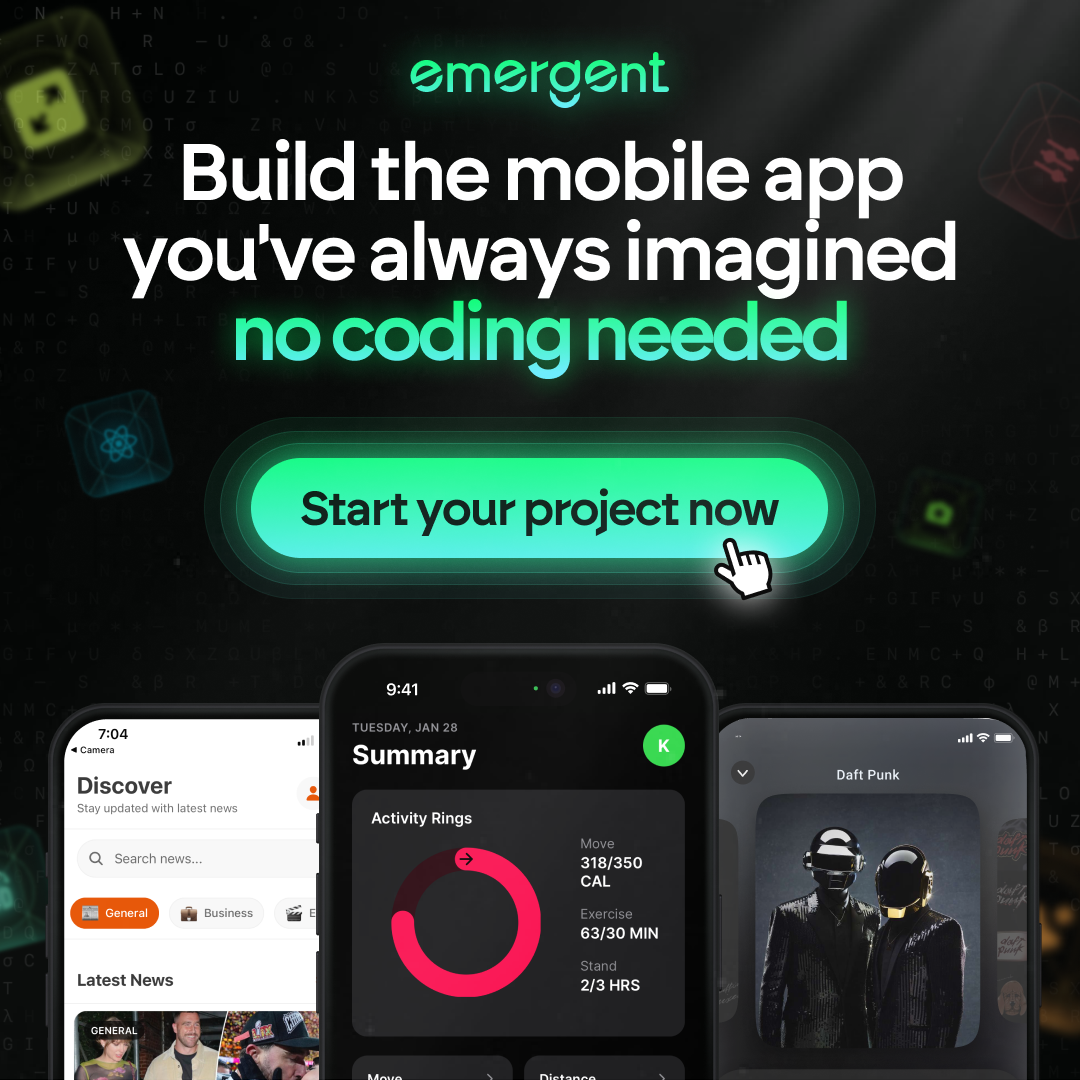How to Change GitLab Password: Simple and Secure Methods
Changing your GitLab password is crucial for keeping your account safe. Whether you need to update it regularly or reset a forgotten one, knowing the right steps can make the process easy and secure. This guide will help you change your password, create a strong one, and troubleshoot common issues.
Key Takeaways
- Changing your GitLab password regularly is important for security.
- You can reset a forgotten password by following email instructions.
- Using a mix of characters makes your password stronger.
- Password managers can help keep your passwords safe and organized.
- Enabling two-factor authentication adds an extra layer of security.
Steps to Change Your GitLab Password
Logging into Your Account
First, you need to log into your GitLab account. Enter your username and password on the login page and hit the ‘Login’ button. This step is crucial to access your account settings.
Navigating to the Password Settings
Once logged in, head to your profile icon on the left sidebar and select ‘Edit profile.’ From there, click on the ‘Password’ tab. This will take you to the page where you can update your password.
Updating Your Password
On the password page, enter your current password in the ‘Current password’ text box. Then, type your new password in the ‘New password’ and ‘Password confirmation’ text boxes. Make sure your new password meets the required criteria. Finally, click ‘Save password’ to complete the process.
Tip: Always log out after changing your password to ensure your new password is securely stored in the system.
Resetting a Forgotten GitLab Password
Forgetting your GitLab password can be frustrating, but resetting it is straightforward. Follow these steps to regain access to your account quickly and securely.
Tips for Creating a Strong GitLab Password
Using a Mix of Characters
Creating a strong password is crucial for securing your GitLab account. Use a combination of uppercase and lowercase letters, numbers, and special characters. This makes it harder for attackers to guess your password. For example, instead of using ‘Password123’, try something like ‘P@ssw0rd!23’.
Avoiding Common Pitfalls
Avoid using easily guessable information like your name, birthdate, or common words. Hackers often use this information to break into accounts. Instead, choose a unique string of characters that only you would know. Also, steer clear of using the same password across multiple sites.
Regularly Updating Your Password
It’s a good practice to change your password every three to six months. This reduces the risk of unauthorized access. Set a reminder to update your password regularly. If you suspect any suspicious activity, change your password immediately.
Regular updates and unique combinations are key to a secure GitLab account.
By following these tips, you can create a strong and secure password for your GitLab account.
Using Password Managers for GitLab
Benefits of Password Managers
Password managers offer a secure and convenient way to handle your passwords. They store your passwords in an encrypted format, making it easy to access them without remembering each one. This is especially useful for GitLab users who need to manage multiple accounts or repositories. Additionally, password managers can generate strong, unique passwords for you, enhancing your overall security.
Recommended Password Managers
There are several password managers that work well with GitLab. Some of the most popular options include:
- LastPass
- 1Password
- Bitwarden
- Dashlane
Each of these tools offers a range of features, from basic password storage to advanced security options like two-factor authentication.
How to Integrate with GitLab
Integrating a password manager with GitLab is straightforward. Follow these steps:
- Install your chosen password manager.
- Create an account and set up your master password.
- Add your GitLab credentials to the password manager.
- Use the password manager’s browser extension or app to autofill your GitLab login details.
By following these steps, you can ensure that your GitLab passwords are stored securely and are easily accessible when needed.
Using a password manager not only simplifies your login process but also significantly enhances your account’s security.
Troubleshooting Common Password Issues
Dealing with Password Reset Failures
Sometimes, resetting your GitLab password doesn’t go as planned. If the new password doesn’t work, it might be an email confirmation issue. You can try fixing this by using a Rails console. For example, if a new root password isn’t working, start a Rails console, find the user, and skip reconfirmation. Then, attempt to sign in again.
Ensuring Password Meets Requirements
Your password might be too short, too weak, or not meet complexity requirements. GitLab disallows weak passwords, which include those that match known, breached passwords or contain predictable words. Make sure your password meets all the necessary criteria to avoid errors.
Handling Two-Factor Authentication Problems
Two-factor authentication (2FA) can sometimes cause issues. If the provided password or token is incorrect, or your account has 2FA enabled, you must use a personal access token instead of a password. This error occurs when the system requires additional verification. Always ensure you have your 2FA device handy to avoid these problems.
Best Practices for GitLab Account Security
Enabling Two-Factor Authentication
To add an extra layer of security, enable Two-Factor Authentication (2FA). This means you’ll need more than just your password to log in. 2FA makes it much harder for someone to hack your account. You can set it up in your account settings.
Monitoring Account Activity
Keep an eye on your account activity. Regularly check for any unusual actions or logins. If you see something odd, change your password right away. This helps you catch any potential threats early.
Regular Security Audits
Perform regular security audits to ensure your account is safe. Look for any weak spots and fix them. This includes checking your password strength and updating it if needed. Regular audits help you stay ahead of any security issues.
Following these security best practices will help keep your GitLab account safe and secure.
Frequently Asked Questions
What is the GitLab Change Password feature?
The GitLab Change Password feature allows you to update your account password quickly and securely. It’s user-friendly and helps keep your account protected with a strong password.
How can I change my GitLab password?
To change your GitLab password, log into your account, click on your profile icon, select ‘Change Password,’ and enter your new password.
What should I do if I forget my GitLab password?
If you forget your GitLab password, go to the login page and click ‘Forgot Your Password?’ Follow the instructions sent to your email to reset your password.
How can I create a strong password for my GitLab account?
Use a mix of uppercase and lowercase letters, numbers, and special characters. Avoid using common words or personal information. Make sure your password is at least 8 characters long.
Are there tools to help manage my GitLab passwords?
Yes, password managers can help you store and manage your passwords securely. They can also generate strong passwords for you.
What should I do if my password reset fails?
If your password reset fails, ensure you are using a verified email address and that your new password meets all the requirements. If problems persist, contact GitLab support for assistance.