Mastering Software Collaboration: A Step-by-Step Guide to Using GitLab
GitLab has emerged as a powerful platform for software development, offering a suite of tools for collaborative coding, project management, and DevOps. Mastering GitLab not only enhances individual productivity but also streamlines team workflows, ensuring a more efficient and robust development process. This article provides a comprehensive step-by-step guide to using GitLab, covering everything from setting up your project to leveraging advanced features for automation and security. Whether you’re new to GitLab or looking to refine your skills, this guide will equip you with the knowledge to effectively collaborate and manage your software projects.
Key Takeaways
- Understanding GitLab’s ecosystem is crucial for effectively managing repositories, branches, and permissions within a collaborative environment.
- Initiating a project in GitLab involves setting up a new project, configuring the local environment, and making the first commit and push to establish the codebase.
- Adopting efficient workflow strategies, such as branching models and merge strategies, is essential for seamless team collaboration and code integration.
- Code quality is maintained through rigorous code review processes, continuous integration pipelines, and automated testing within GitLab’s framework.
- GitLab’s continuous evolution requires users to stay informed about updates and new features to fully benefit from the platform’s capabilities and contribute to the community.
Setting the Stage: Understanding GitLab’s Ecosystem

GitLab Basics: Repositories, Branches, and Commits
At the heart of GitLab’s ecosystem are repositories, branches, and commits—three pillars that form the foundation of version control with Git. Repositories are the central hub where your code lives, and understanding how to manage them is crucial for effective collaboration.
When you work on a project, you’ll often need to create branches. These are essentially copies of the repository at a certain point in time, which you can work on independently. This allows multiple features or fixes to be developed in parallel without interfering with the main codebase, known as the master branch.
Commits are the bread and butter of tracking changes. Each commit is a snapshot of your work at a given moment, complete with a message that describes what was changed and why. It’s important to make commits often and with clear messages to ensure that the history of your project is easy to follow.
To create a new branch in the remote Git repository on the GitLab server, use the git branch command followed by git push to share your changes. This is a fundamental step in the collaborative process, allowing you to safely experiment and make incremental updates without affecting the main project.
Remember, the key to mastering GitLab is not just understanding these concepts, but also practicing them regularly. Here’s a quick reference for the basic Git commands you’ll use most often:
Navigating the GitLab Interface
Once you’re familiar with the basics of GitLab, it’s time to dive into the interface itself. Navigating GitLab’s interface efficiently is crucial for a seamless collaboration experience. The dashboard is your command center, providing quick access to your projects, groups, and to-do lists.
GitLab’s interface is designed to be intuitive, but here’s a quick rundown to get you started:
- Projects: Your repositories, each with its own set of files, commits, and branches.
- Groups: A way to organize and manage multiple projects together.
- Issues: Track bugs, enhancements, and tasks for your projects.
- Merge Requests: Propose changes to your codebase and collaborate on code reviews.
- CI/CD: Access pipelines, jobs, and environments for continuous integration and delivery.
Remember, the sidebar is your friend for quick navigation. Use it to switch between different areas of GitLab with ease.
As you become more comfortable with the layout, you’ll find that the interface’s design helps streamline your workflow, making it easier to focus on what’s important—delivering great software.
Roles and Permissions: Collaborating Securely
In the collaborative world of software development, security is paramount. GitLab addresses this by offering a comprehensive system of roles and permissions, ensuring that only authorized individuals have access to sensitive parts of your project. With GitLab’s role-based access control, you can assign specific permissions to team members based on their responsibilities, from read-only access for interns to full administrative rights for project maintainers.
By meticulously managing roles and permissions, teams can prevent unauthorized access and maintain a secure development environment.
Here’s a quick rundown of the default roles available in GitLab:
- Guest: Primarily for project visibility, with the ability to comment on issues.
- Reporter: Can pull code and open issues, in addition to guest permissions.
- Developer: Full access to the codebase, including the ability to push code and manage issues and merge requests.
- Maintainer: Controls over the repository, including adding team members and configuring project settings.
- Owner: Ultimate authority, with the ability to manage all aspects of the project and its settings.
Remember, custom roles can also be created to tailor access even further, fitting the unique needs of your team.
Kickstarting a Project: From Initialization to First Commit

Creating a New Project in GitLab
Starting a new project in GitLab is a straightforward process that sets the foundation for your development work. Creating your project is the first step towards building your software in a collaborative environment. To begin, log in to your GitLab account and navigate to the dashboard.
Initialization is key, and GitLab makes it easy with a ‘New project’ button prominently displayed. Clicking this will lead you to a form where you can specify the project’s details:
- Project name
- Description
- Visibility level (Private, Internal, Public)
Ensure that you choose the right visibility level for your project. Private projects are only accessible to team members you explicitly grant access to, while public projects are visible to anyone.
Once you’ve filled out the form, click ‘Create project’ to bring your new repository to life. Remember, a well-documented project is easier for others to understand and contribute to, so take a moment to add a meaningful description and set the initial README file.
Setting Up Your Local Environment
Before diving into the world of GitLab, it’s crucial to set up your local environment properly. This ensures a seamless integration with GitLab’s powerful features, including those available in GitLab Ultimate. Start by installing Git on your local machine, which is the foundation for version control and a prerequisite for interacting with GitLab repositories.
Once Git is installed, configure your Git settings with your username and email. This information is used to identify the author of commits and is essential for collaboration. Here’s a quick rundown:
- Open your terminal or command prompt.
- Set your global username:
git config --global user.name "Your Name" - Set your global email:
git config --global user.email "your_email@example.com"
Remember to replace "Your Name" and "your_email@example.com" with your actual name and email associated with your GitLab account.
After setting up Git, clone your GitLab project repository to your local machine. This creates a local copy of the project, allowing you to work on the codebase and push changes back to the remote repository on GitLab. Use the git clone command followed by the repository URL, which you can find on your project’s GitLab page.
Making Your First Commit and Push
After setting up your local environment, you’re ready to make your mark on the project. Your first commit is a milestone; it’s your introduction to the project’s history. Start by adding a new file or making changes to an existing one. Then, stage your changes with git add, encapsulate them with a meaningful message using git commit, and finally, share your contribution by pushing to the remote repository with git push.
Commit messages are crucial for maintaining a clear history of changes. They should be concise yet descriptive, explaining why the change was made. Here’s a simple format to follow:
- What was done; keep it brief.
- Why it was necessary; provide context.
- Any additional notes that might be helpful for collaborators.
Remember, each commit is a snapshot of your project at a particular point in time. Make them count by ensuring they are logical, self-contained, and reversible if needed.
Once you’ve pushed your changes, they’ll be visible to all team members. This transparency is the backbone of collaboration in GitLab. Keep an eye on the project’s activity feed to stay updated with what your teammates are working on.
Branching Out: Efficient Workflow Strategies

Understanding Branching Models
In the realm of software development, branching is a cornerstone of collaborative work. It allows teams to work on features, fixes, or experiments in parallel without disrupting the main codebase. The branching model you choose can significantly impact your team’s workflow and productivity.
- Feature Branch Workflow: Each new feature is developed in its own branch before being merged back into the main branch.
- Gitflow Workflow: This model employs two main branches with different roles –
developfor integration andmasterfor release. - Forking Workflow: Contributors work on their own server-side copy of the repository and contribute back via merge requests.
Choosing the right branching model is crucial for managing code changes and ensuring a smooth development process. It’s important to consider the size of your team, the complexity of your project, and your release cycle when deciding on a model.
Remember, the goal of a branching model is to reduce conflicts and streamline the integration of code changes. As your team grows and your project evolves, be prepared to adapt your branching strategy to maintain efficiency and code quality.
Creating and Managing Branches
Branching in GitLab is a powerful feature that allows multiple developers to work on different features or fixes without interfering with the main codebase. Creating a new branch should be your first step when starting on a new task. This ensures that the master branch remains stable as various team members contribute to the project.
To manage branches effectively, consider the following steps:
- Name branches in a way that reflects their purpose, such as
feature/add-loginorfix/login-bug. - Regularly pull changes from
masterto keep your branch up-to-date and reduce merge conflicts. - Delete branches once their changes have been merged, to keep the repository clean.
Remember, a well-organized branching strategy is key to maintaining a healthy codebase.
GitLab offers versatile branching strategies for efficient code management. Utilizing these strategies can streamline your development process and integrate seamlessly with GitLab’s CI/CD pipelines, which are configured using the .gitlab-ci.yml file. This automation is crucial for maintaining a robust codebase and ensuring that all changes undergo testing and deployment without manual intervention.
Merging Strategies for Team Collaboration
When it comes to team collaboration in GitLab, effective merging strategies are crucial for maintaining a clean and stable codebase. One common approach is the feature branch workflow, where developers create branches for new features, bug fixes, or experiments. This keeps the master branch free from unstable code.
- Feature Branch Workflow: Developers work in isolated branches then merge into
developormasterafter code review. - Release Branches: Used to prepare new versions, allowing for last-minute dotting of i’s and crossing of t’s.
- Hotfix Branches: Address urgent bugs in production while the main development continues unaffected.
By adhering to a structured merging strategy, teams can avoid many of the pitfalls associated with parallel development efforts.
It’s also important to consider the use of merge requests as a gatekeeper for code entering the main branches. Merge requests facilitate code reviews and discussions before changes are integrated, ensuring that only quality code makes it through. Remember, GitLab revolutionizes software development with powerful features for managing branches, merge requests, code review, and collaboration, enhancing efficiency and productivity in small to large-scale projects.
Code Review and Quality Assurance

Leveraging Merge Requests for Code Review
Merge Requests (MRs) are at the heart of collaboration in GitLab, providing a platform for proposing changes, discussing code, and ensuring quality before merging into the main codebase. GitLab simplifies the code review process with easy merge requests, efficient code changes review, and seamless feedback provision. Expect more features in the 2023 update.
Merge requests serve as a checkpoint for developers to review new code, share feedback, and suggest improvements. This collaborative approach not only improves code quality but also fosters a culture of knowledge sharing and continuous learning.
By integrating code review into the daily workflow, teams can catch issues early, reduce bugs, and maintain a high standard of code.
Here’s a quick guide to getting started with merge requests for code review:
- Create a new merge request when you’re ready to share your changes.
- Assign reviewers who are familiar with the codebase and the project’s standards.
- Engage in discussion within the MR, addressing comments and making necessary revisions.
- Once approved, resolve any merge conflicts and perform the merge.
Remember, effective communication is key to a successful code review process. Keep discussions focused, constructive, and respectful to ensure a smooth and productive review experience.
Continuous Integration (CI) Pipelines in GitLab
Continuous Integration (CI) is a cornerstone of modern software development, and GitLab’s CI/CD features are robust and integral to its ecosystem. By automating the integration process, teams can detect errors quickly, improve software quality, and reduce the time it takes to validate and release new software updates.
To get started with CI pipelines in GitLab, you’ll need to understand the .gitlab-ci.yml file. This file defines the pipeline configuration and specifies the jobs that should be run, along with the conditions under which they should be executed. Here’s a basic rundown of the steps involved:
- Create a
.gitlab-ci.ymlfile in the root of your repository. - Define the stages of your pipeline (e.g., build, test, deploy).
- Specify the jobs and their respective commands for each stage.
- Configure any dependencies between jobs, if necessary.
- Commit and push your changes to trigger the pipeline.
Remember, a well-defined CI pipeline can significantly streamline your development process, catching bugs early and ensuring that your main branch always remains in a deployable state.
Once your pipeline is up and running, you’ll be able to monitor its progress directly from the GitLab interface. You can also set up notifications to alert you when a pipeline fails, ensuring that you can react swiftly to any issues that arise.
Automated Testing and Code Quality Tools
In the realm of software development, automated testing and code quality tools are indispensable for maintaining high standards. These tools integrate seamlessly into the GitLab ecosystem, providing continuous feedback on the health of your codebase.
Automated testing frameworks, such as JUnit for Java or PyTest for Python, can be configured to run with each commit, ensuring that new changes do not break existing functionality. Similarly, code quality tools like RuboCop for Ruby or ESLint for JavaScript help enforce coding standards and identify potential issues before they become problems.
Here’s a quick overview of how to integrate these tools into your GitLab pipeline:
- Define the testing and code quality stages in your
.gitlab-ci.ymlfile. - Specify the commands to run your tests and lint your code.
- Set up job artifacts to collect test reports and linting results for review.
By incorporating these tools into your workflow, you not only safeguard your code against regressions but also foster a culture of quality among your team.
Issue Tracking and Project Management

Creating and Organizing Issues
In the realm of software development, issues are the lifeblood of project management. They serve as a central hub for ideas, tasks, bug reports, and feature requests. To effectively manage these, GitLab offers a robust issue tracking system that allows teams to create, update, and organize issues with ease.
Creating an issue in GitLab is straightforward. Simply navigate to the ‘Issues’ section of your project and click on ‘New issue’. Here, you can provide a descriptive title, detailed description, and assign labels for categorization. Remember, a well-defined issue title and description can significantly expedite the resolution process.
- Title: A concise summary of the issue
- Description: Detailed information about the problem or feature
- Labels: Categorization tags
- Assignee: The team member responsible for the issue
- Milestone: The target deadline or project phase
It’s crucial to maintain a clear and organized backlog of issues. This ensures that team members can prioritize effectively and stakeholders can track progress transparently.
By leveraging GitLab’s issue tracking, teams can streamline their workflows and foster a culture of transparency and accountability. The ability to escalate issues appropriately is an important part of providing quick and accurate responses, ensuring that nothing falls through the cracks.
Using Labels and Milestones
Efficiently managing your project’s timeline and categorizing issues or merge requests can be achieved through the strategic use of labels and milestones. Labels serve as visual cues, making it easier to filter and prioritize tasks. They can be color-coded and customized to reflect the status, type, or urgency of an item.
Milestones, on the other hand, are key in tracking progress towards your project’s goals. They allow you to group issues and merge requests into coherent phases, making it clear what needs to be accomplished before reaching a significant checkpoint.
Here’s how you can leverage labels and milestones in GitLab:
- Define labels that make sense for your project’s workflow.
- Assign labels to issues and merge requests for quick identification.
- Create milestones to mark project phases or release cycles.
- Link issues and merge requests to milestones to visualize progress.
By consistently applying labels and associating them with milestones, you create a dynamic and transparent project roadmap that keeps everyone aligned and informed.
Integrating Issue Tracking with Branch Management
Integrating issue tracking with branch management is a cornerstone of an efficient GitLab workflow. Branches can be named after issues to create a clear link between code changes and the tasks they relate to. This practice not only organizes the work but also simplifies navigation between issues and their corresponding branches.
When setting up this integration, the first step is to configure your project to reference issues in branch names and commit messages. For instance, including an issue number in a branch name can automatically connect the work done on that branch to the issue in GitLab.
By consistently using issue numbers in branch names, teams can streamline their development process and ensure that every commit is traceable back to a specific task or bug.
Here’s a simple workflow to follow:
- Create an issue in GitLab and note the issue number.
- Name the new branch with the issue number (e.g.,
123-feature-addition). - Reference the issue number in your commit messages (e.g.,
Fixes #123). - Push your commits, and GitLab will link them to the issue.
Remember, integrating issues with branches not only aids in organization but also enhances collaboration by providing context to every code change.
Mastering Merge Conflicts
Identifying and Understanding Merge Conflicts
Merge conflicts are an inevitable part of team collaboration in GitLab. They occur when two or more developers make changes to the same part of the code in different branches. Identifying merge conflicts early is crucial to maintaining a smooth workflow. When GitLab detects a conflict, it will prevent you from merging branches until the conflict is resolved.
To spot a merge conflict, look for the following indicators in your merge request:
- Conflict warning: A clear notification that a conflict exists.
- Files affected: A list of files with conflicting changes.
- Diff view: A side-by-side comparison of the conflicting changes.
Resolving conflicts promptly ensures that your project progresses without disruptive delays.
Once you’ve identified a conflict, understanding its nature is key. Analyze the diff view to determine the specific lines of code that are at odds. This insight allows you to approach the resolution process with clarity. Remember, collaborate effectively by adding collaborators, resolving merge conflicts, reviewing merge requests, and managing GitLab pipelines for efficient and consistent deployments.
Resolving Conflicts Locally
When you encounter a merge conflict in GitLab, it’s essential to address it promptly to maintain a smooth workflow. Start by fetching the latest changes from the remote repository and attempt to merge them into your local branch. If a conflict arises, GitLab will mark the file as conflicted and halt the merge process.
To resolve the conflict, open the conflicted file in your preferred editor. You’ll see the differences between your changes and those from the remote branch, demarcated by <<<<<<<, =======, and >>>>>>>. Carefully review the conflicting sections and edit the file to integrate both sets of changes as needed. After resolving the conflicts, commit your changes with a clear message describing the resolution.
- Fetch the latest changes with
git fetch origin - Merge changes with
git merge origin/main - Resolve conflicts in the editor
- Commit the resolved file with `git commit -m "Resolved merge conflict"
Remember, resolving conflicts locally allows you to maintain control over the final outcome of the merge, ensuring that your code integrates seamlessly with the team’s work. It’s a critical skill in GitLab collaboration best practices.
Best Practices for Avoiding Merge Conflicts
Merge conflicts can be a significant roadblock in a collaborative software development environment. To maintain a smooth workflow, it’s essential to adopt practices that minimize the chances of conflicts arising. Communicate frequently with your team members to ensure everyone is aligned on the changes being made. Use feature toggles to enable or disable parts of the code during development, reducing the risk of conflicting changes.
- Keep your branches short-lived and integrate changes often.
- Regularly pull the latest changes from the main branch into feature branches.
- Utilize GitLab’s code review tools to identify potential conflicts early.
By proactively managing your branches and incorporating changes incrementally, you can significantly reduce the likelihood of merge conflicts.
Remember, a key aspect of avoiding merge conflicts is to prevent author approval in your project’s settings when issues such as merge conflicts or a failed CI/CD pipeline are detected. This ensures that only fully vetted and conflict-free code makes it into your main branch.
Securing Your Code: GitLab Security Features

Utilizing GitLab’s Built-in Security Scanning
In the realm of software development, security is paramount. GitLab offers a comprehensive suite of security features, with built-in security scanning being a cornerstone of its offering. By integrating security scanning into your CI/CD pipeline, you can automatically detect vulnerabilities early in the development process.
GitLab Ultimate elevates your security game by introducing advanced features that cater to the needs of cloud native applications. It’s designed to help you manage security risks more effectively and ensure compliance across your projects. Here’s how you can get started with GitLab’s security scanning:
- Enable security scanning in your project’s settings.
- Configure the
.gitlab-ci.ymlfile to include the appropriate security jobs. - Review the security reports generated after each pipeline run.
By proactively identifying and addressing security issues, you can maintain a robust security posture and prevent potential breaches.
Remember, the goal is not just to find vulnerabilities, but to fix them. Regularly update your dependencies and follow best practices to minimize exposure to security threats.
Managing Access and Permissions
In GitLab, managing access and permissions is crucial for maintaining the security and integrity of your codebase. Roles in GitLab are predefined and each comes with its own set of permissions, ensuring that team members have the appropriate level of access to projects and repositories. It’s important to regularly review and adjust these permissions as your team evolves.
Permissions in GitLab are hierarchical, meaning that higher roles inherit the permissions of the roles below them. Here’s a quick overview of the main roles:
- Guest: Can view, but not contribute to, the code or issues.
- Reporter: Can create issues and leave comments.
- Developer: Can contribute code and manage issues and merge requests.
- Maintainer: Can push to protected branches and manage the project.
- Owner: Has full control over the project and its settings.
Remember to leverage GitLab’s access control features to protect your code from unauthorized changes and to comply with your organization’s security policies. Regularly auditing user permissions can help prevent potential security breaches and ensure that each team member has access to the resources they need to be productive.
Protecting Sensitive Data with Environment Variables
In the realm of software development, protecting sensitive data is paramount. GitLab’s environment variables offer a secure way to store secrets like API keys, passwords, and other confidential information. By using environment variables, you can keep sensitive data out of your codebase and reduce the risk of accidental exposure.
To effectively use environment variables in GitLab, follow these steps:
- Navigate to your project’s settings.
- Select ‘CI / CD’ and expand the ‘Variables’ section.
- Add a new variable by providing a key and value. Ensure the ‘Protect variable’ option is selected if the variable contains highly sensitive data.
Remember, environment variables can be scoped to specific branches or environments, providing fine-grained control over where and how your secrets are used. This scoping feature is particularly useful in a multi-environment setup, ensuring that production secrets are not accessible in development or testing stages.
It’s crucial to regularly review and rotate your environment variables to maintain security. Treat them as you would any sensitive credentials, with the utmost care and attention to security protocols.
Automating Your Workflow with CI/CD

Setting Up Your CI/CD Pipeline
Once you’ve grasped the basics of GitLab, setting up your CI/CD pipeline is the next critical step in automating your workflow. A well-configured pipeline can dramatically improve the efficiency and reliability of your software development process.
To get started, you’ll need to create a .gitlab-ci.yml file in the root of your repository. This file defines the structure and order of the pipeline stages and the jobs that will be executed. Here’s a simple breakdown of the steps involved:
- Define the stages of your pipeline (e.g.,
build,test,deploy) - Specify the jobs within each stage and their respective scripts
- Configure any dependencies between jobs
- Set up environment variables and caching to optimize performance
Remember, the key to a successful CI/CD setup is in the details. Pay close attention to the syntax and structure of your .gitlab-ci.yml file to avoid common pitfalls.
Once your pipeline is running, monitor its performance and make adjustments as needed. Continuous iteration and refinement are essential to maintain an effective CI/CD process.
Writing .gitlab-ci.yml Files
The .gitlab-ci.yml file is the cornerstone of automating your workflow with GitLab’s CI/CD. Writing a well-structured .gitlab-ci.yml is crucial for defining the jobs that run in your pipeline. Each job should have a clear purpose, whether it’s running tests, deploying code, or scanning for security vulnerabilities.
GitLab Premium users benefit from advanced CI/CD features, but the basics of writing a .gitlab-ci.yml file apply to all users. Here’s a simple list to get you started:
- Define the stages of your pipeline, such as
build,test, anddeploy. - Specify the scripts to run in each job.
- Set up environment variables and caching to optimize performance.
- Use
includeto maintain modularity by including external YAML files.
Remember, the key to a successful CI/CD pipeline is readability and maintainability. Keep your .gitlab-ci.yml file as simple as possible and document any complex configurations for future reference.
Monitoring and Optimizing Pipeline Performance
Monitoring your CI/CD pipeline is crucial for maintaining a smooth and efficient workflow. Regularly reviewing pipeline performance metrics can help you identify bottlenecks and areas for improvement. Utilize GitLab’s built-in tools to keep a close eye on the duration and success rates of your pipelines.
Dashboards are your command center for monitoring. They provide a high-level overview of your pipeline’s health and allow you to drill down into specific jobs or stages for more detailed analysis. Consider setting up custom dashboards that focus on the most critical aspects of your pipeline.
To effectively troubleshoot CI/CD issues, it’s important to narrow the scope of your investigation. Start with a broad overview and progressively focus on the finer details.
Here’s a simple table to track key pipeline metrics:
| Metric | Description | Target |
|---|---|---|
| Duration | Time taken for pipeline to complete | < 10 min |
| Success Rate | Percentage of successful builds | > 95% |
| Job Timeouts | Number of jobs exceeding time limit | 0 |
By keeping these metrics within optimal ranges, you ensure that your pipeline remains a reliable tool for deployment. Remember, a well-monitored pipeline is a sign of a healthy software development process.
Collaboration Beyond Code: Documentation and Wikis

Creating and Maintaining Project Wikis
Project wikis in GitLab serve as a powerful tool for documentation and collaboration. They allow teams to maintain a central repository of knowledge, which can be continuously updated and easily accessed by all members. Creating a wiki is straightforward: on the left sidebar, at the top, select ‘Create new‘ and choose ‘New project/repository’. Then, select ‘Create blank project’ and enter the project details.
To maintain a project wiki effectively, consider the following steps:
- Define the structure of your wiki early on to ensure consistency.
- Encourage team members to contribute regularly to keep the wiki current.
- Review and update the content periodically to ensure accuracy and relevance.
Remember, a well-maintained wiki can significantly reduce onboarding time for new team members and serve as a quick reference for existing ones.
By investing time in creating a comprehensive wiki, you’re not only documenting important information but also fostering a culture of knowledge sharing within your team.
Documenting Code and Processes
Effective documentation is the backbone of any successful project. Clear and comprehensive documentation ensures that everyone on the team, from developers to stakeholders, understands the codebase and the processes involved. Use GitLab’s Wiki feature to create a central repository for all your documentation needs.
- Start by outlining the structure of your documentation.
- Include setup instructions, usage guides, and troubleshooting tips.
- Document both the high-level architecture and the low-level code specifics.
Remember, the goal of documentation is to make the project accessible and maintainable for all team members, regardless of their role or the time they join the project.
Maintaining up-to-date documentation is as crucial as the initial creation. Regularly review and revise your documents to reflect the current state of the project. This practice not only aids new members in getting up to speed but also helps in preserving institutional knowledge.
Sharing Knowledge and Best Practices
In the realm of software development, sharing knowledge is as crucial as writing code. GitLab’s ecosystem fosters a culture of openness, where best practices and insights can be disseminated across teams and projects. Utilizing GitLab’s documentation features not only helps in maintaining project continuity but also ensures that valuable knowledge is accessible to all stakeholders.
Collaboration is key to a project’s success, and GitLab’s wiki pages serve as a central hub for collective wisdom. Here’s how you can leverage them effectively:
- Document architectural decisions and rationales
- Keep a log of troubleshooting guides and FAQs
- Record meeting notes and action items
Remember, a well-documented project minimizes onboarding time for new team members and acts as a reference point during the project lifecycle.
By consistently updating and refining documentation, you create a living repository of knowledge that benefits current and future team members. Encourage contributions from all team members to capture diverse perspectives and solutions.
Evolving with GitLab: Keeping Up with New Features
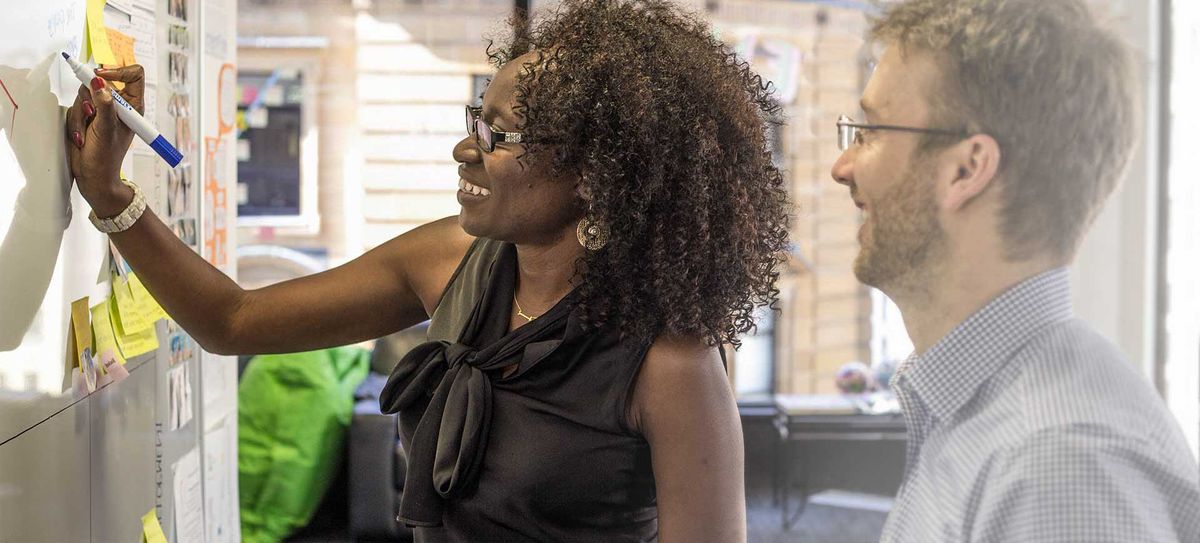
Staying Informed on GitLab Updates
Keeping up with the latest updates in GitLab is crucial for leveraging new features and improving your workflow. Subscribe to the GitLab blog to stay on top of the latest news, feature releases, and best practices. The blog is a treasure trove of information, covering topics from GitLab tutorials to automation and DevOps insights.
To systematically track updates, consider the following approach:
- Review the GitLab release page monthly for new version announcements.
- Join GitLab forums and community channels to discuss new features and changes.
- Participate in GitLab webinars and online workshops for hands-on learning.
Remember, staying informed is not just about reading updates; it’s about actively engaging with the content and the community to fully understand and utilize new features.
By integrating these habits into your routine, you ensure that your team is always using GitLab to its fullest potential, keeping your projects at the cutting edge of software development.
Adapting to New Features and Improvements
As GitLab continues to evolve, staying agile and receptive to new features is crucial for maintaining an efficient workflow. Embrace change by regularly reviewing the release notes and experimenting with new functionalities. The GitLab Ultimate tier, for instance, brings advanced DevSecOps features and GitOps integration that can significantly enhance your software development process.
To effectively incorporate new features, follow these steps:
- Review the release notes for each update.
- Test new features in a separate branch or environment.
- Update your team’s documentation to reflect new practices.
- Provide feedback to GitLab to help improve future releases.
Remember, the goal is to leverage GitLab’s capabilities to streamline your development and collaboration efforts. Don’t hesitate to explore resources like tutorials on GitLab Pages, which can provide valuable insights into efficient CI/CD configuration and robust version control strategies.
Contributing to the GitLab Community
Contributing to the GitLab community is not just about code; it’s about fostering an ecosystem where collaboration and innovation thrive. Engage with fellow developers and users by participating in discussions, sharing insights, and providing feedback on features. Remember, your contributions help shape the future of GitLab.
Community Programs are a vital part of GitLab’s collaborative spirit. These initiatives support communities that align with GitLab’s CREDIT values, facilitating growth and engagement. Here’s how you can get involved:
- Join GitLab forums and contribute to conversations.
- Attend or host meetups and webinars.
- Contribute to open-source projects within the GitLab ecosystem.
- Participate in hackathons and contribute to innovative solutions.
By actively participating in community programs, you not only gain valuable experience but also contribute to a culture of open communication and continuous improvement.
Stay informed about various community events and programs by regularly checking the GitLab Handbook and subscribing to the GitLab newsletter. Your involvement is crucial for a vibrant and productive community.
Conclusion
In wrapping up our journey through mastering software collaboration with GitLab, it’s clear that the platform offers a robust suite of tools for teams of all sizes. From initial project setup to continuous integration and deployment, GitLab streamlines the development process, fostering a culture of collaboration and efficiency. Remember, the key to leveraging GitLab effectively lies in consistent practice and open communication within your team. Don’t shy away from exploring its features, customizing your workflow, and integrating third-party tools to enhance your productivity. As you continue to use GitLab, you’ll find that it not only simplifies your development tasks but also helps in building a transparent, agile, and collaborative software development environment. Keep experimenting, keep learning, and most importantly, keep collaborating!
Frequently Asked Questions
What is GitLab and how is it different from other version control systems?
GitLab is a web-based DevOps lifecycle tool that provides a Git repository manager with features such as issue tracking, CI/CD pipelines, and more. It differs from other systems by offering a comprehensive suite of tools for software development and collaboration in one platform.
How do I create a new project in GitLab?
To create a new project in GitLab, click on the ‘New project’ button on the dashboard, select the project visibility, and configure any additional settings such as importing a repository or README creation before creating the project.
What are some effective branching strategies for team collaboration in GitLab?
Effective branching strategies include Git Flow and Feature Branch Workflow, where development, features, releases, and hotfixes are managed in separate branches to maintain project stability and facilitate collaboration.
How do I set up a CI/CD pipeline in GitLab?
To set up a CI/CD pipeline in GitLab, you need to create a ‘.gitlab-ci.yml’ file in your repository with the desired pipeline configuration and push it to your project. GitLab will automatically detect and run the pipeline according to the specifications.
What is a merge request in GitLab, and how does it contribute to code review?
A merge request in GitLab is a request to merge one branch into another. It serves as a code review mechanism where team members can discuss changes, perform code inspections, and approve or request modifications before merging.
How can I manage access and permissions in GitLab?
GitLab provides role-based access control where you can assign roles like Guest, Reporter, Developer, Maintainer, and Owner to users, each with different permissions, to manage access to your repositories and ensure secure collaboration.
What should I do when I encounter a merge conflict in GitLab?
When you encounter a merge conflict in GitLab, you can resolve it by checking out the branch where you want to merge the changes, pulling the latest updates, and manually resolving the conflicts in your local environment before committing and pushing the changes.
How can I keep up with new features and updates in GitLab?
To keep up with new features and updates, you can follow the GitLab blog, subscribe to newsletters, participate in the GitLab forum, and regularly check the GitLab release page for the latest information on updates and improvements.



