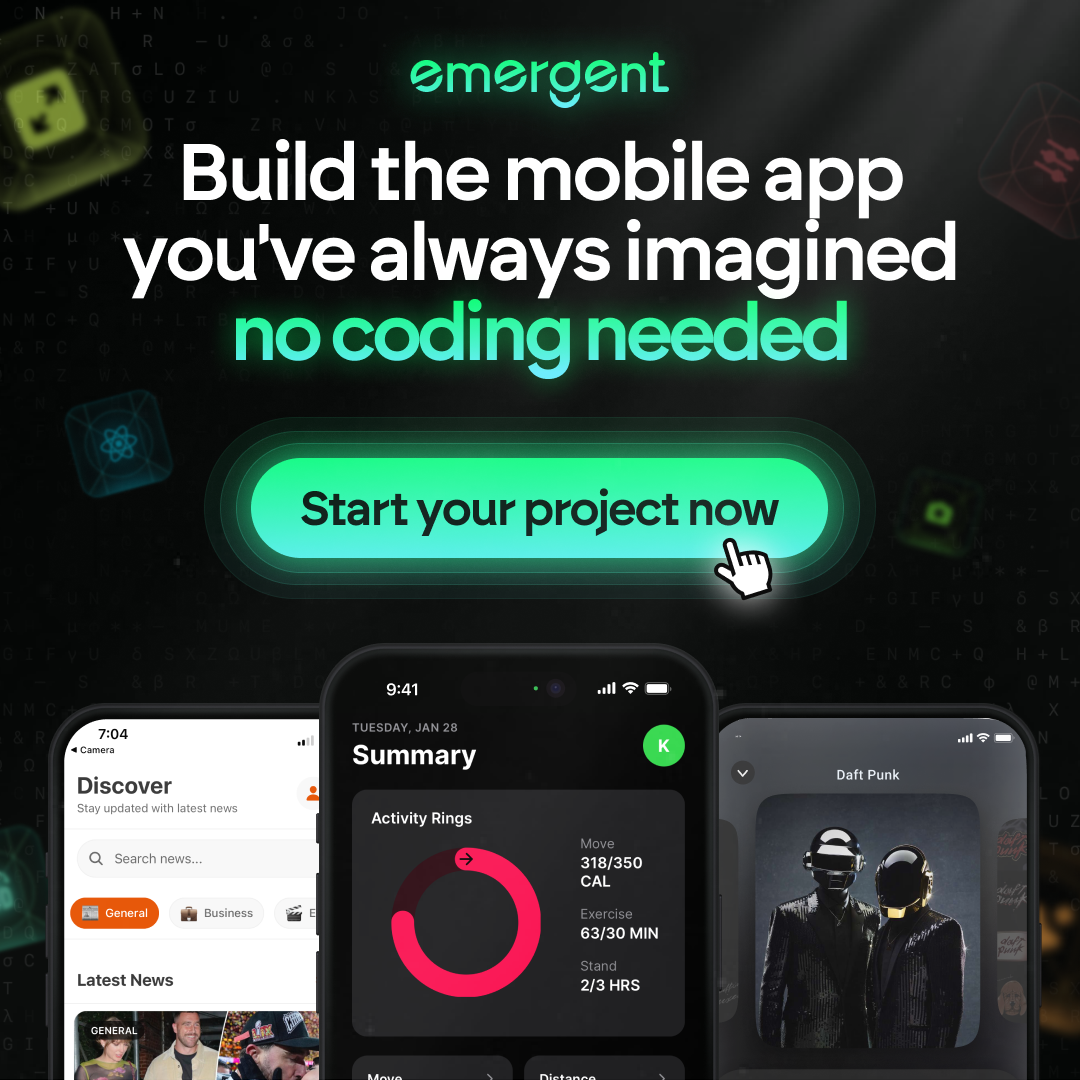Step-by-Step Guide: How to Run a GitLab Pipeline
In this step-by-step guide, we will explore the intricacies of setting up and running a GitLab pipeline. GitLab’s CI/CD platform is a robust tool that automates the process of software testing and deployment, making it an essential skill for developers and DevOps professionals. By the end of this guide, you’ll have a practical understanding of how to create, configure, and optimize a GitLab pipeline for your projects.
Key Takeaways
- GitLab pipelines are automated processes composed of jobs that run in sequence or in parallel, defined by the .gitlab-ci.yml file in your project’s root directory.
- Setting up a GitLab pipeline involves creating a project, understanding its structure, and configuring project settings to suit your CI/CD needs.
- The .gitlab-ci.yml file is the heart of the GitLab CI/CD process, where you define stages, jobs, and include dependencies and artifacts necessary for the pipeline.
- Pipelines are triggered by commits to the repository, with the ability to monitor progress, troubleshoot issues, and optimize performance for efficiency.
- Advanced pipeline features include caching, using variables, incorporating Docker and Kubernetes, and setting up multi-project pipelines for complex workflows.
Setting Up Your GitLab Project

Creating a New Project
To kickstart your journey with GitLab CI/CD, the first step is to create a new project. If you’re new to GitLab, ensure you have an account set up. Then, navigate to the GitLab dashboard and click on the ‘New project’ button. You’ll be presented with several options:
- Blank project
- Built-in template
- Custom template
- Import a project from another repository
For most users, starting with a Blank project is the recommended approach. Fill in the ‘Project name’ and ‘Project URL’ fields, and the ‘Project slug’ will be auto-populated. You can also add a description in the ‘Project description’ field, which is optional but helpful for identifying the project at a glance.
Once your project is created, you’re ready to move on to configuring your project settings, which is crucial for a seamless CI/CD experience.
Remember, creating a project is just the beginning. As you progress, you’ll integrate more components like Docker for an efficient workflow. If you haven’t already, consider installing Docker to facilitate containerization within your pipelines.
Understanding Project Structure
Once you’ve created a new project in GitLab, it’s crucial to understand its structure to navigate and manage it effectively. A GitLab project is more than just a repository; it’s a hub for collaboration and CI/CD. It includes not only your code but also issues, merge requests, wikis, and more. The project structure is designed to facilitate the various aspects of software development and delivery.
To get started, familiarize yourself with the key components:
- Repository: Where your source code lives.
- Issues: For tracking tasks, features, and bugs.
- Merge Requests: For code reviews and merging changes.
- CI/CD: Where you define and manage your pipelines and jobs.
- Wiki: A space for project documentation.
Remember, setting up GitLab pipelines involves creating a project, defining a pipeline configuration file (gitlab-ci.yml), and configuring pipeline stages and jobs for automation and flexibility in software development.
Each component plays a vital role in the project’s lifecycle. By understanding how these elements interconnect, you can leverage GitLab’s full potential to streamline your development process.
Configuring Project Settings
Once your GitLab project is created, configuring the project settings is crucial to ensure a smooth workflow. Project settings encompass a range of options that dictate how your project operates within GitLab. To access these settings, navigate to your project’s homepage and click on ‘Settings’ in the sidebar.
Here’s a quick rundown of some key settings you should consider:
- Visibility Level: Controls who can see and interact with your project.
- Merge Requests: Set up merge method, approvals, and merge checks.
- CI/CD: Configure pipelines, environments, and deployment strategies.
For teams with GitLab Ultimate, advanced configuration options are available, offering greater control over your project’s security and compliance features.
Remember, a well-configured project lays the foundation for efficient collaboration and CI/CD practices. Take the time to review and adjust these settings to align with your team’s needs.
Understanding GitLab CI/CD Basics

Exploring Pipelines, Stages, and Jobs
In the world of GitLab CI/CD, pipelines are the backbone of the automation process, orchestrating the flow of work from one stage to another. A pipeline consists of multiple jobs, which are the smallest units of work, and these jobs are grouped into stages based on when they should be executed.
Each job is designed to perform a specific task, such as compiling code or running tests. It’s crucial to understand that all jobs within a single stage run in parallel, provided there are sufficient runners available. This parallel execution is what makes pipelines efficient and fast.
Here’s a simple breakdown of the relationship between jobs and stages:
- Jobs: Define the actions to take (e.g., compile, test).
- Stages: Define the sequence of job execution (e.g., build, test, deploy).
If all jobs in a stage are successful, the pipeline progresses to the next stage. However, if any job fails, the pipeline typically halts, preventing the progression to subsequent stages. This ensures that only code that passes each stage’s criteria continues through the pipeline, maintaining the integrity of your deployment process.
The Role of gitlab-ci.yml
At the heart of GitLab CI/CD is the .gitlab-ci.yml file, a YAML configuration that acts as the blueprint for your entire pipeline. This file defines the structure and order of jobs and instructs the GitLab Runner on what to do at each stage of the process. It’s essential to get familiar with the syntax and capabilities of this file to harness the full potential of GitLab’s automation.
To set up your CI/CD pipeline, you’ll need to create a .gitlab-ci.yml file in the root directory of your repository. Here’s a simple step-by-step guide to get you started:
- Navigate to ‘Project information’ and select ‘Details’.
- Choose the branch where you want to add the file, click the plus icon, and select ‘New file’.
- Name the file
.gitlab-ci.ymland input your code.
Remember, the .gitlab-ci.yml file is your pipeline’s foundation. It’s where you define all the jobs and their execution order, as well as any scripts, artifacts, and dependencies needed for each job.
Once you’ve crafted your .gitlab-ci.yml file, the GitLab Runner will look for it upon each commit and execute the defined jobs accordingly. This automation streamlines your build, test, and deployment processes, making it easier to maintain and scale your applications.
GitLab Runners Explained
GitLab Runners are the workhorses of your CI/CD pipeline. They are isolated machines, often virtual, that execute the jobs defined in your .gitlab-ci.yml file. Runners communicate with GitLab CI through the coordinator API, ensuring that your code is tested and deployed efficiently.
To ensure your pipeline runs smoothly, you’ll need at least one active runner. You can check the status of your runners in your project settings:
- Navigate to Settings > CI/CD.
- Expand the Runners section.
Look for a runner with a green circle, indicating it’s ready to process jobs. If you don’t have an active runner, you’ll need to install and register one. GitLab Premium users benefit from additional features and support for runners, enhancing the CI/CD experience.
When choosing a runner, consider the shell executor for simplicity, especially if you’re setting up a runner for the first time. It’s the easiest to configure and requires minimal setup.
Remember, if you’re planning to use Docker, ensure you have at least Docker v1.13.0 installed. This is a prerequisite for the GitLab Runner to function properly with containerized jobs.
Crafting Your First GitLab CI/CD Pipeline

Creating the .gitlab-ci.yml File
The .gitlab-ci.yml file is the cornerstone of your CI/CD pipeline in GitLab. It’s a YAML file that resides at the root of your repository and defines the structure and order of the pipeline’s stages and jobs. Creating this file is your first step towards automation.
To get started, follow these steps:
- Navigate to your project’s repository by selecting Repository > Files from the left sidebar.
- Choose the branch you wish to commit to, typically
masterormain. - Click the plus icon and select New file.
- Name the file
.gitlab-ci.ymland begin crafting your pipeline configuration.
Remember, the YAML syntax is crucial for the proper execution of your pipeline. Here’s a simple example to illustrate a basic structure:
build-job:
stage: build
script:
- echo "Welcome, $GITLAB_USER_LOGIN!"
test-job1:
stage: test
script:
- echo "This job tests something"
Ensure that your .gitlab-ci.yml file is correctly formatted and error-free to prevent unexpected pipeline failures.
GitLab simplifies project creation and sets the stage for efficient development workflows by emphasizing the understanding of YAML syntax and defining stages and jobs. With your .gitlab-ci.yml file in place, you’re ready to move on to the next steps of configuring your pipeline.
Defining Stages and Jobs
In GitLab CI/CD, the heart of automation lies within the stages and jobs you define in your .gitlab-ci.yml file. Stages are like milestones in your pipeline, each consisting of multiple jobs that run in parallel. Jobs are the individual tasks that need to be executed, such as building, testing, and deploying your code.
To set up your stages, you’ll use the stages keyword in your .gitlab-ci.yml file. Here’s a simple breakdown of the key components:
stages: Define the sequence of stages in the pipeline.variables: Set environment variables accessible in all jobs.before_script: Commands that run before each job starts.artifacts: Specify the path to any files created by jobs.after_script: Commands that run after each job completes.
Remember, the order of stages matters. If a job in one stage fails, the pipeline halts, preventing the next stage from starting. This ensures that only successful code changes move through the pipeline.
By carefully crafting your stages and jobs, you create a robust and efficient workflow. Each job within a stage runs in parallel, optimizing your pipeline’s performance. As you become more familiar with GitLab CI/CD, you’ll discover advanced features like rules for job execution conditions and cache and artifacts for maintaining data across jobs and stages.
Setting Up Dependencies and Artifacts
In the GitLab CI/CD process, managing dependencies and artifacts is crucial for ensuring that your jobs have access to the necessary resources and that the outputs are retained for subsequent stages or jobs. Artifacts are the files or directories that are created by a job and can be used in later stages. To define artifacts, you’ll use the artifacts keyword in your .gitlab-ci.yml file, specifying paths to the files or directories you want to preserve.
Dependencies between jobs are handled automatically by GitLab; jobs in later stages will download all the artifacts created by jobs in earlier stages. However, you can customize this behavior by explicitly defining dependencies in your job configurations. Here’s a quick rundown of the relevant .gitlab-ci.yml keywords:
stages: Define the order of execution for your pipeline stages.variables: Set environment variables accessible across all jobs.before_script: Commands that run before each job starts.artifacts: Specify the paths of the job’s output files or directories.after_script: Commands that run after each job completes.
Remember, the proper setup of artifacts and dependencies is essential for a seamless CI/CD workflow. It ensures that each job in your pipeline can run effectively, with all the necessary components in place.
Running the Pipeline

Triggering Pipelines Through Commits
In GitLab CI/CD, pipelines are automatically triggered by commits to a repository, setting in motion the stages of your development workflow. This automation is key to maintaining a consistent integration process and ensuring that your code is always in a deployable state.
When you commit and push changes, GitLab evaluates the .gitlab-ci.yml file in your repository and initiates the corresponding pipeline. However, you can also skip a pipeline for a particular commit by including [ci skip] in the commit message. This is useful when you want to push minor changes that don’t require a full pipeline run.
It’s important to refine your pipeline triggers to fit specific needs, such as commits to a Merge Request or merges to the default branch.
Here’s a simple workflow cycle to keep in mind:
- Code and make changes.
- Commit and push to the repository.
- The pipeline is triggered automatically.
- If the pipeline fails, return to step 1 to address the issue.
- Once the pipeline succeeds, your changes are ready for the next stages.
Monitoring Pipeline Progress
Once you’ve triggered a pipeline, monitoring its progress is crucial to ensure timely feedback and intervention if needed. GitLab provides several tools to help you keep an eye on your pipelines:
-
Pipeline Status and Test Coverage Badges: These badges can be added to your project to give a quick overview of the pipeline’s health. They are highly configurable and can be included in your project’s README for visibility.
-
Pipeline Mini Graphs: For a more compact view, mini graphs show the status of each job within a pipeline. You can find them on various pages, such as the pipelines index, commit, and merge request pages.
-
Pipeline Details Page: For a detailed inspection, select a pipeline from the Build > Pipelines page to access the Pipeline Details. Here, you can see all the jobs that were run, cancel running pipelines, retry failed jobs, or even delete a pipeline.
To view the full needs dependency tree for a job, simply hover over it in the pipeline graph. This feature provides a clear visualization of job dependencies, helping you understand the flow and troubleshoot more effectively.
Remember, the pipeline’s success and duration charts on the CI/CD Analytics page offer valuable insights into your pipeline’s performance over time. Utilize these tools to keep your pipeline running smoothly and efficiently.
Troubleshooting Common Pipeline Issues
When your GitLab pipeline hits a snag, it’s crucial to know where to look and what to check. Start by examining the job logs for any error messages or warnings. These logs are the first place to uncover what went wrong. Here’s a quick checklist to guide you through common issues:
- Ensure all scripts are correctly formatted and without syntax errors.
- Verify that all required dependencies are properly declared and accessible.
- Check for any changes in Git submodules that might affect the pipeline.
- Confirm that Docker containers are running as expected and authentication with registries is successful.
Remember, a failing job often has a ripple effect on subsequent stages. Address issues promptly to maintain pipeline integrity.
If you’re still stumped, consider accessing a terminal for a running job to interactively troubleshoot. For persistent problems, GitLab’s extensive documentation on pipeline architectures, job artifacts, and runner configurations can provide deeper insights. Lastly, don’t overlook the power of community forums and GitLab support channels where you can seek advice from fellow developers.
Enhancing Your Pipeline with Advanced Features

Using Cache and Variables
Efficiently managing dependencies and environment configurations is crucial in CI/CD workflows. GitLab CI/CD’s caching mechanisms help speed up pipeline execution by reusing files between jobs and stages. For instance, caching can be applied to store dependencies so that subsequent jobs can use them without re-downloading, saving both time and bandwidth.
GitLab also provides a powerful system for managing variables, which can be predefined or dynamically generated. These variables are essential for storing values that need to be passed between jobs or used for configuration purposes. Here’s how you can leverage variables and caching in your pipeline:
- Define cache paths in your
.gitlab-ci.ymlfile to tell GitLab what to keep between jobs. - Use variables to store sensitive data like tokens or passwords, ensuring they are masked and protected.
- Set up dependencies within jobs to control the flow of artifacts and use cache efficiently.
Remember, while caching can significantly improve performance, it’s important to manage it properly to avoid outdated dependencies or configuration issues.
Variables can be used in multiple places within your CI/CD configuration, from scripts to environment variables, making them a versatile tool for customizing pipelines. By combining caching and variables, you can create a more robust and efficient CI/CD process.
Incorporating Docker and Kubernetes
Incorporating Docker and Kubernetes into your GitLab pipeline can significantly streamline your development and deployment processes. Boldly embrace containerization to ensure consistency across environments and simplify the orchestration of your applications.
To integrate Docker, consider using tools like kaniko for building Docker images without the need for a Docker daemon. This approach enhances security and complies with container best practices. For Kubernetes, ensure your cluster is operational and your GitLab project includes the necessary manifests. Here’s a quick checklist to get you started:
- Verify Kubernetes cluster functionality
- Include Kubernetes manifests in your project
- Register and install a Kubernetes agent
- Update the
.gitlab-ci.ymlfile with Kubernetes context - Execute Kubernetes API commands as needed
By leveraging Docker and Kubernetes, you can automate deployments and manage them at scale, making your CI/CD pipeline more robust and less prone to environment-specific issues.
Remember to use GitLab as a container registry, which simplifies the storage and management of Docker images. Execute the command docker build -t registry.gitlab.com/<YOUR_USERNAME>/gitlabregistries . to build your container and push it to the registry. This integration not only optimizes your workflow but also aligns with modern DevOps practices.
Setting Up Multi-Project Pipelines
Multi-project pipelines are essential for managing dependencies and interactions between different projects within GitLab. They allow you to trigger a pipeline in one project as a result of changes in another, creating a cohesive workflow across multiple repositories. To set up a multi-project pipeline, you’ll need to configure triggers and downstream pipeline definitions.
To begin, identify the projects that will be part of the multi-project pipeline. Then, within the .gitlab-ci.yml file of the upstream project (the one that will trigger the downstream pipelines), define the trigger keyword and specify the downstream project’s path. Here’s a simple example:
trigger_job:
stage: deploy
trigger:
project: downstream-project/path
branch: master
Remember, the downstream project must have a .gitlab-ci.yml file set up to respond to the trigger. Additionally, you can use pipeline subscriptions to connect projects. This allows a project to subscribe to the successful completion of pipelines in another project, triggering a new pipeline automatically.
Note: It’s important to manage access permissions carefully to ensure that only authorized changes can trigger downstream pipelines.
Finally, monitor the multi-project pipeline’s performance and adjust as needed. The ability to visualize the entire pipeline chain in a single view, as introduced in GitLab 9.3, greatly simplifies this task.
Securing Your Pipeline

Managing Access and Permissions
In the realm of CI/CD, security is paramount. GitLab ensures security by implementing robust access controls that are essential for safeguarding your codebase and CI/CD processes. By managing access and permissions effectively, you can control who has the ability to make changes, view sensitive data, or execute pipelines.
Access levels in GitLab are granular, allowing you to assign specific roles to team members based on their responsibilities. Here’s a quick rundown of the default roles and their permissions:
- Guest: Limited to basic browsing.
- Reporter: Can view and create issues.
- Developer: Full access to code and CI/CD functionalities.
- Maintainer: Can push to protected branches and manage the project.
- Owner: Full control over the project and its settings.
Remember to regularly review and update permissions to ensure that only authorized individuals have access to sensitive operations.
Enforcing two-factor authentication (2FA) and rotating secrets of third-party integrations are additional steps you can take to enhance security. Always be proactive in managing secrets securely and maintaining compliance with industry standards to protect your infrastructure.
Implementing Secure Variables
When crafting your CI/CD pipeline, it’s crucial to handle sensitive data with care. Secure variables are essential for maintaining the confidentiality and integrity of your secrets, such as passwords, tokens, and keys. Unlike regular CI/CD variables, secure variables are encrypted and only exposed to the pipeline under strict conditions.
To implement secure variables in GitLab, follow these steps:
- Navigate to your project’s Settings > CI / CD and expand the Variables section.
- Click on Add Variable.
- Enter the Key name and the Value for the variable. Ensure the Protect variable option is checked if the variable should only be used with protected branches or tags.
- Optionally, select Mask variable to hide the variable’s value in job logs.
Remember, while GitLab provides a robust platform for managing your CI/CD variables, it’s recommended to integrate with secrets management providers for enhanced security. This approach minimizes the risk of exposing sensitive information, especially if your project’s repository is compromised.
It’s important to regularly rotate your secrets and review access permissions to prevent unauthorized use and mitigate potential security breaches.
Integrating Security Scanning Tools
Integrating security scanning tools into your GitLab pipeline is a critical step for maintaining the integrity of your codebase. GitLab offers a suite of security scanning features that can be configured to run automatically, ensuring that every change is checked for vulnerabilities.
Continuous Vulnerability Scanning allows you to detect issues early in the development process. By setting up Static Application Security Testing (SAST), Dependency Scanning, and Container Scanning, you can cover a wide range of security checks. Here’s a quick guide to get you started:
- Configure SAST in your
.gitlab-ci.ymlto analyze the source code for known vulnerabilities. - Use Dependency Scanning to examine your project’s dependencies for security issues.
- Implement Container Scanning to ensure your Docker containers are free from vulnerabilities.
Remember, the goal is to automate security checks without slowing down your development workflow. Fine-tuning the configuration of these tools is key to achieving a balance between security and efficiency.
For a more dynamic approach, consider adding Dynamic Application Security Testing (DAST) to your pipeline. DAST simulates attacks against your web application in a running state, identifying potential security breaches. Integrating these tools not only secures your application but also contributes to a robust DevOps culture.
Optimizing Pipeline Performance

Parallelizing Jobs for Speed
In the quest for efficiency, parallelizing jobs is a game-changer in GitLab CI/CD pipelines. By running multiple jobs concurrently, you can significantly reduce the total execution time of your pipeline. To achieve this, you must carefully configure your .gitlab-ci.yml file to define stages and jobs that can operate independently.
- Identify jobs that are independent and can run in parallel.
- Group jobs into stages that can execute simultaneously.
- Use GitLab’s
parallelkeyword to specify the number of instances for a job.
Remember, the key to successful parallelization is ensuring that jobs do not have interdependencies that could lead to conflicts or race conditions.
Parallel execution is particularly effective when you have a suite of tests that can be split into smaller, independent units. This approach not only speeds up the process but also provides quicker feedback to developers, enhancing the overall productivity of your team.
Reducing Build Times with Caching
Caching is a critical component in optimizing your GitLab CI/CD pipeline. By storing dependencies and other files between pipeline runs, you can significantly reduce build times. To leverage caching effectively, you should define cache keys that are specific to the job and branch, ensuring that only the necessary data is cached.
Cache keys are essential for maintaining an efficient cache. They determine when to create a new cache or use an existing one. Here’s a simple example of how to specify caching in your .gitlab-ci.yml file:
build-job:
script: make build
cache:
key: $CI_COMMIT_REF_SLUG
paths:
- .maven/
Remember, improper use of caching can lead to outdated data being used in your builds. It’s important to regularly review and update your caching strategy to align with your project’s needs.
Caching is not just about speed; it’s about efficiency and reliability in your CI/CD process.
Analyzing Pipeline Efficiency
To ensure your GitLab pipelines are as efficient as possible, it’s crucial to analyze the performance of your pipeline regularly. This analysis can help identify possible blockers in the CI/CD infrastructure and areas where improvements can be made. By examining the total running time, which excludes retries and queue time, you can get a clearer picture of actual job durations.
Visualizing your pipeline’s structure and flow is key to understanding its efficiency. GitLab provides various tools such as pipeline graphs, mini graphs, and detailed analytics to aid in this process.
For a quantitative approach, consider the following table which outlines key metrics to monitor:
| Metric | Description |
|---|---|
| Total Running Time | Time taken for all jobs to run, excluding retries and queue time. |
| Pipeline Success Rate | Percentage of successful pipeline runs. |
| Test Coverage | Measure of code tested by the pipeline’s jobs. |
Remember, the goal is to streamline the pipeline process without compromising the quality or reliability of your deployments. Utilize GitLab’s pipeline analytics, badges, and API endpoints to gather data and make informed decisions about potential optimizations.
Automating Deployments with GitLab CI/CD

Configuring Deployment Jobs
Configuring deployment jobs is a critical step in automating your application’s delivery process. Each job in your .gitlab-ci.yml file should be carefully crafted to ensure a smooth deployment. Begin by defining the deployment stage within your pipeline configuration. Here’s a basic example of a deployment job within the .gitlab-ci.yml:
deploy-prod:
stage: deploy
script:
- echo "Deploying to production environment"
- deploy_script.sh
environment: production
Remember to replace deploy_script.sh with your actual deployment script. The environment keyword specifies the environment to which this job will deploy, which is essential for tracking deployments and rollbacks.
It’s important to set up your deployment jobs to handle different environments such as testing, staging, and production, each with its own configurations and scripts.
Consider using variables to make your deployment jobs more flexible. Variables like $CI_COMMIT_BRANCH can help you tailor the deployment based on the branch that triggered the pipeline. Here’s a simple list of steps to follow when setting up your deployment job:
- Define the deployment stage in your
.gitlab-ci.yml. - Write the deployment script or command.
- Set the
environmentto specify the target deployment environment. - Utilize predefined or custom variables for dynamic job configuration.
- Test your deployment job thoroughly to ensure reliability.
Environment and Release Management
Managing environments and releases is a critical aspect of the deployment process in GitLab CI/CD. Proper configuration of environments ensures a smooth transition from development to production. Utilize the .gitlab-ci.yml file to define your environments, such as Testing, Staging, and Production, each with its own unique URL and settings.
When it comes to release management, GitLab provides a robust set of tools to create, view, and manage your releases. This includes the ability to roll out features incrementally and set up approval policies for merge requests, ensuring that your deployments are safe and controlled.
Emphasize the importance of deployment safety and approvals to prevent potential disruptions in the production environment.
Remember to keep your pipeline efficient by adhering to continuous integration best practices, such as making builds fast and simple. Complexity can slow down your pipeline, so focus on streamlining your build process.
Rollback Strategies for Failed Deployments
When a deployment fails, having a robust rollback strategy is crucial to maintain system stability and minimize downtime. Automated rollbacks should be an integral part of your deployment process, allowing you to revert to a previous stable state with minimal manual intervention.
To implement an effective rollback strategy, consider the following steps:
- Tag your releases with semantic versioning, e.g.,
v1.0.0orv2.0.1, to easily identify rollback points. - Use
git revertor similar commands to undo changes in the repository. - Configure your pipeline to automatically trigger a rollback when deployment fails.
Ensure that your rollback mechanism is tested regularly to avoid additional complications during a crisis.
Remember to customize your pipeline configuration to prevent outdated deployments. This can be done by accessing the project settings in GitLab and adjusting the General pipelines settings to suit your needs.
Testing with GitLab Pipelines

Setting Up Test Stages
Setting up test stages in your GitLab CI/CD pipeline is a critical step to ensure that your code is bug-free and functions as expected before it reaches the end users. Start by defining the test stage in your .gitlab-ci.yml file, where you will specify the jobs that are responsible for running your test suites.
For instance, you might have a job named RunUnitTests that executes unit tests on small, discrete functions of the source code. All unit tests are required to pass; if they don’t, this indicates a risk that must be addressed immediately. Here’s an example of how to define a test job in your .gitlab-ci.yml:
RunUnitTests:
stage: test
script:
- [execute-tests.sh](https://docs.gitlab.com/ee/ci/components/examples.html)
Ensure that your test jobs are well-documented and maintainable. This will make it easier for your team to understand and update tests as your codebase evolves.
In addition to unit tests, you may also set up integration and end-to-end tests, each with their own jobs within the test stage. Remember to configure your test environments properly, using variables like &environment_testing to define environment-specific settings.
It’s essential to regularly review and update your test stages to reflect changes in your application and to incorporate new testing practices. This continuous improvement will help maintain the integrity of your build throughout the development lifecycle.
Integrating Test Reports
Integrating test reports into your GitLab pipeline is a critical step for maintaining high-quality code and ensuring that your application behaves as expected. GitLab provides a variety of tools for visualizing test coverage and understanding test results, which can be easily accessed within the CI/CD pipeline.
To effectively integrate test reports, follow these steps:
- Ensure that your testing tools are configured to generate reports in a format that GitLab can parse.
- Modify your
.gitlab-ci.ymlfile to include test report artifacts in the job definitions. - Use the
reportskeyword in your.gitlab-ci.ymlto specify the path to the test report files.
By integrating test reports, you can quickly identify failing tests and areas of the code that need attention.
Remember to review the test reports after each pipeline run. GitLab’s test coverage visualization helps you pinpoint untested parts of your codebase, making it easier to improve your test suites over time. With GitLab’s automation and customization features, you can streamline your testing and deployment pipelines, ensuring a seamless transition from development to production.
Automating Code Quality Checks
Automating code quality checks within your CI/CD pipeline is crucial for maintaining high standards of code. By integrating tools that perform static code analysis, you ensure that every commit and pull request is scrutinized for potential issues. This practice not only catches bugs early but also accelerates code reviews, as changes are continuously validated.
GitLab provides a variety of features to support code quality checks:
- Metrics reports
- Test coverage visualization
- Unit test reports
Emphasizing code quality from the start leads to a more robust and reliable application.
Remember, the goal is to integrate these checks seamlessly so that they become a natural part of the development workflow. With GitLab’s CI/CD, you can configure your .gitlab-ci.yml to include jobs that automatically scan your codebase for vulnerabilities, code smells, and style violations.
Maintaining and Scaling Your CI/CD Setup

Regularly Updating the CI/CD Configuration
To maintain an efficient and reliable software delivery process, it’s crucial to regularly update your CI/CD configuration. GitLab simplifies CI/CD pipelines, automates deployment, and enhances collaboration, but it’s up to the team to ensure that the pipeline reflects the latest practices and project requirements.
Consistency in your CI/CD pipeline is key to avoiding disruptions. Here are some steps to keep your configuration up-to-date:
- Review and merge changes to the
.gitlab-ci.ymlfile in a controlled manner. - Test new configurations in a separate branch before applying them to the main branch.
- Schedule regular audits of your pipeline to identify deprecated commands or outdated tools.
Keeping your pipeline configuration current is not just about adding new features; it’s about refining the process to be as lean and effective as possible.
Remember, as your project evolves, so should your CI/CD setup. By staying proactive, you can preempt issues and adapt to changes swiftly, ensuring a robust and scalable CI/CD environment.
Scaling Runners for Large Projects
When dealing with large projects, scaling your GitLab Runners is crucial to handle the increased workload and maintain efficient CI/CD processes. The runner manager is a type of runner that creates multiple runners for autoscaling, ensuring that your pipelines can keep up with the demand. It continuously polls GitLab for jobs and interacts with the public cloud to dynamically adjust the number of runners.
There are several types of runners you can utilize:
- Specific Runner: For jobs with special requirements or high demand.
- Shared Runner: Handles similar jobs across multiple projects, optimizing resource usage.
- Group Runner: Ideal for projects under one group, using a FIFO queue for job processing.
To effectively scale runners, consider the nature of your jobs and the frequency at which they run. Choose the appropriate type of runner to ensure that resources are allocated efficiently and cost-effectively.
Remember, the choice of runner executor can also impact scalability. Executors like Docker Autoscaler can automatically scale runners based on the number of pending jobs, which is particularly useful for dynamic workloads. By configuring your runners for long polling, you can reduce the overhead on the GitLab server and improve the responsiveness of your runner fleet.
Best Practices for Long-Term Maintenance
Maintaining a robust CI/CD setup requires regular attention and updates. Keep your GitLab CI/CD configuration in sync with the evolving needs of your projects to ensure efficiency and reliability. This includes updating the .gitlab-ci.yml file to leverage new features and optimize existing workflows.
Documentation is key to long-term maintenance. Ensure that every significant change in the pipeline configuration is well-documented, making it easier for new team members to understand the setup and for existing members to troubleshoot issues.
- Review and update your CI/CD configuration regularly
- Monitor and optimize resource usage to prevent bottlenecks
- Establish a process for testing and integrating new tools or updates
- Encourage team members to contribute to the CI/CD best practices
By proactively addressing potential issues and continuously improving your CI/CD processes, you can maintain a high-performing pipeline that scales with your needs.
Conclusion
We’ve journeyed through the essentials of setting up and running a GitLab pipeline, from the initial project creation to the execution of a multi-stage CI/CD process. By now, you should have a solid understanding of the building blocks of GitLab CI/CD—pipelines, stages, and jobs—and how they come together to automate your software delivery. Remember, the .gitlab-ci.yml file is your blueprint for automation, and with the steps outlined in this guide, you’re well-equipped to tailor it to your project’s needs. Whether you’re working on a self-hosted instance or GitLab’s SaaS offering, the principles you’ve learned here will serve as a foundation for efficient, automated workflows. Keep experimenting, refining, and integrating new practices as you evolve your pipeline to meet the demands of your development cycle. Happy coding!
Frequently Asked Questions
How do I create a new project in GitLab?
To create a new project in GitLab, navigate to your dashboard and click on the ‘New project’ button. Fill in the required details such as project name, visibility, and description, and then click ‘Create project’ to set up your new repository.
What is the purpose of the .gitlab-ci.yml file?
The .gitlab-ci.yml file is a YAML file that contains the configuration for your CI/CD pipeline. It defines the structure and order of jobs that the GitLab Runner will execute.
How can I trigger a GitLab pipeline?
A GitLab pipeline can be triggered automatically with every commit pushed to the repository. Additionally, you can manually trigger a pipeline via GitLab’s web interface or using the GitLab API.
What are GitLab Runners?
GitLab Runners are the build agents that execute the jobs defined in your .gitlab-ci.yml file. They can be installed on separate machines, and they process your CI/CD jobs.
How do I set up dependencies and artifacts in my pipeline?
Dependencies and artifacts can be configured in the .gitlab-ci.yml file. Use the ‘dependencies’ keyword to specify which jobs provide artifacts, and the ‘artifacts’ keyword to define the files to pass between jobs.
What advanced features can I use to enhance my GitLab pipeline?
You can use advanced features like caching, variables, Docker and Kubernetes integration, and setting up multi-project pipelines to enhance your GitLab pipeline’s functionality and efficiency.
How can I secure my GitLab pipeline?
Secure your GitLab pipeline by managing access and permissions, using secure variables for sensitive information, and integrating security scanning tools to detect vulnerabilities.
What are some best practices for maintaining and scaling my CI/CD setup?
Regularly update your CI/CD configuration, scale runners according to project demands, and follow best practices such as code reviews, thorough testing, and keeping your pipeline configuration as simple as possible.