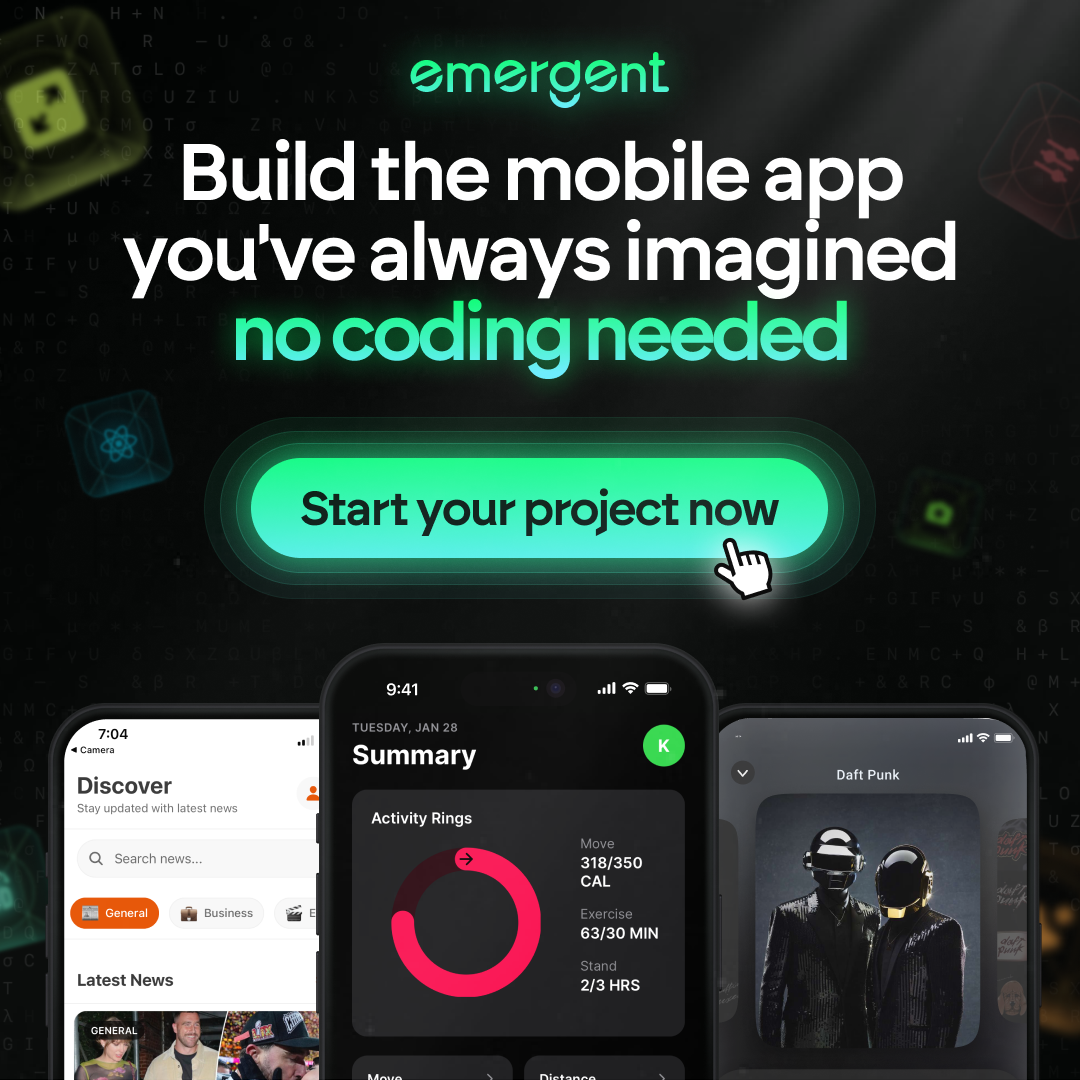Copilot for Free: How to Get Started
Starting with GitHub Copilot for free might seem tricky, but it’s easier than you think. This guide will show you how to set up and use Copilot across different platforms without spending a dime. From mobile apps to Windows, we’ll cover all the bases.
Key Takeaways
- You can use Copilot for free on mobile and web apps, as well as on Windows.
- The mobile app offers features like conversational search, image creation, and text generation.
- Copilot for Windows helps you manage your computer easily and is free with the latest version of Windows.
- Free features include image creation, document summarization, and support for plugins and GPTs.
- Commercial data protection is available for free users through Entra ID.
Getting Started with GitHub Copilot for Free
Setting Up Your GitHub Account
First things first, you need a GitHub account. If you don’t have one, head over to GitHub and sign up. It’s quick and easy. Make sure to verify your email to unlock all features. If you’re a student, you can get GitHub Copilot for free through the GitHub Student Developer Pack. This is a great way to access premium features without spending a dime.
Activating Copilot in Your IDE
Once your account is set up, the next step is to activate Copilot in your Integrated Development Environment (IDE). Open your IDE and look for the GitHub Copilot extension. Install it and sign in with your GitHub account. If you’re on a free trial, remember that a form of payment might be requested at sign-up. After installation, you’ll see Copilot’s icon in your IDE, ready to assist you with coding.
Navigating the Copilot Interface
Now that Copilot is active, let’s get familiar with its interface. You’ll find it quite intuitive. The main window shows code suggestions and real-time guidance. You can also access settings to personalize your experience. Explore key features like code analysis and real-time assistance to make the most out of Copilot. This tool is designed to enhance your productivity and make coding more enjoyable.
Getting started with GitHub Copilot is a breeze, especially if you’re a student or open-source contributor. Take advantage of the free features and see how much more productive you can be.
Exploring the Copilot Mobile App
Getting started with the Copilot mobile app is a breeze. You can find it on both Google Play and the Apple App Store. Simply download and install to begin unleashing the potential of M365 with MS Copilot. It’s that easy!
With the Copilot mobile app, AI-powered conversational search and text generation are in your pocket. Do you have a complex question or need help with language? Just ask Copilot, and it will provide you with the answers you need. This feature is perfect for those moments when you need quick information on the go.
The Copilot app isn’t just about searching for information. You can also create images and generate text wherever you are. Whether you’re brainstorming ideas or need to draft a quick document, Copilot has got you covered. Increase your productivity with Microsoft Copilot, your secure AI-powered assistant that empowers you to find, create, and get things done across your whole day.
The Copilot mobile app is a game-changer for productivity, offering a suite of tools right at your fingertips.
Utilizing the Copilot Web App
The Copilot web app is a powerful tool that lets you interact with the Copilot Generative AI assistant right from your browser. Whether you’re looking to search for information, ask questions, or customize outputs, the web app has got you covered. Plus, you can access various Copilot GPTs like Designer, Vacation Planner, Fitness Trainer, and Cooking Assistant.
Copilot for Windows: A Free Solution

Copilot for Windows is a free tool that anyone can use. If you have the latest version of Windows, you can access its features at no cost. Copilot in Windows helps users manage their computer ecosystem more easily.
Maximizing Free Features in Copilot
Image Creation in Designer
One of the coolest things you can do with the free version of Copilot is create images in Designer. You get limited credits, but it’s enough to get a feel for the tool. Experiment with different styles and templates to see what works best for you. It’s a great way to add some flair to your projects without spending a dime.
Document and Webpage Summarization
Ever wished you could get the gist of a long document or webpage without reading the whole thing? With Copilot, you can! The summarization feature is a real time-saver. Just upload your document or paste the URL, and let Copilot do the rest. It’s perfect for students, researchers, or anyone who needs to digest information quickly.
Using Plugins and GPTs
Copilot supports a variety of plugins and GPTs, even in the free version. This means you can extend its functionality to suit your needs. Whether you’re coding, writing, or just exploring, there’s likely a plugin that can help. Take the time to explore what’s available and integrate them into your workflow for maximum efficiency.
Copilot becomes more efficient as it learns from your usage patterns and preferences. Take the time to customize its settings to better suit your workflow and needs.
Understanding Commercial Data Protection
What is Entra ID?
Entra ID is a key player in keeping your data safe. It ensures that both user and organizational data are protected. Prompts and responses aren’t saved, and Microsoft has no eyes-on access to your chat data. This means you can transform your coding experience with Copilot AI without worrying about security, privacy, and compliance.
Enabling Data Protection
To enable data protection, you need to configure your settings properly. Here are the steps:
- Go to your Microsoft Purview settings.
- Set up data loss prevention (DLP) policies to protect sensitive information like addresses, tax info, or passport numbers.
- Apply these policies to trainable classifiers that identify content categories like source code or financial documents.
- Restrict actions like copying content to USB devices or printing.
Benefits for Free Users
Using Copilot for free doesn’t mean you miss out on data protection. You still get robust security features that ensure your data is safe. This includes compliance with existing obligations and integration with your organization’s policies. With these measures, you can focus on coding while Copilot takes care of the rest.
With Copilot, you get a powerful AI tool that emphasizes security, privacy, and compliance, making it a reliable choice for both personal and professional use.
Creating and Editing Topics in Copilot Studio

Navigating the User Interface
First things first, get comfortable with the Copilot Studio interface. Explore the overall layout and familiarize yourself with the different sections. This will make it easier to find what you need when you start creating and editing topics.
Experimenting with Preloaded Topics
Before diving into creating your own topics, take some time to experiment with the preloaded ones. This will give you a good idea of how topics are structured and how they work. You can even interact with your copilot using the Test copilot chat pane to see how it responds.
Testing Your Copilot
Once you’ve created or edited a topic, it’s crucial to test it. Use the preview pane to see how your copilot responds and make any necessary adjustments. When you’re satisfied with the performance, you can deploy your copilot to a test page and analyze its performance in real-time.
Tip: Select ‘Home’ in the navigation menu to return to the app-level home page from your copilot.
Building an HR Copilot in Copilot Studio

Creating an HR copilot in Copilot Studio is a game-changer for your HR department. This guide will walk you through the steps to get your copilot up and running, making your HR processes smoother and more efficient.
Tips for Using GitHub Copilot Effectively
Best Practices for Coding
When using GitHub AI to assist with your coding, it’s important to communicate clearly with your AI pair programmer. Experiment with high-level goals and specific asks to get the best results. For example, if you’re working on a complex function, break it down into smaller tasks and ask Copilot for help with each part. This way, you can ensure that the suggestions are relevant and accurate.
Common Pitfalls to Avoid
One common mistake is relying too much on Copilot’s suggestions without understanding the underlying code. Always review and test the code generated by vscode copilot to ensure it meets your requirements. Additionally, avoid using Copilot for sensitive or proprietary code, as it may not always provide the most secure solutions.
Leveraging Community Resources
The GitHub community is a valuable resource for learning how to use Copilot effectively. Join forums, read insider newsletter digests, and participate in discussions to stay updated on the latest tips and tricks. You can also find examples and tutorials that illustrate how to use Copilot in different scenarios, making it easier to understand and apply its features.
Understanding the Costs of Copilot
When it comes to copilot github pricing, things can get a bit tricky. Let’s break it down so you know exactly what you’re getting into.
Free vs. Paid Features
Is Microsoft Copilot free? Well, the answer isn’t as simple as yes or no. While some features are free, most of the advanced functionalities will cost you. Developing a multifunctional AI assistant like Copilot requires a significant investment, and that cost is passed on to the users.
Hidden Costs to Watch Out For
You might think you can access all of Microsoft’s innovative features for free, but that’s not the case. For example, Copilot for Security depends on your compute capacity. For a provisioned SKU, you’ll pay around $4 per hour. For larger organizations, this can add up to a monthly cost of around $2,920. So, always be aware of these hidden costs.
Making the Most of Free Access
The good news is, you don’t need to buy a minimum of 300 seats anymore, making Copilot more accessible for smaller companies. However, if you want specific solutions like Copilot for Sales and Service, you’ll pay even more—around $50 per month per user. But don’t worry, Copilot’s pricing aligns pretty well with other generative AI tools out there.
Pro Tip: Always compare the features and costs of Copilot with other AI tools to ensure you’re getting the best value for your money.
Troubleshooting Common Issues with Copilot
Connection Problems
Running into connection problems with Copilot can be a real headache. Make sure your internet connection is stable and that there are no firewall settings blocking Copilot. Sometimes, simply restarting your router can do the trick. If you’re still having issues, check if there are any network errors or maintenance updates from GitHub.
Feature Limitations
It’s important to know that the free version of Copilot has some feature limitations. You might not have access to all the advanced tools available in the paid versions. If you find that certain features are missing, it could be due to these restrictions. Always check the feature set of your Copilot version to understand what you can and can’t do.
Getting Help and Support
If you’re stuck, don’t worry! There are plenty of resources available to help you out. You can view logs to diagnose issues, adjust your network settings, or even reach out to the community for advice. Leverage community resources to get quick solutions to common problems. If all else fails, GitHub’s support team is just a message away.
Having trouble with Copilot? Don’t worry, you’re not alone. Many users face common issues, but we’ve got solutions to help you out. For detailed guides and troubleshooting tips, visit our website. You’ll find step-by-step instructions to get Copilot running smoothly.
Wrapping It Up
Getting started with Copilot for free is easier than you might think. Whether you’re using the mobile app, the web app, or even Copilot for Windows, there are plenty of options to explore without spending a dime. You can create images, summarize documents, and even use plugins to make your experience better. So, why wait? Dive in and see how Copilot can make your life easier today!
Frequently Asked Questions
Where can you use Copilot for free?
You can use Copilot for free in specific solutions like the Copilot mobile app and the Copilot web app. The mobile app is available on Google Play and the Apple App Store, offering features like conversational search, image creation, and text generation.
Is Copilot for Windows free?
Yes, Copilot for Windows is free for anyone. If you have the latest version of Windows, you can access its features at no cost. It helps you manage your computer more easily.
What features are included in the free version of Copilot?
The free version of Copilot offers basic features, including image creation in Designer (with limited credits), document and webpage summarization, support for plugins and Copilot GPTs, and commercial data protection with Entra ID.
How do you start using Copilot Studio?
To start using Copilot Studio, explore the user interface, create and edit topics, experiment with preloaded topics, and interact with your Copilot using the Test Copilot chat pane.
Is Microsoft Copilot really free?
The answer is a bit complex. While the free version offers basic features, some advanced features may require a paid subscription. Microsoft updated its Copilot strategy in January 2024 based on customer feedback.
How do you create an HR Copilot in Copilot Studio?
To create an HR Copilot, map your scenario and needs, create the Copilot in the Copilot Studio app in Teams, build and enhance topics, and then test, publish, and share the Copilot with your organization.
What can you do while waiting for Copilot Studio to process?
While waiting, you can explore the user interface, create and edit topics, experiment with preloaded topics, and interact with your Copilot using the Test Copilot chat pane.
What are the benefits of enabling commercial data protection with Entra ID?
Enabling commercial data protection with Entra ID helps protect your data and offers additional security features, which can be beneficial even for free users.