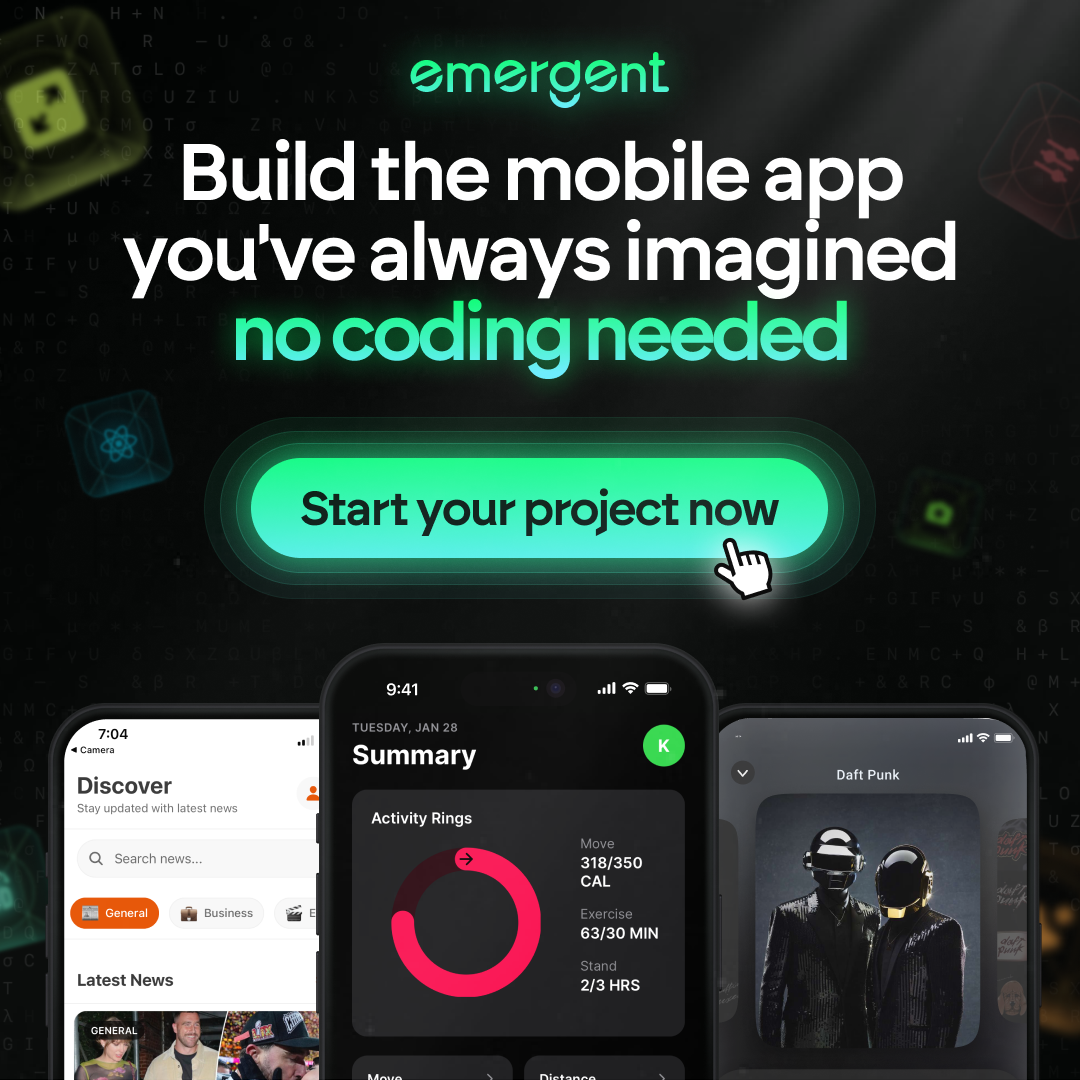Running GitLab CI Pipelines on Your Local Machine: A Step-by-Step Guide
The ability to run GitLab Continuous Integration (CI) pipelines on a local machine can significantly enhance a developer’s workflow, providing immediate feedback on code changes without the need to push to a remote server. This step-by-step guide aims to equip developers with the knowledge and tools necessary to set up and execute GitLab CI pipelines locally, simulate the CI process, and integrate with services like Databricks for a comprehensive CI/CD experience.
Key Takeaways
- Running GitLab CI pipelines locally allows for faster feedback and debugging without relying on remote servers.
- Setting up a local environment involves installing necessary tools, configuring GitLab Runner, and verifying the setup.
- Creating and configuring the .gitlab-ci.yml file is crucial for defining jobs, stages, and managing variables and artifacts.
- Integrating GitLab CI with Databricks streamlines the CI/CD process, enabling automated updates and artifact management.
- Transitioning from local to production pipelines requires syncing changes and adapting the local setup for team and production use.
Understanding GitLab CI and Local Pipelines

The Basics of GitLab CI
At its core, GitLab Continuous Integration (CI) is a practice that involves automatically integrating code changes from multiple contributors into a single software project. It’s a critical component of the DevOps lifecycle, as it allows teams to detect issues early and deliver quality software more rapidly.
GitLab CI is built around the concept of pipelines, which define a series of steps or jobs that are executed in a particular order or in parallel. Here’s a simple breakdown of a typical GitLab CI pipeline process:
- Code is committed to a repository.
- The GitLab Runner detects the new commit, triggering the pipeline.
- Jobs, such as building, testing, and deploying, are executed according to the .gitlab-ci.yml file.
- Results are fed back to the team for review and further action.
Running pipelines locally can streamline the development process by allowing developers to test their changes in an environment that closely mirrors the production setup before pushing to the remote repository.
By leveraging GitLab CI, teams can ensure that their code is always in a deployable state, which is essential for achieving Continuous Delivery (CD).
Advantages of Running Pipelines Locally
Running GitLab CI pipelines locally offers several compelling advantages that can significantly enhance your development workflow. Local pipeline execution allows for rapid testing and debugging, providing immediate feedback without the need to wait for remote server availability. This can be particularly beneficial when working with GitLab Ultimate, as it enables developers to leverage its powerful features in a controlled environment.
- Speed: Local pipelines run faster since they eliminate network latency and queuing times on shared runners.
- Cost-efficiency: Save on GitLab CI minutes and reduce costs associated with using shared or dedicated runners.
- Security: Test sensitive code and data securely without exposing them to external environments.
- Flexibility: Easily experiment with different configurations and updates without impacting the main CI pipeline.
By simulating pipelines on your local machine, you can ensure that your code integrates seamlessly before pushing to the remote repository, thus maintaining a high standard of code quality and reducing the risk of integration issues.
Prerequisites for Local Pipeline Execution
Before diving into the execution of GitLab CI pipelines on your local machine, it’s essential to ensure that you have all the necessary prerequisites in place. Having the right setup is crucial for a smooth and efficient local CI process. First and foremost, you’ll need GitLab Runner installed on your local machine. This is the open-source project that is used to run your jobs and send the results back to GitLab.
GitLab Runner can be installed on various operating systems and requires a specific configuration to match your project’s needs. Here’s a quick checklist to get you started:
- GitLab account with appropriate permissions
- Local machine with administrative access
- GitLab Runner installed and updated
- A GitLab CI configuration file (.gitlab-ci.yml) in your repository
Ensure that your local environment mirrors the GitLab CI environment as closely as possible to avoid discrepancies between local and remote pipeline executions.
Additionally, you should have a basic understanding of Git operations and CI/CD concepts. This knowledge will help you troubleshoot issues and make the most of your local pipeline testing.
Setting Up Your Local Environment

Installing Necessary Tools and Dependencies
Before diving into the world of local CI pipelines, it’s crucial to equip your machine with the right tools. First and foremost, install GitLab Runner, the open-source project that runs your jobs and sends the results back to GitLab. It’s compatible with most operating systems and can be easily installed with a package manager or by downloading binaries directly from the GitLab website.
Ensure that the GitLab Runner version you install is compatible with your GitLab instance, especially if you’re using GitLab Premium features.
Next, you’ll need Docker if you plan to use GitLab Runner with Docker executor. This is particularly useful for creating reproducible builds and testing environments. Additionally, install any language-specific tools and dependencies your project requires. For instance, if your project is Python-based, you might need pytest, setuptools, and wheel.
Here’s a quick checklist to get you started:
- GitLab Runner
- Docker (for Docker executor)
- Language-specific tools (e.g., Python, Ruby, Node.js)
- Project dependencies (as defined in your
requirements.txt,Gemfile,package.json, etc.)
Remember to verify each installation with appropriate version checks or test runs to ensure everything is set up correctly. This will save you from potential headaches when you start running your pipelines locally.
Configuring GitLab Runner
Once you have installed the necessary tools, the next step is to configure the GitLab Runner, which is the heart of running your CI/CD pipelines locally. Configuration is key to ensuring that the Runner executes jobs exactly as they would in a GitLab-managed environment. To start, register the Runner with your GitLab instance using the registration token found in your project’s settings under CI/CD. This process links your local Runner to the GitLab instance, allowing it to pick up jobs.
Ensure that the Runner is registered under the correct project and has the appropriate tags for the jobs it should execute.
After registration, customize the Runner’s behavior by editing the config.toml file. Here, you can define the executor that the Runner will use, such as Docker, Shell, or Kubernetes, and set up any environment variables or scripts needed for the jobs. Remember to review and adjust the concurrency settings to match your machine’s capabilities, as this will affect how many jobs can run in parallel.
To verify that your Runner is configured correctly, you can execute a simple job or check the Runner’s status in the GitLab UI under your project’s settings. If everything is set up properly, your local Runner will now be ready to execute pipelines just as if they were on the GitLab servers.
Verifying Installation and Configuration
Once you’ve installed the necessary tools and configured the GitLab Runner, it’s crucial to verify that everything is set up correctly. Run the GitLab Runner with a test job to ensure it’s operational. This can be done by executing a simple command in your terminal:
gitlab-runner exec shell test-job
If the runner executes the job without any errors, you’re ready to move on. However, if you encounter issues, refer to the GitLab documentation and check your configuration files for common errors.
Remember, a successful installation and configuration set the foundation for your local CI pipelines.
To assist with the verification process, here’s a checklist you can follow:
- Ensure the GitLab Runner is correctly installed and the executable is named appropriately.
- Check that the Runner’s configuration file is in the correct location and properly formatted.
- Confirm that all environment variables and secrets are set up as per your project’s requirements.
- Test connectivity with your GitLab instance to confirm that the Runner can communicate with it.
Creating and Configuring GitLab CI Configuration Files

Understanding .gitlab-ci.yml Structure
The .gitlab-ci.yml file is the cornerstone of the GitLab CI/CD process. It’s a YAML file where you define the configuration for your CI/CD pipelines. Understanding its structure is crucial for creating efficient and reliable pipelines. The file consists of various sections, including stages, jobs, variables, and artifacts, each serving a specific purpose in the pipeline.
In essence, the .gitlab-ci.yml file tells the GitLab Runner what to do. For instance, under stages, you define the order of operations, while jobs are the tasks that need to be executed. It’s important to note that YAML syntax is sensitive to whitespace and indentation, so precision is key when writing your configuration.
Remember, a well-structured .gitlab-ci.yml can significantly streamline your development workflow.
Here’s a simple breakdown of a .gitlab-ci.yml file:
image: Specifies the Docker image to use for the job.stages: Defines the stages of the pipeline (e.g., build, test, deploy).before_script: Commands that run before each job.script: The main commands that the job will execute.after_script: Commands that run after each job.only/except: Defines the branch and tag names for which the job will run or be skipped.
Defining Jobs and Stages for Local Pipelines
When setting up your local GitLab CI pipelines, the heart of the process lies in the .gitlab-ci.yml file. This is where you define the stages and jobs that make up the pipeline. Each job represents a set of instructions that will be executed by the GitLab Runner, and stages are used to group these jobs into logical sequences that determine the order of execution.
It’s crucial to carefully plan your stages and jobs to ensure a smooth and efficient CI process.
Here’s a simple breakdown of a typical pipeline configuration:
- Build: Compile the code or prepare the environment.
- Test: Run automated tests to verify the functionality.
- Deploy: Move the code to a staging or production environment.
Remember, each job within a stage runs in parallel by default, but stages run sequentially. This structure allows for a controlled flow through the pipeline, ensuring that each phase is completed before moving on to the next.
Using Variables and Artifacts in Your Configuration
Incorporating variables and artifacts into your .gitlab-ci.yml file is crucial for creating dynamic and reusable pipeline configurations. Variables can be defined globally or within specific jobs, and they can be used to pass data between jobs or control the behavior of your pipeline. For instance, you might want to retrieve a variable from a text file within your repository, as highlighted by a user’s query about a [Variable from text file](https://forum.gitlab.com/t/variable-from-text-file/100743) - GitLab CI/CD.
Artifacts are the files or directories that are passed between stages or jobs in a pipeline. They can be used to share compiled code, test results, or any other necessary files. Here’s how you can specify artifacts in your configuration:
job_name:
script:
- echo "Creating artifact..."
artifacts:
paths:
- output/
Remember, artifacts are only kept for a limited time, which is configurable under the expire_in field. It’s important to manage them efficiently to ensure they’re available when needed but don’t consume unnecessary storage.
When setting up variables and artifacts, always consider the security implications. Sensitive data should be handled with care, using GitLab’s built-in mechanisms for protected variables or by storing them securely outside the CI/CD process.
Simulating GitLab CI Pipelines Locally

Executing the GitLab Runner Manually
To simulate a GitLab CI pipeline on your local machine, you’ll need to execute the GitLab Runner manually. This process involves invoking the Runner with specific parameters to run your jobs as if they were being processed by GitLab’s own CI service. Ensure that your .gitlab-ci.yml file is correctly configured before you begin, as this file dictates the behavior of the pipeline.
- Start by opening a terminal in the root directory of your repository.
- Use the command
gitlab-runner exec shell <job-name>to run a specific job defined in your.gitlab-ci.yml. - For a full pipeline simulation, you can execute each job in sequence, respecting the stage dependencies.
Remember, running pipelines locally is a powerful way to test and debug your CI configuration. However, it’s not a complete substitute for the full GitLab CI environment. Some features, such as protected variables or specific runner executors, may not work as expected.
While local execution is convenient, it’s crucial to periodically sync and test your configuration against the actual GitLab CI to catch any discrepancies early on.
Troubleshooting Common Issues
When simulating GitLab CI pipelines locally, you might encounter various issues that can impede your progress. Understanding the error messages is crucial to resolving these problems efficiently. Here are some common issues and tips on how to address them:
- Permission Denied: Ensure that the GitLab Runner has the necessary permissions to execute scripts and access directories.
- Missing Dependencies: Check the
.gitlab-ci.ymlfile for any dependencies that might not be installed on your local machine. - Failed Jobs: Review the job logs for specific error messages that can guide you to the root cause.
Remember, the GitLab Runner logs are an invaluable resource for troubleshooting. They provide detailed information about the execution process and can help you pinpoint where things went wrong.
Pay close attention to the configuration of your .gitlab-ci.yml file. A small syntax error or misconfiguration can cause the entire pipeline to fail.
If you’re consistently facing issues, consider creating a clean environment or using a Docker container to isolate your pipeline execution. This can help eliminate variables that might be causing the problem.
Interpreting Pipeline Output and Logs
After executing your GitLab Runner, the next crucial step is to interpret the output and logs to ensure your pipeline behaves as expected. Logs are the window to your pipeline’s soul, providing insights into the execution process, errors, and performance metrics. Start by reviewing the console output, which displays real-time progress and immediate feedback on each job’s success or failure.
When delving into logs, look for timestamps to understand the sequence of events. This can be particularly helpful when troubleshooting timing-related issues. Here’s a simple breakdown of what to look for in the logs:
- Job execution details: Which commands were run, their order, and output.
- Error messages: Specific errors and warnings that occurred during the run.
- Performance metrics: Time taken for each job and stage, which can indicate bottlenecks.
Remember, logs not only help you fix problems but also optimize your pipeline for better performance.
Lastly, don’t forget to leverage the search and filter features within the GitLab interface to quickly navigate through the logs. This can save you a significant amount of time, especially when working with extensive and complex pipelines.
Integrating with Databricks for Enhanced CI/CD

Setting Up Databricks Git Folders
When integrating GitLab CI pipelines with Databricks, setting up Databricks Git folders is a crucial step. These folders, also known as Repos, serve as the foundation for your CI/CD techniques, allowing for a seamless development flow and Terraform integration.
To begin, ensure that you have a Databricks workspace with the necessary Git folder tracking the base branch. This setup will facilitate the automation of your CI/CD pipeline. Here’s a simple step-by-step guide to get you started:
- Create top-level folders for development, staging, and production environments.
- Configure Git credentials using a resource block in Terraform, specifying the
git_username,git_provider, andpersonal_access_token. - Automate updates to the Git folder on merge to maintain synchronization with your CI/CD pipeline.
Remember, Databricks Git folders have user-level folders that are automatically created when users first clone a remote repository. These ‘local checkouts’ are unique to each user and are where code changes are made.
By following these steps, you’ll establish a robust foundation for your CI/CD pipeline, leveraging the power of Databricks Git folders to manage and automate your code deployments effectively.
Automating Updates with GitHub Actions
To streamline the synchronization of your Databricks Git folders with the latest changes, GitHub Actions can be configured to automate updates. This ensures that your Databricks environment always reflects the most current version of your codebase, post-merge.
- Begin by navigating to the Actions tab in your GitHub repository and create a new workflow.
- Use the provided script to set up the workflow, which will trigger on every push to the main or development branches.
- Once the pull request containing the GitHub Actions workflow is merged, verify the actions under the repository’s Actions tab.
By leveraging GitHub Actions, you not only automate the update process but also incorporate automated testing to catch potential bugs before they reach production.
Remember to include clear descriptions and conduct thorough code reviews as part of your pull request management best practices. This will complement the automated checks and maintain high code quality.
Managing Artifacts and Dependencies
In the realm of CI/CD, particularly when integrating with Databricks, managing artifacts and dependencies is crucial for ensuring that your pipelines run smoothly and consistently. Artifacts are the files that are produced by a job run, such as compiled code or data models, and dependencies are the external libraries or tools that your code relies on. Proper management of these components helps prevent unintentional changes to your production job and automates the CD step.
To effectively manage artifacts and dependencies, consider the following steps:
- Set up top-level folders in your Databricks workspace to segregate development, staging, and production environments.
- Use Databricks Git folders to provide source control for project files and automate updates on merge.
- Ensure that the ‘main’ branch or the appropriate branch for the environment is checked out in the respective Git folder.
By adhering to these practices, you can maintain a clear separation of concerns and streamline the update process for your CI/CD pipelines.
Remember, the goal is to create a seamless development flow that mirrors your production environment as closely as possible, minimizing the risk of deployment issues and facilitating easier troubleshooting.
Best Practices for Local CI Pipeline Development

Maintaining Consistency with Remote Pipelines
Ensuring that your local CI pipelines reflect the configurations of your remote pipelines is crucial for a seamless development experience. Keep your local and remote environments synchronized to avoid discrepancies that can lead to integration issues. This involves regularly pulling updates from the remote repository and pushing local changes to maintain alignment.
Version control plays a pivotal role in maintaining consistency. Use Git branches effectively to isolate new features or bug fixes and merge them into the main branch only after thorough testing locally. Here’s a simple checklist to help you stay on track:
- Pull the latest changes from the remote repository before starting new work.
- Test your changes thoroughly in the local environment.
- Commit and push your changes to a feature branch regularly.
- Create merge requests for peer review before merging into the main branch.
Remember, the goal is to mirror the remote pipeline’s behavior as closely as possible in your local setup. This minimizes the risk of unexpected behavior when your code is deployed to production.
By adhering to these practices, you can ensure that the integrity of your CI process is preserved, whether you’re working locally or with remote pipelines.
Optimizing Pipeline Performance
Optimizing the performance of your local GitLab CI pipelines is crucial for a streamlined development process. Running GitLab Pipeline locally offers faster feedback, controlled testing environment, flexibility, and autonomy for developers. It not only enhances the development workflow, but also the testing, debugging, and troubleshooting capabilities. To achieve this, setting up GitLab Runner is essential for local pipeline execution.
To ensure your pipelines are as efficient as possible, consider the following strategies:
- Caching dependencies: Save time by caching libraries and other dependencies that don’t change often.
- Selective job execution: Use rules to only run jobs when necessary, such as when files in a specific directory change.
- Parallel job processing: Configure your .gitlab-ci.yml to run jobs in parallel, reducing overall pipeline execution time.
By carefully structuring your .gitlab-ci.yml file and utilizing GitLab’s features, you can significantly reduce the execution time of your pipelines.
Remember, the goal is to minimize the time it takes for a pipeline to run without sacrificing the quality of the output. Regularly review and update your configurations to keep up with changes in your project and the evolving landscape of CI/CD practices.
Ensuring Security and Privacy
When running GitLab CI pipelines locally, ensuring security and privacy is paramount. Sensitive data and credentials should be handled with utmost care to prevent leaks and unauthorized access. One fundamental step is to use environment variables for sensitive information instead of hardcoding them into your scripts or configuration files.
- Use environment variables for sensitive data
- Restrict access to the CI/CD environment
- Regularly rotate credentials and tokens
By adhering to strict access controls and credential management, you can mitigate the risks associated with local CI pipeline development.
Additionally, it’s crucial to set up proper access controls. For instance, limit the number of users who have write access to the CI/CD environment and ensure that the principle of least privilege is followed. Regularly rotating credentials and tokens is also a key practice that helps in maintaining a secure CI/CD pipeline. Remember, a robust security strategy is not just about setting up defenses, but also about maintaining and updating them regularly.
Advanced Techniques and Troubleshooting

Working with Complex Pipeline Structures
When dealing with complex GitLab CI pipeline structures, it’s crucial to understand how different jobs and stages interact. Breaking down the pipeline into manageable components can simplify development and troubleshooting. Start by mapping out the dependencies between jobs and ensure that each component is modular and testable on its own.
Italics are used to highlight the importance of modularity in complex pipelines. This approach not only aids in local testing but also ensures that changes in one part of the pipeline have minimal impact on others.
Remember, a well-structured pipeline is akin to a well-oiled machine; each part should function independently but contribute to the overall workflow efficiently.
Here’s a simple checklist to follow when working with complex structures:
- Define clear stages and jobs.
- Use
includeandextendskeywords to reuse configurations. - Implement
rulesto control job execution flow. - Organize variables and scripts for easy maintenance.
- Regularly review and refactor your pipeline configuration to avoid technical debt.
Handling Merge Conflicts and Branching
When working with GitLab CI pipelines, handling merge conflicts and branching is an inevitable part of the development process. Proper management of branches and resolving conflicts is crucial to maintaining a smooth workflow. To avoid direct commits to the main branch, it’s a best practice to work on a separate feature branch, such as feature-b, and merge changes only after thorough testing.
- Merge branches directly in the Git folders UI if there are no conflicts, pushing the merge to the remote repository with
git push. - For a rebase workflow, use the Git folders UI to rebase
feature-bonto another branch, ensuring a linear history.
Remember, Databricks recommends that each developer works on their own feature branch to minimize conflicts and streamline collaboration.
When you’re ready to merge your work to the main branch, the Git folders UI simplifies the process. If conflicts arise, resolve them as per the guidelines provided in the Databricks documentation. For a seamless transition, ensure that your Git integration is properly set up before initiating any merges or rebases.
Custom Scripts and Extensions
Incorporating custom scripts and extensions into your GitLab CI pipelines can significantly enhance their capabilities. Boldly experiment with automation by writing scripts that perform specialized tasks, such as setting up environments, deploying applications, or even automating interactions with other tools and APIs.
To get started, consider the following steps:
- Identify repetitive tasks within your pipeline that could be automated.
- Write scripts in your preferred language, ensuring they are executable and well-documented.
- Integrate these scripts into your
.gitlab-ci.ymlby referencing them in the appropriate job definitions. - Test your scripts thoroughly in a controlled environment before incorporating them into your production pipeline.
Remember, the goal is to streamline your CI/CD process, making it more efficient and less prone to human error.
When using custom scripts, it’s crucial to maintain a balance between automation and maintainability. Keep your scripts modular and easy to understand, so future modifications are straightforward. For complex scenarios, consider using GitLab’s include keyword to reference external YAML files, keeping your main configuration tidy and manageable.
Automating Deployment with GitLab CI

Configuring Continuous Deployment Jobs
Continuous Deployment (CD) is a critical component of a robust CI/CD pipeline, ensuring that every change that passes the automated tests can be automatically deployed to production. Configuring CD jobs within your GitLab CI pipeline requires careful attention to detail and a clear understanding of your deployment environment.
To set up CD jobs, you’ll need to define them in your .gitlab-ci.yml file. This file dictates the behavior of your pipeline and its jobs. For instance, you might have a job that deploys your code to a staging environment before it’s released to production. Here’s a simplified example of what a deployment job might look like in your configuration file:
push:
branches:
- your-base-branch-name
jobs:
deploy:
runs-on: ubuntu-latest
env:
DBFS_LIB_PATH: dbfs:/path/to/libraries/
REPO_PATH: /Repos/path/here
Remember, the key to successful CD is to automate as much as possible while maintaining control and visibility over the deployment process.
When configuring your deployment jobs, consider the following steps:
- Specify the branch that will trigger the deployment.
- Define the environment where the job will run, such as
ubuntu-latest. - Set environment variables like
DBFS_LIB_PATHandREPO_PATHthat your job will use. - Ensure that your deployment scripts are robust and handle potential failures gracefully.
By following these steps and utilizing best practices, you can maximize the impact of your deployment process and maintain a steady flow of updates to your production environment.
Using Environment Variables for Deployment
Leveraging environment variables is crucial for tailoring the deployment process to different environments without altering the codebase. Set environment variables to define sensitive credentials, paths, and configuration settings that are unique to each deployment target.
For instance, you might configure variables such as DEPLOYMENT_TARGET_URL and DEPLOYMENT_TARGET_TOKEN to securely connect to your Databricks workspace. These variables can be set up in your CI configuration file or through the GitLab UI, ensuring they are not exposed in your code.
Remember to keep your environment variables private, especially those holding sensitive data like access tokens or database credentials.
Here’s an example of how to set environment variables in a .gitlab-ci.yml file:
variables:
DBFS_LIB_PATH: "dbfs:/path/to/libraries/"
REPO_PATH: "/Repos/path/here"
By using environment variables, you can maintain a clean separation between your code and its deployment configuration, which is a best practice for any CI/CD pipeline.
Monitoring and Notifications for Deployment Success
Ensuring that your deployment has succeeded is as crucial as the deployment process itself. Notifications serve as the first line of defense, alerting you to the success or failure of your deployment jobs. By configuring notifications within your GitLab CI pipeline, you can receive immediate feedback on the status of each deployment.
To set up notifications, you can use GitLab’s built-in features or integrate with external notification services. Here’s a simple checklist to get you started:
- Configure GitLab to send emails on pipeline events.
- Integrate with messaging platforms like Slack or Microsoft Teams.
- Set up webhooks for custom notifications to your systems.
Remember, the goal is to create a feedback loop that keeps you informed without overwhelming you with information.
With proper monitoring in place, you can rest assured that any issues will be caught early, and successes will be celebrated promptly. GitLab revolutionizes CI/CD with automation, customization, and seamless testing. Guides and documentation aid in setting up and managing pipelines efficiently, ensuring that your team can focus on what’s important: delivering quality software.
Scaling Your Local CI Pipelines

Parallelizing Jobs for Faster Execution
When it comes to enhancing the efficiency of your CI pipelines, parallelizing jobs is a game-changer. By running multiple jobs concurrently, you can significantly reduce the total execution time of your pipeline. This approach is particularly beneficial when dealing with a large number of tests or build tasks that can be executed independently.
To implement parallelization effectively, consider the following steps:
- Identify independent jobs that can run in parallel.
- Group jobs into stages that can be executed concurrently.
- Use GitLab’s
parallelkeyword in your.gitlab-ci.ymlfile to specify the number of parallel jobs.
Remember, while parallelization can speed up your pipeline, it’s crucial to ensure that jobs are truly independent to avoid conflicts and ensure accurate results.
Performance tuning is an essential part of optimizing your CI pipelines. It’s not just about running jobs in parallel; it’s also about understanding the bottlenecks. The first step to resolving performance issues is to understand what is contributing to the slower-than-expected testing time. Some common issues we see are related to resource allocation, network latency, or inefficient code.
Leveraging Docker and Containerization
Docker and containerization have revolutionized the way developers run and test applications, including CI pipelines. By encapsulating your environment and dependencies within a Docker container, you ensure consistency across various stages of development. This approach is particularly beneficial for local CI pipelines, as it mirrors the remote environment and reduces the ‘it works on my machine’ syndrome.
To get started, you’ll need to configure your pipeline to build a Docker image and push it to a container registry. Here’s a simple workflow:
- Define a
Dockerfilethat specifies your application’s environment. - Use GitLab CI’s
dockerservice to build the image. - Push the built image to GitLab’s container registry or another registry of your choice.
- Deploy the container to your server using SSH, as outlined in your CI configuration.
Remember, the key is to maintain a seamless transition from development to production. Containerization helps you achieve this by providing an isolated and reproducible environment for your applications.
When scaling your local CI pipelines, consider the resources required for running multiple containers in parallel. Efficient resource management is crucial for optimizing pipeline performance and can be achieved through careful planning and the use of orchestration tools like Kubernetes.
Managing Resources and Caching
Efficient resource management and caching are pivotal in scaling local CI pipelines. Boldly optimizing your caching strategy can significantly reduce build times and resource consumption. By caching dependencies and build artifacts, you ensure that only changed elements are rebuilt, which is a fundamental aspect of an efficient CI process.
To implement effective caching, consider the following points:
- Identify the most frequently used resources and prioritize them for caching.
- Use consistent paths for cache directories to avoid mismatches.
- Set appropriate expiration times for cache entries to prevent stale data.
Remember, effective caching is not just about storing data; it’s about strategically retrieving and updating it to save time and resources.
When configuring your local GitLab CI, you can specify cache settings in the .gitlab-ci.yml file. Here’s an example of how to define caching for a Node.js project:
cache:
paths:
- node_modules/
key: ${CI_COMMIT_REF_SLUG}
policy: pull-push
This configuration ensures that the node_modules directory is cached and updated based on the Git branch, optimizing subsequent pipeline executions.
Transitioning from Local to Production Pipelines

Syncing Local Changes to Remote Repositories
Once you’ve perfected your code locally, it’s time to share your progress with the team. Syncing your local changes to remote repositories ensures that everyone is on the same page and can collaborate effectively. Here’s how to keep your local and remote work in harmony:
- In your Databricks Git folder, start by cloning the remote repository. Always work on a new feature branch to avoid conflicts with the main branch.
- After making your changes, commit them and push to the feature branch in your Git provider.
- When you’re ready to merge, use the Git folders UI or your Git provider’s interface to integrate your work into the main branch.
Remember, it’s crucial to regularly fetch and merge changes from the remote repository to stay up-to-date and minimize merge conflicts.
By following these steps, you ensure that your local improvements are successfully reflected in the shared repository, paving the way for seamless collaboration and continuous integration.
Adapting Local Pipelines for Production Environments
When transitioning from local to production environments, it’s crucial to ensure that your GitLab CI pipelines are robust and ready for the demands of a live system. Ensure that your production pipelines are protected from local changes that could disrupt the deployment process. This involves setting up a structured workflow where changes are thoroughly tested and reviewed before being merged into the production branch.
- Option 1: Use a remote Git reference in your job definitions to run specific tasks in the main branch of your repository.
- Option 2: Set up a production Git folder and automate updates on merge, ensuring that your production environment always reflects the latest approved changes.
By automating the update process, you minimize the risk of human error and maintain a consistent state across your development and production environments.
Remember to update your repository with the latest versions of your code and artifacts. This step is essential to avoid manual updates and to ensure that your production jobs run the most current codebase. Adapting your local pipelines for production involves a careful balance between flexibility for developers and stability for the production environment.
Continuous Integration Best Practices for Teams
When it comes to continuous integration (CI) and continuous delivery (CD), teams must adopt best practices that streamline development while ensuring quality and stability. Automating the CI/CD pipeline is crucial for maintaining a consistent flow of software updates. This automation should include code integration, testing, and deployment processes, which can be significantly enhanced by using GitLab CI.
To foster a collaborative environment, it’s essential to define clear roles and responsibilities within the team. Here’s a simple list to ensure everyone is on the same page:
- Establish coding standards and review processes
- Implement automated testing at various stages
- Define a clear process for merging code and handling conflicts
- Regularly sync local changes with remote repositories
By adhering to these practices, teams can reduce errors, improve code quality, and accelerate the development cycle.
Remember, the key to successful CI/CD is not just the tools you use, but how you use them. Encourage open communication and frequent code reviews to catch issues early and foster knowledge sharing. This approach not only improves the codebase but also enhances team dynamics.
Conclusion
Running GitLab CI pipelines locally can streamline your development workflow, allowing for quicker iterations and testing without the need for server resources. Throughout this guide, we’ve explored the necessary steps to set up and execute your CI jobs right from your local machine. From configuring secrets for secure access to automating the CD step with Databricks, we’ve covered a variety of scenarios to ensure your local CI setup is robust and efficient. Remember, while local pipelines offer convenience, they should complement, not replace, the comprehensive checks performed by your remote CI servers. Happy coding!
Frequently Asked Questions
Can GitLab CI pipelines be executed locally?
Yes, GitLab CI pipelines can be executed locally by using the GitLab Runner in a local environment.
What are the prerequisites for running GitLab CI pipelines locally?
To run GitLab CI pipelines locally, you need GitLab Runner installed and configured on your machine, along with any necessary dependencies for the jobs you intend to run.
How do I set up a basic GitHub Actions workflow for CI?
Navigate to the Actions tab of your GitHub repository, click ‘New workflow’, select ‘Set up a workflow yourself’, and paste in the provided basic automation script to get started.
What is the benefit of setting up a production Git folder in Databricks for CI/CD?
A production Git folder in Databricks automates the CD step, prevents unintentional changes to production jobs, and keeps the production code updated without manual intervention.
How do I configure GitLab Runner for local pipeline execution?
To configure GitLab Runner for local execution, install it on your local machine, register it with your GitLab instance, and configure the .gitlab-ci.yml file to define your pipeline jobs and stages.
What are the best practices for using Databricks Git folders in a CI/CD workflow?
Best practices include cloning your repository into a Databricks Git folder, working on a feature branch rather than the main branch, and merging changes through the Git folders UI.
How can I automate updates to a Databricks Git folder using GitHub Actions?
You can automate updates by creating a GitHub Action that configures the CLI, extracts the branch name, and updates the Databricks Git folder with the latest changes from the specified branch.
What steps are involved in setting up an automated CI/CD pipeline with Databricks Git folders?
The setup involves creating top-level folders, configuring secrets for Databricks workspace access, updating the repository with the latest code, building artifacts, and automating updates on merge.