How to Create and Manage a GitLab Docker Image for Your Projects
Creating and managing Docker images can significantly streamline your development and deployment processes. By integrating Docker with GitLab, you can automate the building, testing, and deployment of Docker images for your projects. This article will guide you through the steps of setting up your GitLab project for Docker integration, building and pushing Docker images using GitLab CI/CD, and managing private Docker images in GitLab Registry.
Key Takeaways
- Integrating Docker with GitLab can automate and streamline your development workflow.
- Setting up Docker-in-Docker allows for advanced build configurations and enhanced flexibility.
- Properly configuring GitLab CI/CD is crucial for building, testing, and deploying Docker images.
- Managing private Docker images in GitLab Registry ensures secure and efficient image storage.
- Regularly backing up and restoring Docker images is essential for maintaining data integrity.
Setting Up Your GitLab Project for Docker Integration
Creating a New GitLab Project
Start by creating a new GitLab project. Navigate to your GitLab dashboard and click on the New Project button. Choose between a blank project, importing a project, or using a template. Fill in the project details like name, description, and visibility level. Once done, click on Create Project. This will set up the basic structure for your project.
Adding a Dockerfile to Your Project
A Dockerfile is essential for Docker integration. Create a new file named Dockerfile in the root directory of your project. This file will contain the instructions to build your Docker image. Here’s a simple example:
FROM python:3.8-slim
WORKDIR /app
COPY . /app
RUN pip install -r requirements.txt
CMD ["python", "app.py"]
Commit this file to your repository. This step ensures that the Docker process has enough permissions to create the configuration files in the mounted volumes.
Configuring GitLab Runner for Docker
To run Docker commands in your CI/CD pipeline, you need to configure GitLab Runner. First, install GitLab Runner on your machine. Then, register the runner with your GitLab instance. During registration, choose the Docker executor. This allows the runner to use Docker to run your jobs.
Configure a new environment variable $GITLAB_HOME that sets the path to the directory you created:
export GITLAB_HOME=/srv/gitlab
You can also append the GITLAB_HOME environment variable to your shell’s profile so it is applied on all future terminal sessions:
- Bash:
~/.bash_profile - ZSH:
~/.zshrc
The GitLab container uses host mounted volumes to store persistent data. Make sure you are in the same directory as docker-compose.yml and start GitLab:
docker compose up -d
This command ensures that the Docker process has enough permissions to create the configuration files in the mounted volumes. If you’re using the Kerberos integration, you must also publish your Kerberos port (for example, --publish 8443:8443). Failing to do so prevents Git operations with Kerberos.
The initialization process may take a long time. You can track this process with:
sudo docker logs -f gitlab
Building Your Docker Image with GitLab CI/CD
Building a Docker image with GitLab CI/CD is a powerful way to automate your development workflow. This section will guide you through the essential steps to get your Docker image up and running using GitLab’s continuous integration and continuous deployment (CI/CD) capabilities.
Pushing Your Docker Image to Docker Hub
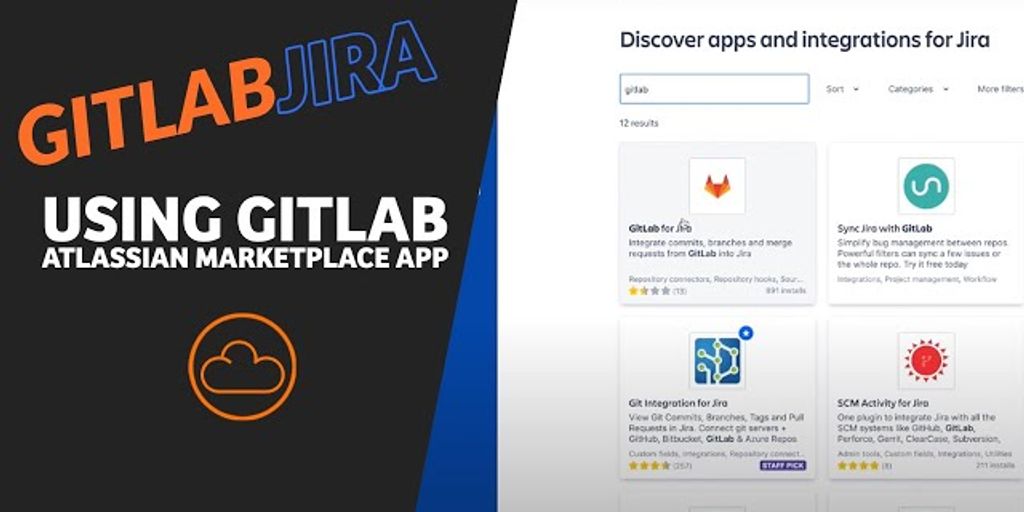
Setting Up Docker Hub Credentials
First, you need to set up your Docker Hub credentials in GitLab. Navigate to your project’s settings and add your Docker Hub username and password as CI/CD variables. This will allow GitLab to authenticate with Docker Hub when pushing your images. Make sure to keep these credentials secure.
Configuring GitLab CI for Docker Hub
Next, configure your .gitlab-ci.yml file to build and push your Docker image to Docker Hub. Add a job that includes the necessary Docker commands. For example:
build:
script:
- docker build -t your-image-name .
- docker push your-image-name
rules:
- changes:
- Dockerfile
This setup ensures that your image is built and pushed whenever changes are made to the Dockerfile.
Automating the Push Process
To automate the push process, you can use GitLab’s integrated CI/CD solution. This allows you to streamline the delivery of your Docker images. Set up a pipeline that triggers on code changes, builds the image, and pushes it to Docker Hub. This way, you can focus on developing your project while GitLab handles the image management.
Automating the push process not only saves time but also ensures that your Docker images are always up-to-date with the latest code changes.
Using Docker-in-Docker for Advanced Builds
Docker-in-Docker (DinD) is a powerful technique that allows you to run Docker inside a Docker container. This is particularly useful for CI/CD pipelines where you need to build and test Docker images in an isolated environment. Using Docker-in-Docker can simplify complex build processes and provide a consistent environment for your builds.
Managing Private Docker Images in GitLab Registry
Managing private Docker images in GitLab Registry is crucial for maintaining the security and efficiency of your CI/CD pipelines. This section will guide you through the essential steps and best practices for handling private images within GitLab.
Authenticating with GitLab Registry
To access private container registries, the GitLab Runner process can use various methods for authentication. These include statically defined credentials, credentials store, and credential helpers. Statically defined credentials involve using a username and password for a specific registry, while credential stores and helpers offer more dynamic solutions.
Using Private Images in CI Builds
Once authenticated, you can use any private image from your registry in your .gitlab-ci.yml file. Simply define the image or services in your configuration file. For example:
image: registry.example.com:5000/namespace/image:tag
In this example, GitLab Runner looks at registry.example.com:5000 for the image namespace/image:tag. This setup ensures that your CI builds can pull the necessary images securely.
Best Practices for Private Images
When managing private Docker images, it’s essential to follow best practices to ensure security and efficiency. Here are some tips:
- Regularly update your images to include the latest security patches.
- Use tags effectively to manage different versions of your images.
- Implement automated processes for image cleanup to avoid issues with deleting images from the registry.
Keeping your private Docker images up-to-date and well-managed is key to a smooth CI/CD workflow.
Backing Up and Restoring Your GitLab Docker Image
Creating a Backup
Creating a backup of your GitLab Docker image is crucial to ensure you don’t lose any important data. You can create a GitLab backup with:
docker exec -t <container name> gitlab-backup create
This command will back up your entire GitLab instance, including the database and configuration files. Make sure to store these backups in a secure location.
Restoring from a Backup
Restoring your GitLab Docker image from a backup is straightforward. First, stop the running container:
sudo docker stop gitlab
Next, remove the existing container:
sudo docker rm gitlab
Then, pull the new image:
sudo docker pull gitlab/gitlab-ee:<version>-ee.0
Ensure that the GITLAB_HOME environment variable is defined:
echo $GITLAB_HOME
Finally, create the container once again with the previously specified options.
Scheduling Regular Backups
To avoid data loss, it’s essential to schedule regular backups. You can use cron jobs to automate this process. Here’s an example of a cron job that runs a backup every day at midnight:
0 0 * * * docker exec -t <container name> gitlab-backup create
This will ensure that you always have a recent backup available in case of any issues.
Regular backups are your safety net. Don’t skip this step to ensure the integrity of your data.
Frequently Asked Questions
How do I create a new GitLab project for Docker integration?
To create a new GitLab project for Docker integration, start by logging into your GitLab account. Click on the ‘New Project’ button, choose a project template or start from scratch, and then add a Dockerfile to your project repository.
What is a Dockerfile and why do I need it?
A Dockerfile is a text document that contains all the commands to assemble an image. It is essential for automating the creation of Docker images, ensuring consistency across different environments.
How do I configure GitLab Runner to support Docker commands?
To configure GitLab Runner to support Docker commands, you need to set it up in privileged mode. This allows the runner to execute Docker commands during CI/CD jobs.
How can I push my Docker image to Docker Hub using GitLab CI?
You can push your Docker image to Docker Hub by setting up Docker Hub credentials in your GitLab CI configuration. Add the necessary steps in your .gitlab-ci.yml file to automate the build and push process.
What is Docker-in-Docker and when should I use it?
Docker-in-Docker (DinD) is a method to run Docker inside a Docker container. It is useful for advanced builds where you need to build and test Docker images within a CI/CD pipeline.
How do I manage private Docker images in the GitLab Registry?
To manage private Docker images in the GitLab Registry, you need to authenticate with the registry using your GitLab credentials. You can then use these private images in your CI builds by specifying the image in your .gitlab-ci.yml file.




