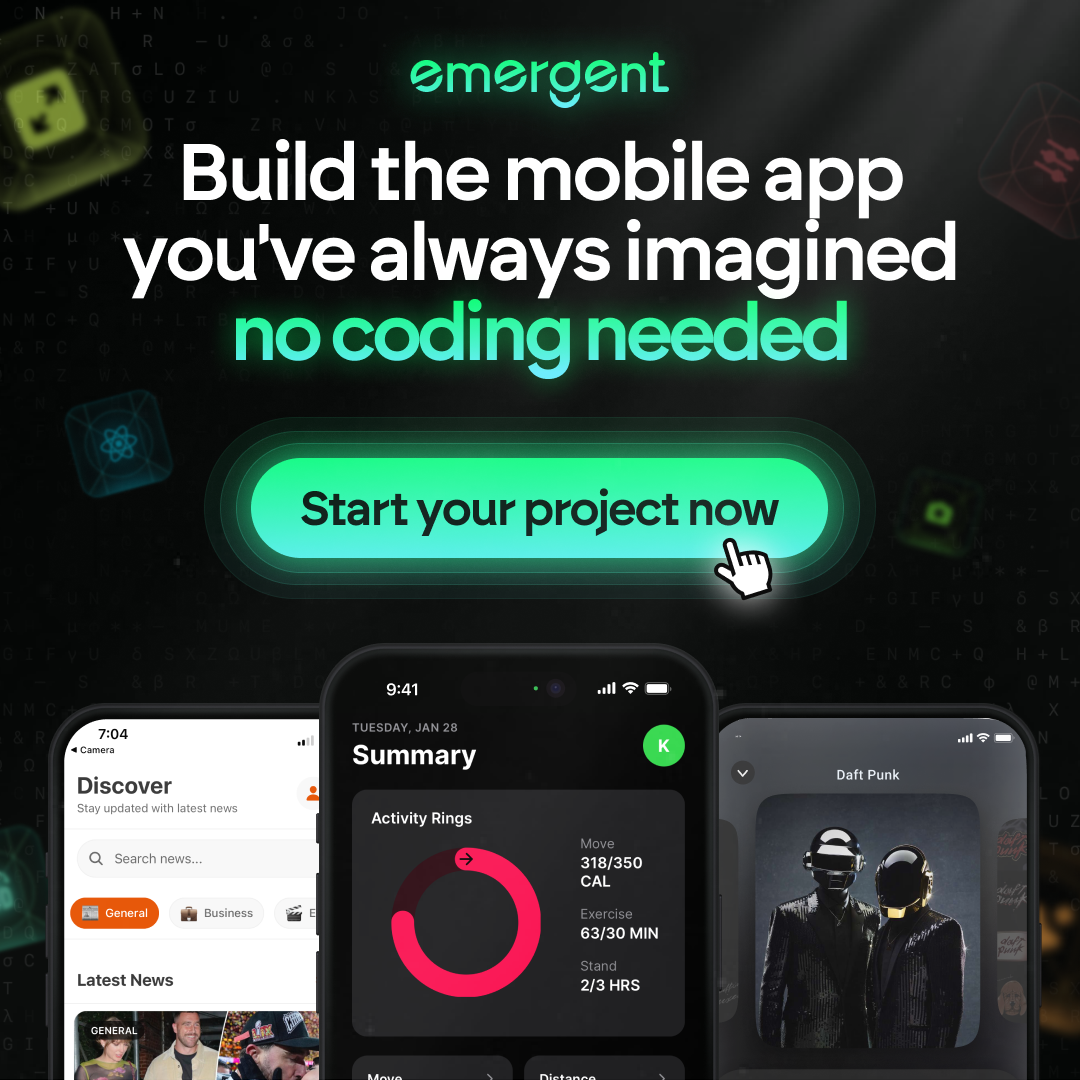Mastering GitLab: A Step-by-Step Guide on How to Tag in GitLab
GitLab is a powerful web-based DevOps lifecycle tool that provides a Git-repository manager with wiki, issue-tracking, and CI/CD pipeline features. In this step-by-step guide, we will explore how to effectively use GitLab’s tagging feature to organize and track your work. From understanding GitLab terminology to leveraging advanced tips and tricks, this guide will equip you with the knowledge to make the most out of GitLab’s tagging capabilities.
Key Takeaways
- Understanding GitLab terminology is crucial for effectively using the platform.
- Setting up GitLab locally allows for seamless integration with your machine.
- Organizing and tagging work with labels helps in tracking and finding specific work items.
- Using issue boards provides visual management and streamlines workflow.
- Leveraging GitLab merge requests facilitates collaboration and code review.
Understanding GitLab Terminology
GitLab is a web-based DevOps lifecycle tool that provides a Git-repository manager, wiki, issue-tracking, and CI/CD pipeline features, all in one application. It is a complete DevOps platform that allows you to visualize and manage lists of issues using labels, team members, and milestones. Branches in GitLab are versions of a project’s working tree. Understanding these key terms is essential to effectively navigate and utilize GitLab.
Setting Up Your GitLab Environment
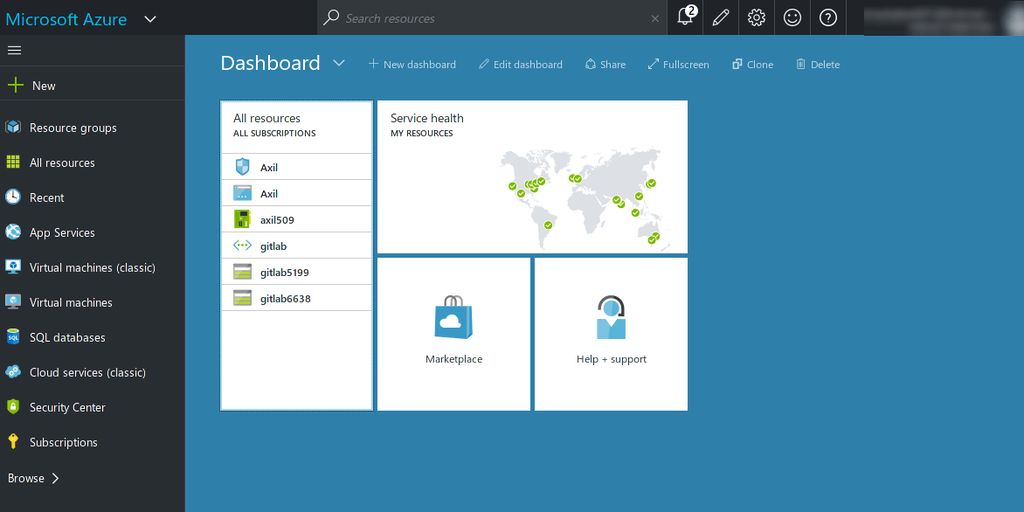
Setting up your GitLab environment is a crucial step to get started deploying and releasing your application. This section will guide you through the process of installing GitLab locally, configuring it for your project, and connecting it with your Integrated Development Environment (IDE).
Creating and Managing Tags in GitLab
Tags in GitLab are essential for marking specific points in the history of a repository, often used to indicate important milestones or releases. This section will guide you through the steps to create and manage tags effectively.
Steps to Create a Tag
Creating a tag in GitLab is straightforward. Follow these steps:
- Open your GitLab project.
- Navigate to the repository section.
- Click on ‘Tags’ in the left sidebar.
- Click the ‘New tag’ button.
- Enter the tag name and the commit you want to tag.
- Click ‘Create tag’.
Alternatively, you can use the command line:
git tag <tagname> <commit>
git push origin <tagname>
Managing Existing Tags
Managing tags involves listing, updating, and deleting them. To list all tags, use the command git tag in your terminal. To delete a tag, use:
git tag -d <tagname>
git push origin :refs/tags/<tagname>
Best Practices for Tagging
Effective tagging can significantly improve your workflow. Here are some best practices:
- Use semantic versioning for release tags (e.g., v1.0.0).
- Tag important commits like major feature completions or bug fixes.
- Keep tag names consistent and descriptive.
Remember, the ultimate guide to hosting your website on GitLab covers setting up projects, GitLab CI/CD pipelines, system administration, project management, security best practices, and merging code efficiently.
Using Tags for Release Management
Tags play a crucial role in release management within GitLab. They help in version control, automating releases, and tracking release history effectively. Below, we delve into the specifics of how to use tags for these purposes.
Tagging for Version Control
Tags are essential for maintaining a clear version history of your project. By tagging specific commits, you can mark significant points in your project’s development, such as releases or major updates. This practice ensures that you can always revert to a stable version if needed.
Automating Releases with Tags
Automating releases with tags can streamline your deployment process. When a tag is pushed to the repository, it can trigger a pipeline that handles the release job. This method ensures that your releases are consistent and reduces the risk of human error. Release first, tag second is a recommended workflow to avoid triggering multiple pipelines unnecessarily.
Tracking Release History
Tracking release history is simplified with tags. Each tag corresponds to a specific release, making it easy to see what changes were included in each version. This is particularly useful for planning upgrades and managing installations. By keeping a detailed history, you can stay informed about your project’s progress and prepare your environment for future updates.
Regularly maintaining your tags and release history is crucial for efficient deployment and project management.
Organizing Work with Labels and Tags
Organizing and tagging work with labels is an essential part of managing projects in GitLab. Labels provide a way to categorize and track issues, merge requests, and epics. They help teams prioritize and filter work, making it easier to find and address specific tasks. With GitLab Premium, you have access to advanced label management features, such as group-level labels and label priorities. These features allow you to create a more structured and efficient workflow, ensuring that your team can effectively get started organizing work with projects.
Labels and tags serve different purposes in GitLab. Labels are used to categorize issues, merge requests, and epics, while tags are used to mark specific points in the repository’s history. Understanding the difference between these two tools is crucial for effective project management. Labels help in organizing and filtering tasks, whereas tags are more about version control and release management.
For more structured data, you can use GitLab issue labels and issue boards. Labels allow you to categorize and organize your issues, while issue boards provide a visual representation of your workflow. You can create labels and boards to suit your team’s needs and easily track the progress of your work. Remember to use these features to effectively communicate and collaborate with your team on GitLab issues.
Combining labels and tags can significantly enhance your project management strategy. While labels help in categorizing and prioritizing tasks, tags can be used to mark important milestones in your project. This dual approach ensures that you can both organize your current work and keep track of your project’s history. By leveraging both labels and tags, you can create a more efficient and organized workflow.
Advanced Tagging Techniques
Tagging Specific Commits
Tagging specific commits in GitLab allows you to mark important points in your project’s history. This can be particularly useful for identifying stable versions or significant milestones. To tag a specific commit, use the following command:
$ git tag -a v1.0.1 <commit_id> -m "Tagging version 1.0.1"
$ git push origin v1.0.1
Using Annotated Tags
Annotated tags in GitLab provide additional metadata, such as the tagger’s name, email, and date. They are stored as full objects in the Git database, making them more robust than lightweight tags. It’s recommended to use annotated tags for releases. Here’s how to create an annotated tag:
$ git tag -a v1.0.1 -m "Release version 1.0.1"
$ git push origin v1.0.1
Tagging in CI/CD Pipelines
In GitLab Ultimate, you can leverage tags within your CI/CD pipelines to automate workflows. Tags can trigger specific pipeline jobs, ensuring that only tagged commits are built and deployed. To configure this, add the following to your .gitlab-ci.yml file:
stages:
- build
- deploy
build:
stage: build
script:
- echo "Building..."
only:
- tags
deploy:
stage: deploy
script:
- echo "Deploying..."
only:
- tags
Using tags in CI/CD pipelines can significantly streamline your release process, ensuring consistency and reliability.
Collaborating with Tags in Teams
Tagging for Team Coordination
Tags in GitLab are essential for team coordination. They help in marking specific points in the project timeline, making it easier for team members to understand the project’s progress. Using tags effectively can streamline communication and ensure everyone is on the same page. For instance, tags can be used to indicate when a feature is complete or when a bug fix is deployed.
Reviewing Tagged Code
When it comes to code reviews, tags play a crucial role. They allow reviewers to focus on specific changes without getting lost in the entire codebase. By tagging commits that need review, teams can ensure that the right set of eyes are on the right pieces of code. This not only improves the quality of the code but also speeds up the review process.
Resolving Conflicts with Tags
Conflicts are inevitable in any collaborative environment. However, tags can help in resolving these conflicts efficiently. By tagging conflicting commits, team members can quickly identify and address issues. This is particularly useful in large teams where multiple people might be working on the same part of the codebase. Effective use of tags can significantly reduce the time spent on conflict resolution.
Here is a complete guide to everything you need to know about how to work and communicate asynchronously in a remote work environment. Learn more!
Integrating Tags with GitLab CI/CD
Integrating tags with GitLab CI/CD can significantly streamline your development and deployment processes. By leveraging tags, you can ensure that only specific versions of your code are deployed, making your CI/CD pipelines more efficient and reliable.
Troubleshooting Tagging Issues
Common Tagging Errors
Tagging in GitLab can sometimes lead to unexpected issues. Common errors include:
- Tag name conflicts
- Missing tags after a push
- Incorrect tag references
Fixing Tagging Problems
To resolve tagging issues, follow these steps:
- Verify the tag name is unique.
- Ensure you have the correct permissions.
- Use the GitLab interface to check tag references.
Best Practices for Avoiding Issues
Adopting best practices can help you avoid common tagging problems:
- Use descriptive tag names.
- Regularly audit your tags.
- Leverage GitLab Premium features for advanced tagging controls.
Regular audits and descriptive naming conventions can significantly reduce tagging errors and improve project management.
Leveraging GitLab Merge Requests with Tags
Creating merge requests in GitLab is a straightforward process that can significantly enhance your workflow. When you create a merge request, you can attach specific tags to it, making it easier to track and manage. Tags provide a way to categorize and prioritize merge requests, ensuring that the most critical changes are reviewed and merged first. To create a merge request with tags, follow these steps:
- Navigate to your project in GitLab.
- Click on the ‘Merge Requests’ tab.
- Select ‘New Merge Request’.
- Choose the source and target branches.
- Add relevant tags in the ‘Tags’ field.
- Provide a title and description for the merge request.
- Click ‘Create Merge Request’.
By following these steps, you can efficiently manage your merge requests and ensure that they are properly categorized and prioritized.
Reviewing and approving merge requests is a crucial part of the development process. When merge requests are tagged, it becomes easier to filter and identify the ones that need immediate attention. Use the tags to sort and prioritize merge requests, ensuring that critical updates are reviewed first. During the review process, you can leave comments, suggest changes, and approve the merge request once it meets the required standards. This collaborative approach helps maintain code quality and facilitates smoother integrations.
Merging tagged branches in GitLab is a seamless process that helps maintain a clean and organized codebase. When you merge a tagged branch, the tag information is preserved, making it easier to track changes and updates. To merge a tagged branch, follow these steps:
- Open the merge request for the tagged branch.
- Review the changes and ensure all checks have passed.
- Click on the ‘Merge’ button to complete the process.
By leveraging tags in your merge requests, you can streamline your development workflow and ensure that all changes are properly tracked and managed.
Exploring GitLab Pages with Tags
Publishing Projects with Tags
Publishing your projects with GitLab Pages is a straightforward process. First, ensure your project is set up correctly in GitLab. Then, navigate to the Deploy tab and select Pages. Here, you can configure your unique URL and view your published website. Utilize static site generators like Jekyll or Hugo to streamline the process.
Managing GitLab Pages
Managing your GitLab Pages involves regular updates and maintenance. You can customize your pages using various themes and templates. Additionally, integrating CI/CD pipelines can automate the deployment process, ensuring your site is always up-to-date. Security is paramount, so make sure to configure access controls and monitor for vulnerabilities.
Using Tags for Documentation
Tags can be incredibly useful for organizing your documentation. By tagging specific releases or versions, you can easily track changes and updates. This is particularly helpful for large projects with extensive documentation. Consider using third-party integrations to enhance your documentation process.
This guide on enabling GitLab Pages for projects covers setup, customization, security, and optimization. Utilize static site generators, CI/CD pipelines, and third-party integrations for enhanced web presence.
Conclusion
In this comprehensive guide, we’ve walked you through the essential steps to master tagging in GitLab. From understanding the fundamental terminology to leveraging advanced features, you now have the tools to effectively organize and manage your projects. By implementing these practices, you can streamline your workflow, enhance collaboration, and ensure that your team stays on track. So, dive in and start tagging like a pro—your projects will thank you for it!
Frequently Asked Questions
What is GitLab?
GitLab is a web-based DevOps lifecycle tool that provides a Git-repository manager, wiki, issue-tracking, and CI/CD pipeline features, all in one application.
What is tagging in GitLab?
Tagging in GitLab is a way to mark specific points in the history of a repository. It is commonly used to indicate important milestones or releases.
How do I create a tag in GitLab?
To create a tag in GitLab, navigate to your project, go to the repository section, and select ‘Tags’. Click on ‘New tag’, fill in the necessary details, and create the tag.
How do I list all tags in GitLab?
To list all tags in GitLab, navigate to your project, go to the repository section, and select ‘Tags’. You will see a list of all tags associated with the project.
Can I delete a tag in GitLab?
Yes, you can delete a tag in GitLab. Navigate to the ‘Tags’ section of your repository, find the tag you want to delete, and click on the delete option.
How do I checkout a specific tag in GitLab?
To checkout a specific tag in GitLab, use the Git command `git checkout ` in your local repository.
Can I tag a specific commit in GitLab?
Yes, you can tag a specific commit in GitLab. When creating a new tag, you have the option to specify the commit you want to tag.
How do I push tags to GitLab?
To push tags to GitLab, use the Git command `git push origin –tags` in your local repository.