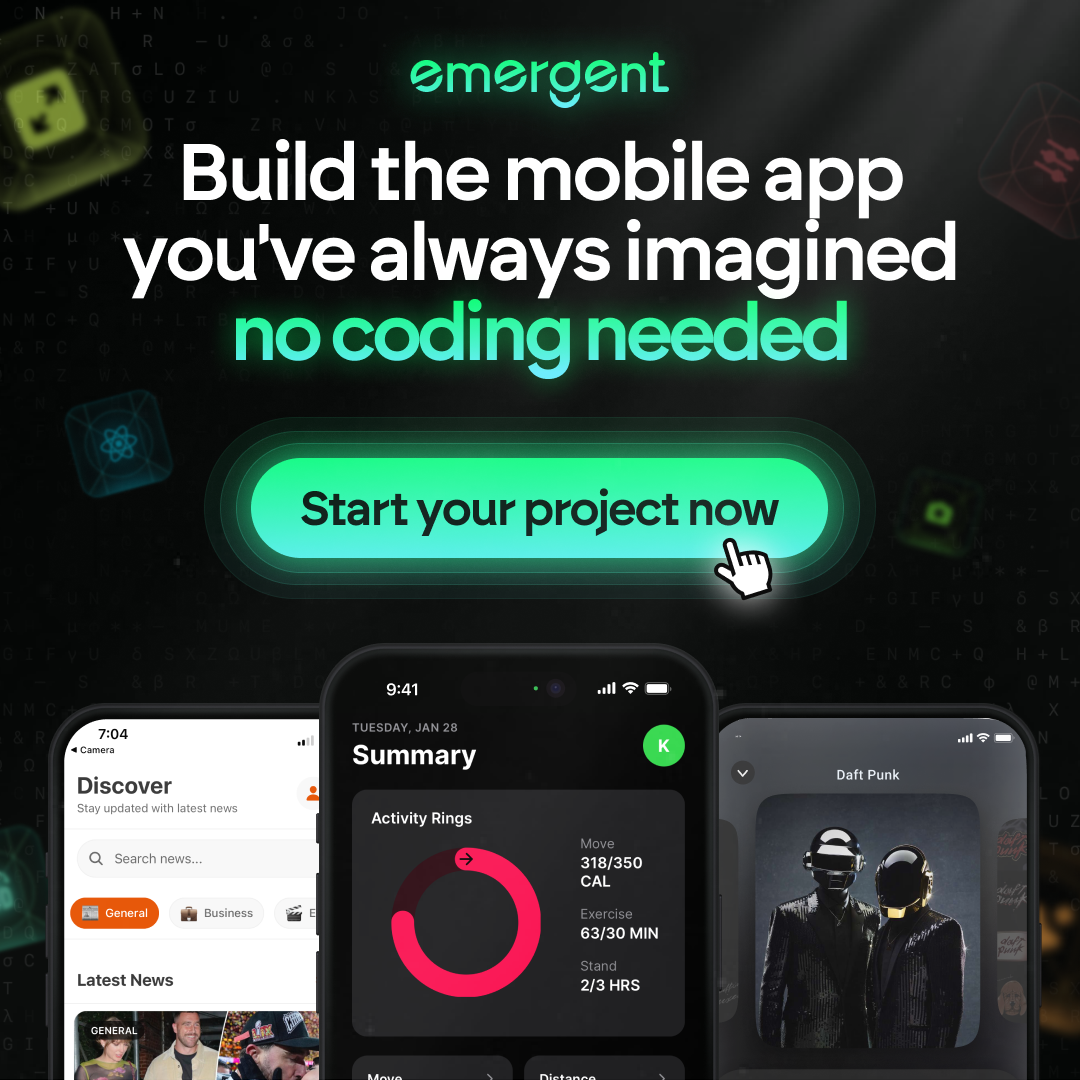Demystifying GitLab API: A Step-by-Step Guide to Automation
In the rapidly evolving world of software development, automation stands as a cornerstone for efficiency and reliability. GitLab, with its robust API, offers a powerful way to automate various aspects of software delivery and project management. This step-by-step guide to GitLab API automation is designed to help developers and system administrators harness the full potential of GitLab’s capabilities. From setting up your environment to integrating with third-party tools, we’ll walk you through each process to ensure you can automate your workflows with confidence.
Key Takeaways
- Understanding the GitLab API structure is crucial for leveraging its full potential in automating tasks and workflows.
- Proper environment setup and authentication are foundational steps to ensure secure and seamless API interactions with GitLab.
- Hands-on labs provide practical experience in using the API for system administration, CI/CD, and project management tasks.
- Troubleshooting and debugging are essential skills for resolving common issues encountered when working with the GitLab API.
- Integrating GitLab API with third-party tools and adhering to best practices can greatly enhance automation and overall project efficiency.
Getting Started with GitLab API

Understanding the GitLab API Structure
The GitLab API is a powerful interface that allows developers to interact with GitLab features programmatically. It is designed to facilitate automation, integration, and extension of GitLab capabilities. Understanding its structure is crucial for leveraging its full potential.
The API is divided into various sections, each corresponding to different aspects of GitLab, such as projects, users, groups, and repositories. For instance, the ‘Projects’ API deals with operations related to project management, while the ‘Repositories’ API handles interactions with repository files and commits.
GitLab Ultimate users have access to an extended set of API features, which provide additional control and flexibility. Here’s a quick overview of the main API sections:
- Projects
- Users
- Groups
- Repositories
- Merge Requests
- Issues
- CI/CD
It’s important to note that the GitLab API follows RESTful principles, making it intuitive for those familiar with REST APIs. The use of HTTP verbs (GET, POST, PUT, DELETE) corresponds to read, create, update, and delete operations, respectively.
To get started, you’ll need to authenticate using one of the supported methods, which will be covered in the following sections. Remember, proper understanding of the API structure will streamline your development process and open up a world of automation possibilities.
Setting Up Your Environment for API Interaction
Before diving into the GitLab API, it’s crucial to set up a conducive environment for API interaction. Ensure your development environment includes support for languages and frameworks compatible with GitLab, such as Java, Node.js, PHP, Python, and Ruby. Here’s a quick checklist to get you started:
- Install Git and GitLab CLI
- Configure your IDE or code editor with GitLab integration
- Set up a sandbox GitLab instance for testing
Remember, a well-configured environment is key to efficient and error-free API interaction. Use the GitLab Education Services Support Handbook or similar resources to guide you through the setup process.
It’s essential to familiarize yourself with the GitLab API documentation to understand the available endpoints and how they can be leveraged for your tasks.
Once your environment is ready, you can proceed to authenticate your API requests, which is a critical step for ensuring secure access to GitLab’s functionalities.
Authentication Methods for API Access
To securely interact with the GitLab API, authentication is a critical step. Personal access tokens are the most common method, providing a way to access the API without using your regular password. These tokens can be tailored with specific scopes to limit access and actions that can be performed.
When creating personal access tokens, it’s essential to follow best practices:
- Always set an expiration for your tokens; they should preferably expire within hours or a day.
- Keep these tokens secret and be careful not to expose them in configuration files or comments.
- Periodically review and revoke any tokens that are no longer needed.
Remember, centralized access management is key to maintaining security. By automating security scans and tests, you can monitor vulnerabilities and implement access controls, ensuring compliance with security standards. GitLab’s automation capabilities are designed to help you maintain a secure environment effortlessly.
It’s crucial to construct secure passwords and manage them properly, as they are the foundation of protecting access to your data and systems.
Mastering GitLab System Administration via API

Hands-on Lab Overview
Welcome to the Hands-on Lab Overview, where we dive into practical exercises designed to enhance your proficiency with GitLab’s features. This section is tailored to provide you with a structured approach to mastering GitLab’s capabilities through interactive learning.
The lab exercises will guide you through various scenarios, from setting up your project environment to advanced project management techniques. Here’s what you can expect:
- Access the GitLab Training Environment
- Create an Organizational Structure in GitLab
- Create and Customize Issue Boards
- Manage a Kanban Board
- Implement a Scrum Board
Each lab is crafted to build upon the previous one, ensuring a comprehensive understanding of GitLab’s project management tools.
Remember, the key to success in these labs is to apply the concepts in a hands-on manner. By the end of this lab series, you’ll have a solid grasp of how to leverage GitLab for your projects, making your workflow more efficient and streamlined.
Troubleshooting Common GitLab Issues
When it comes to maintaining a smooth operation within GitLab, encountering issues is inevitable. Being proactive in troubleshooting can save you a significant amount of time and resources. A common approach is to start by checking the logs, which can provide insights into what might be going wrong. Here’s a simple checklist to guide you through the initial steps:
- Verify the status of GitLab services
- Review recent changes in configuration files
- Inspect the GitLab logs for error messages
- Check for known issues in the GitLab issue tracker
- Consult the GitLab documentation for troubleshooting guides
Remember, having a GitLab Premium subscription can offer additional support and resources for troubleshooting complex issues. It’s also important to keep your system updated to the latest version to avoid known bugs and vulnerabilities.
It’s crucial to establish a systematic approach to troubleshooting. This involves regularly reviewing system health checks and being familiar with the administration tools at your disposal.
Lastly, don’t hesitate to reach out to the GitLab community. Many administrators have likely faced similar challenges and can offer valuable insights.
Executing Administration Commands Remotely
Remote execution of administration commands in GitLab is a powerful feature that allows system administrators to manage and automate tasks without direct access to the server. This capability is essential for maintaining the health and performance of your GitLab instance from anywhere in the world.
To execute commands remotely, you’ll need to use the GitLab API with the appropriate authentication token. Here’s a simple step-by-step guide to get you started:
- Obtain your personal or project access token.
- Use the API endpoint for system administration tasks, such as
/api/v4/admin/.... - Send your request with the necessary parameters and the token in the header.
Remember, it’s crucial to ensure that your tokens are stored securely and that you have the correct permissions to execute the commands you intend to.
When dealing with multiple administration tasks, it’s helpful to have a reference table for the various API endpoints:
| Task | API Endpoint |
|---|---|
| User creation | /api/v4/users |
| Project import/export | /api/v4/projects/import |
| System health check | /api/v4/health_check |
| Repository management | /api/v4/projects/:id/repo |
By automating these tasks, you not only save time but also reduce the risk of human error. Ensure that you test your scripts in a controlled environment before rolling them out to production.
Automating Git Workflows with GitLab API

Hands-On Lab Overview for Git Essentials
Welcome to the hands-on lab for Git Essentials, where you’ll gain practical experience with GitLab’s powerful features. Start by creating a project and issue, which will be the foundation for your learning journey. Next, you’ll dive into the intricacies of building a .gitlab-ci.yml file, a crucial component for automating your CI/CD pipelines.
GitLab’s API allows you to perform actions programmatically that you would typically do through the UI. This lab will guide you through:
- Building a
.gitlab-ci.ymlfile - Creating a project and issue
- Conducting Static Application Security Testing (SAST)
- Using GitLab to merge code
- Working with Git locally
By the end of this lab, you’ll have a solid understanding of how to use GitLab to enhance your Git workflows. You’ll be able to automate tasks, enforce security measures, and streamline your development process.
Remember, the key to mastering GitLab is consistent practice and exploration. Use this lab as a stepping stone to more advanced GitLab functionalities.
Automating DevOps with Predefined Project Templates
In the realm of DevOps, efficiency is paramount. Predefined project templates serve as a cornerstone for automating repetitive setup tasks, ensuring that projects adhere to best practices from the get-go. By leveraging templates, teams can quickly spin up new projects with essential configurations and integrations in place, such as CI/CD pipelines, code quality scanners, and deployment strategies.
Automation in DevOps is not just about the initial setup; it’s an ongoing commitment to operational excellence. Configuring GitLab for testing, creating test cases, running tests with CI/CD, and integrating with automation frameworks streamline testing processes for efficient and collaborative software development.
The benefits of using predefined templates are numerous:
- Consistency across projects
- Reduced manual errors
- Accelerated onboarding for new team members
- Streamlined workflow from development to deployment
To implement these templates effectively, consider the following steps:
- Identify common patterns and requirements across your projects.
- Select or create project templates that encapsulate these patterns.
- Customize the templates to suit specific project needs.
- Integrate the templates into your GitLab instance for easy access and use.
By embracing automation through predefined project templates, teams can focus on delivering value rather than getting bogged down by setup and configuration tasks.
Crafting the Perfect .gitlab-ci.yml File
The .gitlab-ci.yml file is the cornerstone of automating your DevOps pipeline in GitLab. It defines the structure and order of the pipelines and determines what to execute using GitLab Runner. Crafting the perfect .gitlab-ci.yml file requires understanding the key components and their interactions.
To start, ensure you have the basic building blocks:
- Stages: Define the sequence of tasks.
- Jobs: Specify the actions to be performed.
- Scripts: Write the commands that the jobs will execute.
- Artifacts: Determine the output files to pass between jobs.
- Cache: Reuse files between different jobs to save time.
Remember, the goal is to automate as much as possible without sacrificing clarity. A well-structured .gitlab-ci.yml file is readable, maintainable, and efficient.
When setting up your .gitlab-ci.yml, consider using templates to avoid redundancy and maintain consistency across projects. Here’s a simple example of how to structure your file:
stages:
- build
- test
- deploy
build_job:
stage: build
script:
- echo "Building the project..."
- build_script.sh
test_job:
stage: test
script:
- echo "Running tests..."
- test_script.sh
deploy_job:
stage: deploy
script:
- echo "Deploying to production..."
- deploy_script.sh
By following these guidelines and continuously refining your .gitlab-ci.yml, you’ll create a robust automation framework that scales with your project’s needs.
Leveraging GitLab CI/CD with API Calls

Understanding the Basics of Pipelines
In the realm of GitLab CI/CD, the pipeline is the heart of automation, defining the sequence of jobs that are executed by runners. Understanding the structure and configuration of pipelines is crucial for efficient development workflows. GitLab simplifies project creation and configures CI/CD pipelines, emphasizing YAML syntax understanding and defining stages/jobs for efficient workflows.
The .gitlab-ci.yml file is where all the magic happens. This file contains the definitions for stages, jobs, and includes scripts that are executed during the pipeline run.
Here’s a quick rundown of the pipeline components:
- Stages: Define the sequence of jobs and their execution order.
- Jobs: Individual tasks like build, test, and deploy.
- Scripts: Commands that are run during a job.
- Artifacts: Files generated by a job that can be passed to subsequent jobs.
- Runners: The agents that execute the jobs defined in the pipeline.
Displaying Pipeline Information Programmatically
Retrieving and displaying pipeline information programmatically is a cornerstone of managing CI/CD processes efficiently. With GitLab’s API, you can extract detailed data about your pipelines, which can be crucial for monitoring and analysis. Automating this retrieval process can save time and reduce errors compared to manual checks.
To display pipeline information, you’ll typically make a GET request to the pipelines API endpoint. Here’s a simplified workflow:
- Authenticate with your GitLab instance.
- Send a GET request to
/api/v4/projects/:id/pipelines. - Parse the JSON response to extract the required information.
Remember, always handle the API response with care to ensure that sensitive data is not exposed unintentionally.
When working with pipeline data, it’s important to understand the structure of the information returned. Below is an example of how you might structure this data in a Markdown table:
| Pipeline ID | Status | Duration | Triggered By |
|---|---|---|---|
| 1234 | succeeded | 2m 30s | Commit |
| 5678 | failed | 1m 15s | Merge Request |
By automating the process of fetching and displaying this data, you can integrate real-time insights into your development workflow, enhancing productivity and oversight.
Defining Job Policies through API
When automating CI/CD pipelines, defining job policies is crucial for maintaining a streamlined workflow. The GitLab API provides endpoints that allow you to specify job behaviors, such as when they should run and under what conditions. For instance, you can set policies to only execute jobs on certain branches or tags, or to limit job execution to times when system load is low.
To define a job policy, you’ll typically update the .gitlab-ci.yml file within your project repository. However, with the API, you can programmatically alter these policies across multiple projects. Here’s a simple example of how to use the API to update job policies:
- Retrieve the current
.gitlab-ci.ymlfile from the repository. - Modify the job definitions to include your policy rules.
- Commit the updated
.gitlab-ci.ymlback to the repository.
Remember, it’s important to test your changes in a controlled environment before rolling them out to production.
By leveraging the GitLab API for job policy management, you ensure that your automation efforts are both efficient and consistent. This approach not only saves time but also reduces the risk of human error.
Enhancing Security and Compliance with GitLab API

Implementing Security Scanning in Your Workflow
Incorporating security scanning into your development workflow is a critical step towards ensuring that your applications are resilient against potential threats. GitLab’s API provides a seamless way to integrate security scanning tools like HCL AppScan, enabling continuous security assessments throughout the Software Development Life Cycle (SDLC).
To get started, follow these steps:
- Set up your GitLab project to include security scanning jobs in your
.gitlab-ci.ymlfile. - Configure the security scanning tools to run automatically on code commits or during scheduled pipelines.
- Review and address the vulnerabilities reported by the scanning tools.
Automation of security scans not only saves time but also enforces a consistent security posture. By integrating tools such as HCL AppScan, you can perform Dynamic Application Security Testing (DAST) and gain insights into potential vulnerabilities.
Emphasize the importance of audit, metrics, and governance in your security strategy. These pillars are essential for risk mitigation and safeguarding sensitive data.
Remember, the goal is to embed resilience into your SDLC, making security an integral part of your development process rather than an afterthought.
Managing Compliance Using API Endpoints
GitLab’s API provides a robust framework for managing compliance across your projects. By leveraging API endpoints, you can automate the enforcement of policies such as the Anti-Corruption Policy, Anti-Fraud Policy, and Code of Business Conduct & Ethics. Automating compliance checks ensures consistency and saves time, allowing teams to focus on their core development tasks.
To get started, here’s a list of common compliance-related API endpoints:
GET /compliance/frameworks– Retrieve a list of compliance frameworks.POST /compliance/frameworks– Create a new compliance framework.PUT /compliance/frameworks/:id– Update an existing compliance framework.DELETE /compliance/frameworks/:id– Remove a compliance framework.
Remember, managing compliance is not just about adhering to policies; it’s about integrating these practices into your daily workflow to maintain a culture of accountability and transparency.
GitLab emphasizes security and compliance by implementing access controls, managing secrets securely, and ensuring compliance with industry standards. Utilizing these API endpoints effectively can help you maintain a high standard of compliance within your organization.
Streamlining Project Management with GitLab’s API

Hands-On Lab Overview for Project Management
Embarking on the Hands-On Lab for Project Management with GitLab, you’ll gain practical experience in setting up and managing your projects efficiently. The lab is designed to walk you through the essential steps of creating a robust organizational structure within GitLab, which is a cornerstone for successful project management and collaboration.
The lab sessions include:
- Accessing the GitLab Training Environment
- Creating an Organizational Structure in GitLab
- Customizing Issue Boards for different workflows
- Managing a Kanban Board for continuous delivery
- Implementing a Scrum Board for sprint planning
Each session is crafted to provide you with hands-on experience, ensuring that you can apply these practices to your own projects with ease. Remember, the goal is to promote automation and collaboration for a faster software release cycle.
By the end of the lab, you will have a comprehensive understanding of how to leverage GitLab’s project management features to streamline your development process. This practical knowledge is invaluable for teams looking to enhance their DevSecOps practices.
Using Artifacts and Container Registry via API
GitLab’s API provides a seamless way to work with artifacts and the container registry, enabling you to automate your CI/CD pipeline efficiently. Managing artifacts is crucial for maintaining a consistent development workflow. By using the API, you can upload, download, and delete artifacts associated with your job runs.
Artifacts are often tied to specific builds or tags, making them an integral part of your project’s history. Similarly, interacting with the container registry via API allows for streamlined handling of Docker images, ensuring that your application and its dependencies are packaged correctly.
Here’s how you can leverage the API for these tasks:
- Retrieve a list of job artifacts
- Upload new artifacts to a job
- Download artifacts from a specific job
- Delete artifacts when they are no longer needed
- Push and pull Docker images to and from the container registry
By integrating these API functionalities into your automation scripts, you can significantly reduce manual effort and potential for human error.
Remember, when connecting to services like the Google Artifact Registry, you can view, push, and pull Docker and OCI images with ease. This integration simplifies the management of your Docker images and enhances your CI/CD pipeline’s efficiency.
Automating Issue Tracking and Milestones
The power of GitLab’s API extends to the meticulous management of issues and milestones, ensuring that your project stays on track and transparent to all stakeholders. Automating issue tracking can significantly reduce manual overhead and streamline the workflow. For instance, GitLab automates testing, deployment, integrates with other tools, monitors project activity, reviews code changes, sets up CI/CD pipelines, creates projects, clones repositories, and manages branches and merge requests for improved team performance.
Italics are used to emphasize the importance of milestones in project management. They represent critical checkpoints and deliverables that can be automatically updated or closed via API calls when certain conditions are met.
By leveraging the GitLab API, teams can automate status updates, label management, and progress tracking, which are essential for maintaining momentum and clarity throughout the development cycle.
Here’s a simple workflow to get started with issue tracking automation:
- Set up a bot to run the epic issues summary project.
- Configure the bot to auto-generate status updates and add them to the top-level epic’s description.
- Implement a rule to automatically label issues as
workflow-infra::stalledif there’s no update for over a week. - Assign engineering managers to review and advance the status of stalled issues.
Advanced GitLab API Techniques

Working with Merge Requests and Branches
When dealing with merge requests (MRs), it’s crucial to understand the workflow and best practices to ensure a smooth integration process. All MRs must go through a thorough review process before being merged into the main branch. This not only maintains code quality but also fosters collaboration among team members.
To streamline the review process, follow these steps:
- The MR author assigns reviewers once the MR is ready.
- Reviewers should review the changes and leave comments with questions or suggestions.
- It’s important not to mark discussions as resolved until the reviewer has had a chance to respond, especially if the MR has not yet been approved.
Remember, prioritizing the review of documentation MRs can significantly increase the efficiency of the entire team. Documentation captures knowledge and facilitates quick information retrieval for all stakeholders.
Additionally, familiarize yourself with the GitLab Documentation on merge request troubleshooting. This includes tips like fetching the merge request into a local branch and checking it out, as well as modifying .git/config for repository-specific configurations.
Customizing Webhooks for Real-Time Notifications
Webhooks in GitLab are a powerful feature that allow you to trigger custom scripts or notifications based on events within your repositories. Customizing webhooks is essential for integrating GitLab with your existing tools and workflows. For instance, you can set up a webhook to notify your team’s chat application whenever a merge request is opened or a commit is pushed.
To get started, you’ll need to understand the types of events that can trigger webhooks. Here’s a quick list of some common triggers:
- Push events
- Tag push events
- Issue events
- Merge request events
- Note events
- Job events
- Pipeline events
Remember, the key to effective webhook customization is to map out the events that are most relevant to your team’s needs.
Once you’ve identified the events, you can proceed to create a webhook in GitLab. Navigate to the Settings of your project, then to ‘Webhooks’, and fill in the URL that will receive the webhook payloads. Be sure to select the right events and test your webhook to ensure it’s working as expected. With webhooks properly set up, you’ll enhance your team’s collaboration and response times, making your development process more efficient.
Scripting Advanced GitLab Operations
When it comes to scripting advanced GitLab operations, the possibilities are vast. From automating complex workflows to customizing your project’s behavior, the GitLab API provides a powerful platform for developers to enhance their productivity. One such feature is the Code Suggestions API, which is currently in the experimental phase. This API allows you to generate code completions, tapping into the innovative Code Suggestions feature of GitLab.
To effectively utilize this API, it’s crucial to understand its status and history. This ensures that you’re building on a stable and well-documented foundation.
Here’s a quick reference to some of the advanced operations you can script with GitLab API:
- Automating merge request creation and management
- Customizing notification workflows with webhooks
- Implementing bulk actions for issues and merge requests
- Generating analytics and reports for project activity
Remember, while the API opens up a multitude of automation opportunities, it’s essential to keep abreast of the latest updates and changes to the API endpoints. Regularly check the GitLab documentation for the latest on API features like the Code Suggestions API.
Troubleshooting and Debugging API Issues

Common Pitfalls and How to Avoid Them
When working with the GitLab API, it’s easy to fall into traps that can hinder your progress. Avoiding common pitfalls is crucial for maintaining a smooth workflow. One such pitfall is underestimating the complexity of the API and not planning for error handling. To prevent this, ensure you have robust error handling mechanisms in place.
Another frequent issue is the failure to clear a project’s or repository’s cache, which can lead to outdated information being served. Regular cache maintenance is essential for accurate data retrieval. Additionally, when troubleshooting projects, it’s important to have a systematic approach. Start by checking the commit data and use SQL queries to find projects if necessary.
Remember, focusing on solutions rather than getting bogged down by problems will save you time and energy.
Lastly, be aware of the protocol jungle that can complicate cloud-native observability. Stick to standardized protocols and avoid hasty decisions that could lead to larger issues down the road. Here’s a quick checklist to keep you on track:
- Implement robust error handling
- Maintain regular cache clearing
- Use systematic troubleshooting methods
- Adhere to standardized protocols
- Plan thoroughly to avoid discrepancies
Logging and Monitoring API Calls
Effective logging and monitoring are crucial for maintaining the operational health of your GitLab instance. GitLab supports centralized application and infrastructure logs collection, which can be analyzed to gain insights into system performance and potential issues. It’s important to understand the types of logs available and how to access them.
Logs can be categorized into metrics, unstructured logs, and structured logs. Each type serves a different purpose and requires a different approach for analysis. For instance, structured logs are invaluable for tracing code execution and identifying bottlenecks, especially when instrumented with trace IDs and span IDs.
To manage your logs efficiently, consider the following steps:
- Audit your logs regularly to identify any redundant or unnecessary data that may inflate costs.
- Implement canonical logging to consolidate vital request characteristics into a single event.
- Monitor log volume to avoid noisiness and ensure the data collected adds value.
- Optimize physical resources to handle the volume of logs generated without compromising system performance.
Remember, the goal is to strike a balance between comprehensive logging and cost-effective storage. Excessive logging can lead to increased costs and reduced usefulness of the data.
By following these guidelines, you can ensure that your logging practices contribute to a robust and cost-effective observability strategy.
Resolving Authentication and Permission Problems
When working with the GitLab API, encountering authentication and permission issues can be a common hurdle. Ensuring that your API tokens are secure and properly managed is crucial to maintaining both functionality and security. Here are a few steps to help you resolve these issues:
- Verify that the API token being used has the correct permissions for the action you’re trying to perform.
- Check that the token has not expired; tokens should have an expiration set to prevent long-term security risks.
- If you’re receiving specific error messages, refer to the GitLab documentation for troubleshooting guidance.
Remember, it’s essential to periodically review and revoke any API tokens that are no longer needed to minimize security risks.
Additionally, be vigilant about where your tokens are stored. Avoid committing them in configuration files or exposing them in issue comments. If you encounter an error message indicating a connection issue with a scanner application component, as mentioned in the GitLab documentation, it could be related to API authentication problems.
Integrating GitLab API with Third-Party Tools

Connecting with Continuous Integration Services
Integrating GitLab with various Continuous Integration (CI) services streamlines the development process by automating the build and test phases. GitLab’s API plays a pivotal role in this integration, allowing for seamless interactions between GitLab and CI tools such as Jenkins, Travis CI, and CircleCI.
To ensure a smooth integration, follow these steps:
- Configure the CI service to interact with GitLab’s repository.
- Set up webhooks in GitLab to trigger CI jobs upon code commits.
- Use the API to automate status checks and merge requests.
Embrace the practice of making frequent atomic commits to the baseline or master branch to maintain a consistent integration flow.
Jenkins, CircleCI, and Travis CI are common tools that benefit from GitLab’s API. By automating the build and test processes, teams can detect issues early and reduce integration problems. Keep abreast of future trends like cloud-based CI/CD and the integration of AI/ML to stay ahead in the automation game.
Building Extensions for Project Management Software
Integrating GitLab’s API with project management tools like Asana or Jira can significantly streamline your workflow. Boldly bridge the gap between code management and project tracking by building custom extensions that fit your team’s unique needs. With GitLab’s API, you can create a symbiosis between your repositories and the project management software, ensuring that updates and changes are reflected in real-time across both platforms.
- Powerful features with ease of customization
- Easy-to-manage workflows
- Flexibility to track changes in the project
- Centralized dashboard for data sharing
By leveraging the GitLab API, you can automate task assignments, synchronize milestones, and provide a comprehensive view of project progress to all stakeholders.
Remember, the key to successful integration is understanding the capabilities of both the GitLab API and the project management tool you aim to extend. Start by identifying the most critical features your team needs, and map out how the API can enhance or automate these processes. Whether it’s updating task statuses in conjunction with merge requests or automating sprint planning with issue boards, the possibilities are vast.
Creating Custom Dashboards for Monitoring
Creating custom dashboards for monitoring your GitLab projects can provide deep insights and real-time data visualization. Dashboards are essential for tracking the health and progress of your projects. They can be tailored to include metrics that matter most to your team, such as commit frequency, merge request status, or pipeline success rates.
To get started, identify the key metrics that will drive your dashboard’s design. Here’s a simple list to consider:
- Commit activity
- Pipeline status
- Deployment frequency
- Issue resolution times
- Merge request throughput
Remember, the goal is to create a dashboard that not only displays data but also enables actionable insights.
Once you’ve determined the metrics, use the GitLab API to fetch the necessary data. The API provides a wealth of endpoints to extract detailed information, which can then be displayed using your dashboarding tool of choice. SiSense, for example, is a popular option for creating interactive and customizable dashboards. Integrating GitLab data into SiSense or similar tools can be done through API calls that retrieve and manipulate data as needed.
Best Practices for GitLab API Automation
Maintaining Scalability and Performance
When automating with the GitLab API, it’s crucial to consider the scalability of your scripts and the performance impact they may have on your GitLab instance. Capacity planning is essential to ensure that your automation can handle the load as your team and projects grow. This involves understanding the limits of your GitLab instance and planning for future growth.
Error budgets are another key concept, allowing you to define the acceptable level of risk in terms of system performance and reliability. By setting these budgets, you can balance the need for rapid development against the potential for downtime or degraded service.
To maintain optimal performance, regularly review and optimize your API calls. This might include batching requests or caching responses to reduce load on the GitLab server.
Here are some practical steps to ensure scalability and performance:
- Monitor your GitLab instance’s resource usage regularly.
- Use the GitLab Data Seeder (GDS) to simulate load and test performance.
- Prioritize bugs and issues that could impact performance.
- Engage with the Scalability Practices Team for best practices and guidance.
Ensuring Security and Privacy
When leveraging the GitLab API for automation, ensuring security and privacy is paramount. The API provides various mechanisms to safeguard your operations, but it’s up to you to implement them effectively. One fundamental aspect is the management of access tokens. These tokens should be treated with the same care as passwords, and it’s crucial to restrict their scope to the minimum required for a given task.
- Always use scoped access tokens to limit potential damage in case of leaks.
- Rotate tokens regularly to minimize the risk of unauthorized use.
- Audit your tokens’ activity to detect any irregularities promptly.
Remember, security is not a one-time setup but an ongoing process. Regularly review and update your security measures to adapt to new threats.
By analyzing logs and monitoring API usage, you can identify and address security issues before they escalate. GitLab Automation simplifies this process, but it’s your responsibility to stay vigilant and proactive in your security practices.
Documenting and Versioning Your API Scripts
Effective documentation and versioning of your API scripts are crucial for maintaining a robust and scalable GitLab environment. Always document the purpose and functionality of each script to ensure that your team can understand and maintain the code in the future. Use GitLab’s built-in features such as the Wiki and README files to keep your documentation accessible and up-to-date.
Version control is not just for your application code; it applies equally to your API scripts. By tracking changes and maintaining a history of your scripts, you can roll back to previous versions if necessary and understand the evolution of your automation efforts. Here’s a simple list to get you started:
- Create a dedicated repository for your API scripts.
- Use descriptive commit messages for each change.
- Tag releases with semantic versioning.
- Maintain a CHANGELOG for significant updates.
Embrace automation in software development while retaining control for efficient and reliable delivery. This balance is key to a successful GitLab pipeline management strategy.
Remember, the goal is to make your scripts as maintainable and understandable as possible, not just for you but for anyone who might use them in the future.
Conclusion
As we wrap up this comprehensive guide, you should now have a clearer understanding of how to leverage the GitLab API for automating tasks and enhancing your DevOps workflows. From troubleshooting GitLab issues to mastering administration commands, and from setting up Auto DevOps with predefined templates to constructing robust .gitlab-ci.yml files, we’ve covered a breadth of hands-on labs that are essential for any GitLab power user. Remember, the GitLab API is a powerful ally in your continuous integration/continuous deployment (CI/CD) arsenal, and with the insights from this guide, you’re well-equipped to streamline your projects and collaborate more effectively. Keep experimenting, keep learning, and most importantly, keep building with GitLab!
Frequently Asked Questions
What is the GitLab API and how can it be used for automation?
The GitLab API is a programmable interface that allows developers to interact with GitLab programmatically. It can be used to automate tasks such as repository management, user administration, and triggering CI/CD pipelines.
How do I authenticate with the GitLab API?
Authentication with the GitLab API can be done using personal access tokens, OAuth tokens, or session cookies. Personal access tokens are the most common method for API interaction.
Can I manage GitLab users and groups through the API?
Yes, the GitLab API provides endpoints to manage users and groups, including creating, updating, and deleting users, as well as adding members to groups and managing permissions.
What is a Hands-on Lab in the context of GitLab API?
A Hands-on Lab is a practical session where users can learn how to use the GitLab API through real-world examples and exercises, such as troubleshooting GitLab issues or setting up CI/CD pipelines.
How can I automate CI/CD pipeline creation with the GitLab API?
You can automate CI/CD pipeline creation by using the API to configure .gitlab-ci.yml files, manage pipeline triggers, and set job policies to control the execution of pipeline jobs.
Is it possible to integrate GitLab API with third-party tools?
Yes, GitLab API can be integrated with a variety of third-party tools and services, such as continuous integration services, project management software, and custom monitoring dashboards.
How do I ensure my GitLab API scripts are secure?
To ensure the security of your GitLab API scripts, use secure authentication methods, follow the principle of least privilege when assigning permissions, and regularly audit your API usage and access logs.
What best practices should I follow when automating with the GitLab API?
When automating with the GitLab API, follow best practices such as maintaining scalability and performance, ensuring security and privacy, and properly documenting and versioning your API scripts.