How To Download Project In Github: A Step-By-Step Guide
GitHub is a powerful platform used by millions of developers to host, share, and collaborate on projects. Whether you’re a beginner or an experienced developer, knowing how to download projects from GitHub is an essential skill. This guide will walk you through the various methods to download files, repositories, and releases from GitHub, ensuring you can access the code and resources you need efficiently.
Key Takeaways
- Creating a GitHub account is the first step to accessing and downloading projects from the platform.
- Navigating the GitHub interface is straightforward once you understand the repository page and the location of the Code button.
- You can download entire repositories as ZIP files or individual files depending on your needs.
- GitHub Desktop offers a user-friendly way to clone and manage repositories locally.
- Understanding GitHub licensing is crucial before downloading to ensure you’re complying with the project’s usage terms.
Creating a GitHub Account
Creating a GitHub account is the first step to mastering your GitLab CI workflow and diving into the world of DevOps and automation. Setting up your GitHub account is straightforward and essential for accessing the platform’s full range of features.
Navigating the GitHub Interface
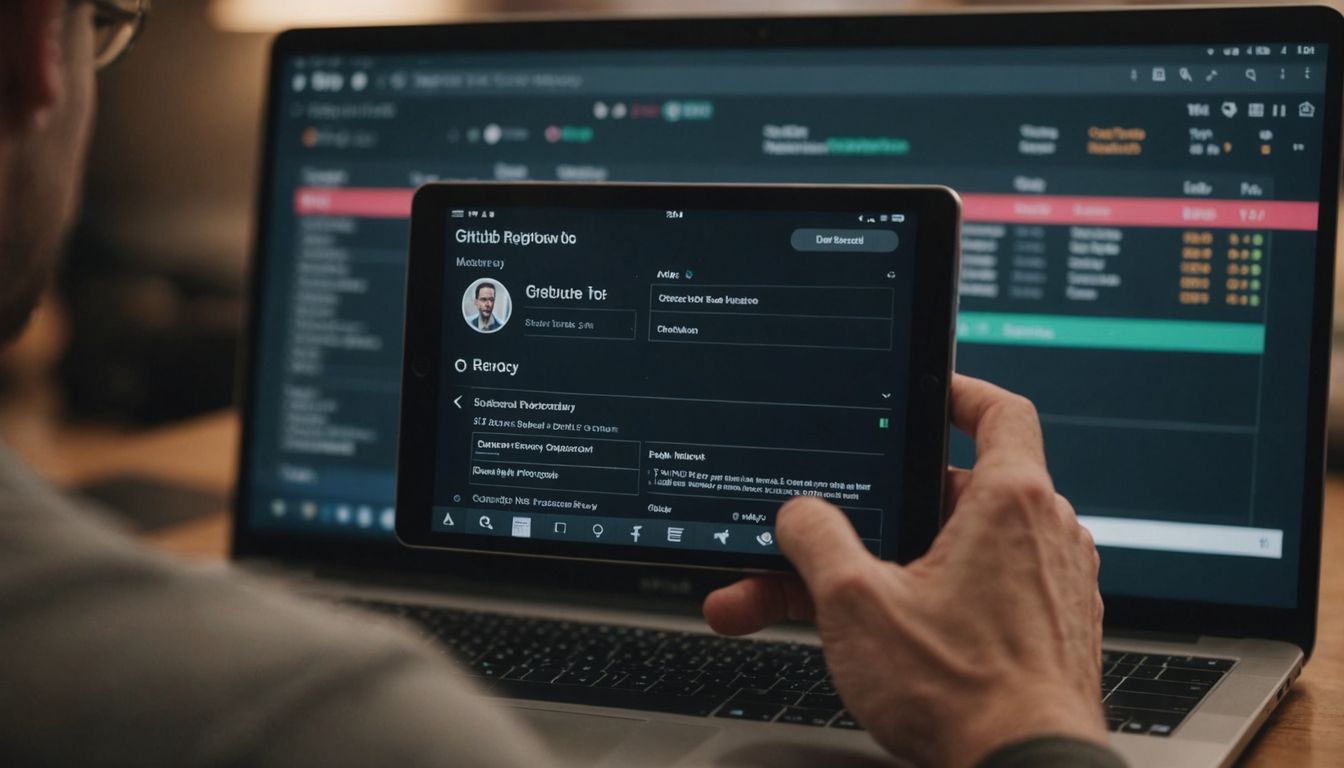
Understanding the Repository Page
When you first land on a repository page, it might seem overwhelming, but it’s designed to be intuitive. The repository page is your central hub for all activities related to a project. Here, you can view the project’s files, read the README for an overview, and check out the commit history to see recent changes. The top navigation bar includes tabs like Code, Issues, Pull Requests, Actions, Projects, and more, each serving a specific purpose to help you manage and contribute to the project effectively.
Locating the Code Button
To download a project, you need to locate the Code button. This button is typically found on the right side of the repository page, just above the list of files. Clicking on it will reveal a dropdown menu with several options, including Clone and Download ZIP. If you’re wondering, how do you use GitHub to get the files you need, this is your starting point. Simply click on the desired option to proceed with your download.
Downloading a Repository as a ZIP File
Downloading a repository from GitHub as a ZIP file is a straightforward process that allows you to access the entire project on your local machine. This method is particularly useful if you want to explore the code without using Git commands or if you need a quick way to get all the files.
Steps to Download a Repository
- Navigate to the GitHub repository page. If it’s a public repository, you can visit the page without logging in. If it’s a private repository, you’ll need to log in and have the proper permissions to access it.
- On the main repository page, click the green Code button at the top right of the repo contents.
- In the dropdown menu that appears, click Download ZIP. The repository will be downloaded as a ZIP file on your local machine.
With that, you should be able to open the file locally. Yes, it’s that easy!
Unzipping the Downloaded File
Once the ZIP file is downloaded, you’ll need to unzip it to access the contents. Here’s how you can do it:
- Windows: Right-click the ZIP file and select ‘Extract All…’. Follow the prompts to choose a location and extract the files.
- macOS: Double-click the ZIP file, and it will automatically be unzipped into a folder in the same directory.
- Linux: Use the command
unzip filename.zipin the terminal to extract the files.
After unzipping, you’ll have access to all the files and folders contained in the repository, ready for you to explore or modify as needed.
Downloading a Single File from GitHub
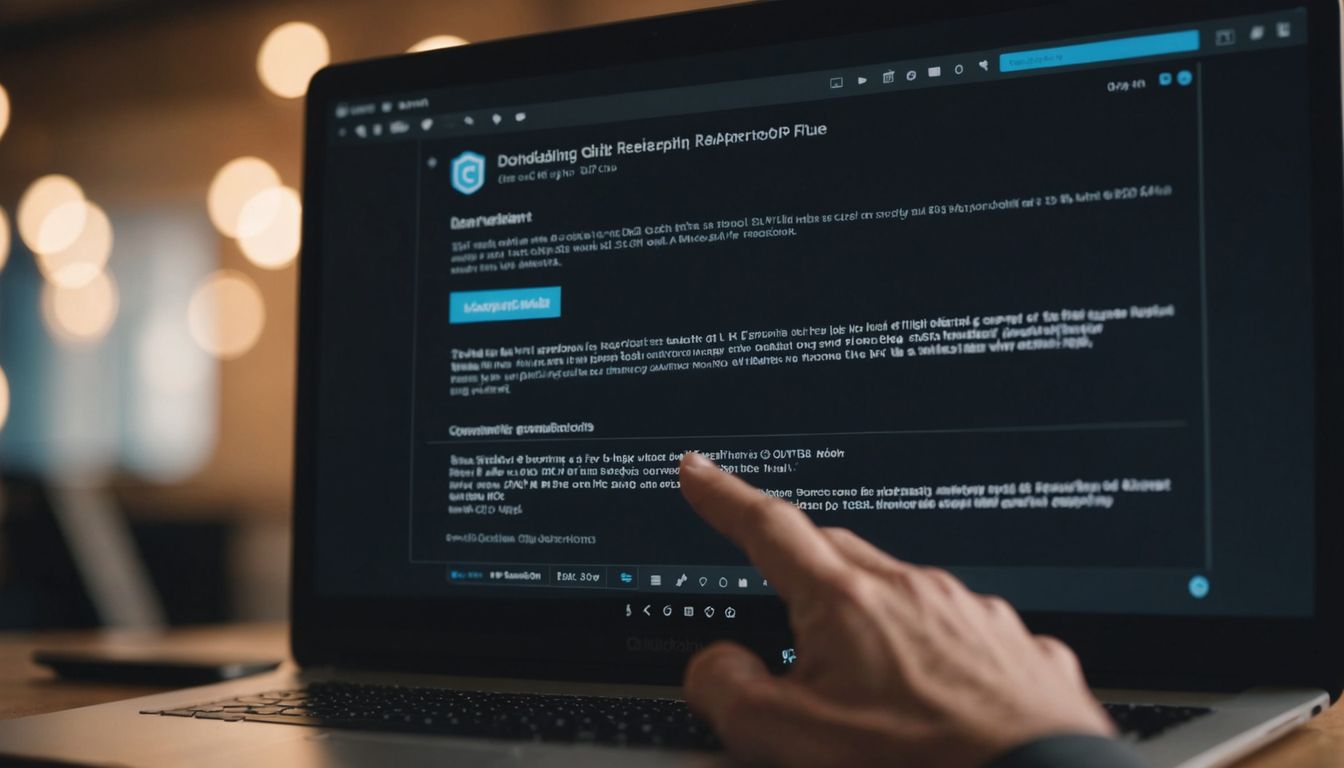
Finding the File
To download a single file from GitHub, start by navigating to the repository page that contains the file. If the repository is public, you can access it without logging in. For private repositories, ensure you have the necessary permissions.
Steps to Download the File
- Navigate to the repository page and locate the file you want to download.
- Click on the file to open it. This will display the file’s contents.
- At the top of the file view, click the Raw button. This will open the file in a new tab in its raw format.
- Right-click on the page and select Save As… to download the file to your desired location on your computer.
This method is straightforward and efficient for downloading individual files without needing to clone the entire repository.
Downloading a GitHub Release
What is a GitHub Release?
A GitHub release is a snapshot of a project at a specific point in time. Project maintainers package these releases to make them available for download, allowing users to access and use specific versions of the project without needing to interact with the entire repository. This is particularly useful for those who want to use the software without diving into the development process.
Steps to Download a Release
- Navigate to the repository’s main page.
- On the right-hand side, locate the ‘Releases’ section beneath the project’s ‘About’ information.
- Click on the ‘Releases’ link to view all available releases.
- Select the release you wish to download.
- Click on the ‘Assets’ dropdown to see the available files for that release.
- Download the desired file, typically available in formats like .zip or .tar.gz.
For those mastering deployment in DevOps, understanding how to efficiently download and manage releases is crucial. This ensures you are always working with the correct version of the software.
By following these steps, you can easily download and utilize specific versions of a project, making your workflow more efficient and organized.
Using GitHub Desktop for Downloads
Installing GitHub Desktop
To get started with GitHub Desktop, you’ll first need to download and install the application. Whether you’re new to Git or a seasoned user, GitHub Desktop simplifies your development workflow. Follow these steps to install it:
- Visit the GitHub Desktop website.
- Click on the download button for your operating system (macOS or Windows).
- Once the download is complete, open the installer and follow the on-screen instructions.
Cloning a Repository with GitHub Desktop
After installing GitHub Desktop, you can easily clone repositories to your local machine. Here’s a step-by-step guide:
- Open GitHub Desktop.
- Click on the File menu and select Clone Repository.
- In the dialog that appears, you can either choose a repository from your GitHub account or enter the URL of a repository.
- Select the local path where you want to clone the repository and click Clone.
Using GitHub Desktop for cloning repositories not only saves time but also ensures that you have the latest version of the code.
By following these steps, you can efficiently manage your projects and collaborate with others using GitHub Desktop. This tool is particularly useful for those who prefer a graphical interface over command-line operations.
Downloading Multiple Files from GitHub
When you need to download multiple files from a GitHub repository, there are a couple of efficient methods to consider. Batch downloading can save you a lot of time and effort, especially if you need a significant portion of the repository.
Selecting Multiple Files
If you only need a few specific files, the most straightforward approach is to download each file individually. Navigate to the repository, locate the files you need, and download them one by one. This method is simple but can be time-consuming if you need many files.
Using GitHub CLI for Batch Downloads
For a more efficient solution, consider using the GitHub CLI. This tool allows you to clone the entire repository and then select the files you need. Here’s a quick guide:
- Install GitHub CLI: If you haven’t already, download and install the GitHub CLI from the official website.
- Authenticate: Use the
gh auth logincommand to authenticate your GitHub account. - Clone the Repository: Use
gh repo clone <repository-url>to clone the repository to your local machine. - Select Files: Navigate to the cloned repository on your local machine and select the files you need.
Using the GitHub CLI can significantly streamline the process, especially for larger repositories.
By following these steps, you can efficiently manage and download multiple files from GitHub without unnecessary hassle.
Common Issues and Troubleshooting
Dealing with Permission Issues
One of the most common problems users face is permission issues. If you find yourself unable to access a repository, ensure that you have the necessary permissions. Sometimes, you might need to request access from the repository owner. Additionally, double-check that you are logged into the correct GitHub account.
Handling Large Repositories
Downloading large repositories can be tricky. If you’re having trouble, consider these steps:
- Ensure you have a stable internet connection.
- Check if there are any size limits imposed by your network.
- Use Git commands to clone the repository, as this can be more efficient for large files.
If you’re having trouble cloning a repository, check these common errors: connectivity issues, permission problems, or missing branches. You can always download the latest version on the Git website.
By following these tips, you can overcome most common issues and ensure a smooth download process.
Best Practices for Downloading from GitHub
Keeping Your Downloads Organized
When downloading multiple files or repositories, it’s crucial to maintain an organized structure. Create specific folders for each project and label them clearly. This will save you time and effort when you need to locate a particular file later. Additionally, consider using version control tools to keep track of different versions of your downloads.
Verifying File Integrity
Before using any downloaded files, always verify their integrity. This can be done by checking the file’s hash value against the one provided by the repository owner. This step ensures that the file has not been tampered with and is safe to use. Tools like sha256sum or md5sum can be handy for this purpose.
Following these best practices will help you create documentation that’s user-friendly and easy to understand.
Using DevOps Tooling
Incorporate DevOps practices to streamline your download and deployment processes. Tools like Azure Pipelines and AWS DevOps can automate many tasks, making your workflow more efficient. This is especially useful for large projects where manual downloads can be time-consuming and error-prone.
Automating Downloads with Scripts
For frequent downloads, consider writing scripts to automate the process. This can be particularly useful for DevSecOps teams who need to ensure that their repositories are always up-to-date with the latest security patches. Scripting can also help in managing large repositories more effectively.
Leveraging GitHub Actions
GitHub Actions can be a powerful tool for automating your download processes. By setting up workflows, you can automate tasks like downloading, testing, and deploying your code. This not only saves time but also ensures consistency across your projects.
Mastering these actions will help you secure GitHub actions, manage secrets, permissions, and audit workflows effectively.
Understanding GitHub Licensing
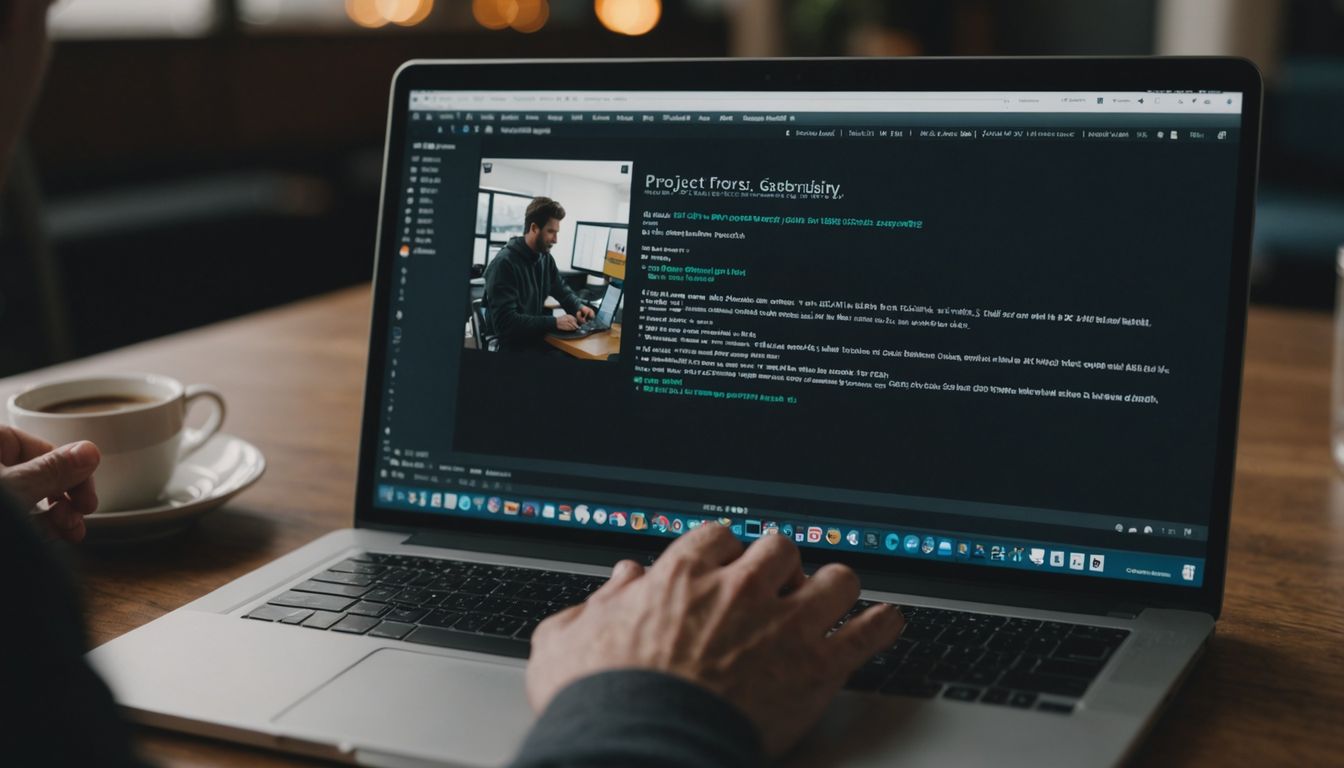
Types of Licenses
When working with GitHub, it’s essential to understand the different types of licenses available. Licensing of GitHub repositories can be straightforward, but it also offers several layers to fit a wide range of needs. Here are some common types of licenses you might encounter:
- MIT License: A permissive license that is simple and easy to understand. It places very few restrictions on reuse.
- GNU General Public License (GPL): Requires that any derivative work also be open-source and distributed under the same license.
- Apache License 2.0: Allows you to freely use, modify, and distribute the software, but also provides an express grant of patent rights from contributors to users.
- BSD License: Similar to the MIT License but with some differences in wording and restrictions.
Checking License Information Before Downloading
Before downloading a repository, it’s crucial to check the license information to understand your rights and obligations. You can usually find the license information in a file named LICENSE or LICENSE.txt in the root directory of the repository. This file will detail the terms under which the code can be used, modified, and distributed.
Understanding your GitHub advanced security license usage is also important for organizations that need to manage multiple licenses and ensure compliance.
By familiarizing yourself with these licenses, you can make informed decisions and avoid potential legal issues when using code from GitHub.
Exploring Advanced Download Options
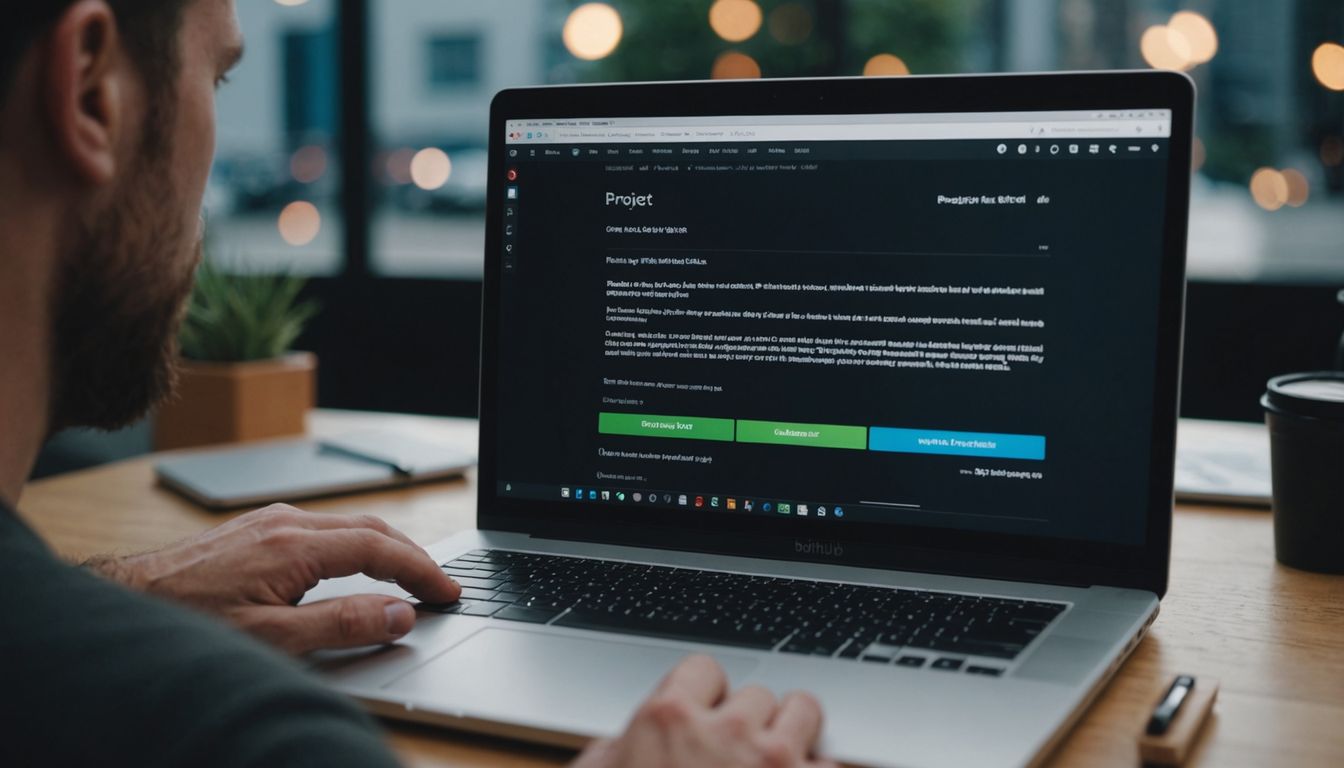
Using Git Commands for Downloads
For those who are comfortable with the command line, using Git commands can be a powerful way to download repositories. Git commands offer more control and flexibility compared to the standard download options. Here are some steps to get you started:
- Open your terminal or command prompt.
- Navigate to the directory where you want to clone the repository.
- Use the command
git clone <repository-url>to download the repository.
This method is particularly useful for developers and those involved in devop tasks, as it allows for efficient navigation and branch management.
Automating Downloads with Scripts
If you frequently download repositories or files from GitHub, automating the process with scripts can save you a lot of time. You can write scripts in various programming languages like Python, Bash, or PowerShell to automate the download process. Here’s a simple example in Bash:
#!/bin/bash
# Script to download a GitHub repository
REPO_URL="https://github.com/user/repository.git"
DEST_DIR="/path/to/destination"
# Clone the repository
git clone $REPO_URL $DEST_DIR
This script will automatically clone the specified repository to your desired location. Automating downloads is especially beneficial for managing large repositories and ensuring that you always have the latest version.
Efficient automation can significantly improve your workflow, especially when dealing with multiple repositories or frequent updates.
By leveraging these advanced download options, you can streamline your workflow and focus more on development rather than manual downloads. Whether you’re managing dora metric or handling large-scale projects, these techniques can make your life easier.
Discover the full potential of your downloads with our advanced options. Whether you’re looking for speed, security, or versatility, we have the tools you need. Visit our website to explore all the features and take your downloads to the next level.
Conclusion
Downloading projects from GitHub is a fundamental skill for developers and tech enthusiasts alike. Whether you’re looking to access a single file, an entire repository, or a specific release, GitHub makes the process straightforward and accessible. By following the steps outlined in this guide, you can easily download the resources you need to kickstart your projects or enhance your learning. Remember, while this guide covers the basics, GitHub offers a plethora of features that can further streamline your workflow. So, don’t hesitate to explore and experiment as you become more comfortable with the platform. Happy coding!
Frequently Asked Questions
Where is the download button on GitHub?
The download button on GitHub is located on the main repository page. It’s the green ‘Code’ button. When you click it, a dropdown menu will appear, and you can select ‘Download ZIP’ to download the repository as a zipped file.
Do I need a GitHub account to download files?
No, you do not need a GitHub account to download files from public repositories. However, for private repositories, you will need to log in and have the necessary permissions.
How do I download a single file from a GitHub repository?
To download a single file, navigate to the repository page that contains the file. Click on the file to open it, then click the ‘Download’ button, which is usually represented by a download icon.
What is a GitHub release, and how do I download it?
A GitHub release is a specific version of a project that the repository owner has made available for download. To download a release, go to the repository’s ‘Releases’ section, find the release you want, and click on the assets to download the files.
Can I download multiple files at once from GitHub?
Yes, you can download multiple files at once by downloading the entire repository as a ZIP file. Alternatively, you can use the GitHub CLI for batch downloads.
How do I unzip a downloaded repository?
To unzip a downloaded repository, locate the ZIP file on your device, right-click on it, and select ‘Extract All’ or use a file extraction tool like WinRAR or 7-Zip.
What should I do if I encounter permission issues while downloading?
If you encounter permission issues, make sure you are logged into your GitHub account and have the necessary permissions to access the repository. For private repositories, you may need to request access from the repository owner.
How can I verify the integrity of downloaded files?
To verify the integrity of downloaded files, you can check the file’s checksum or hash value against the value provided by the repository owner. Tools like MD5 or SHA can be used for this purpose.



