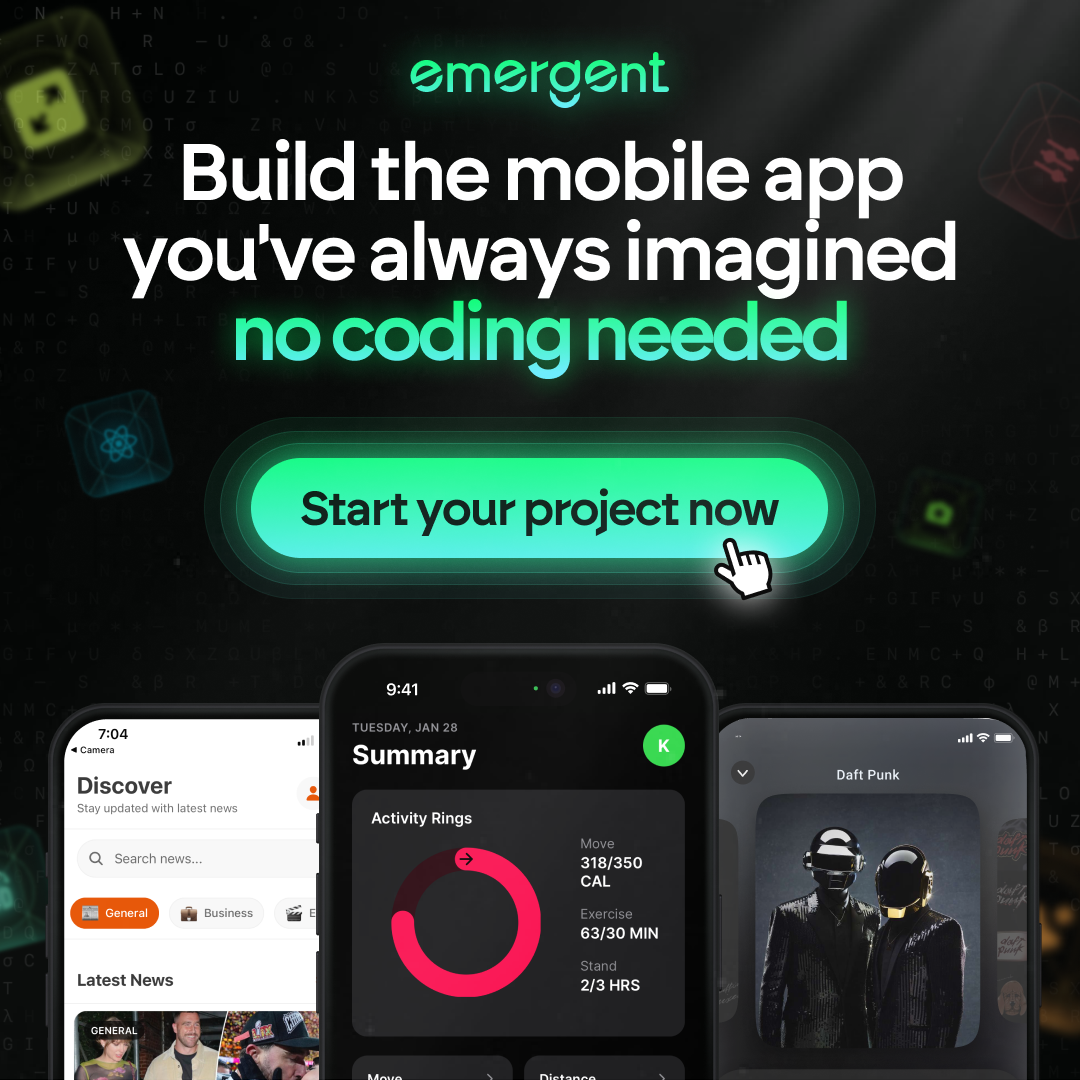Ultimate Guide to Self-Hosting GitLab: Step-by-Step Process Revealed
The ‘Ultimate Guide to Self-Hosting GitLab: Step-by-Step Process Revealed’ is a comprehensive resource for individuals and organizations looking to establish their self-hosted GitLab environment. From setting up the server to mastering CI/CD pipelines, system administration, project management, security enhancements, and preparing for GitLab certification, this guide covers every aspect to ensure a successful and secure GitLab implementation. With hands-on labs and practical advice, users will gain the confidence to manage their GitLab instances effectively.
Key Takeaways
- Self-hosting GitLab allows full control over your development environment, with the flexibility to choose between GitLab Community Edition (CE) and Enterprise Edition (EE) based on your needs.
- GitLab’s comprehensive CI/CD pipelines enable automation of the software delivery process, integrating code quality and security scanning to ensure robust and secure applications.
- Effective system administration in GitLab is crucial, including troubleshooting, optimizing runners, and implementing monitoring to maintain a high-performance environment.
- GitLab is not just for code management; it also offers robust project management tools and integrations, supporting Agile and DevOps practices for continuous improvement.
- Preparing for GitLab certification enhances your expertise and credibility, with hands-on labs and community support to ensure you’re well-equipped for the exams.
Setting Up Your GitLab Server

Choosing Between GitLab CE and EE
When setting up your GitLab server, one of the first decisions you’ll face is choosing between GitLab Community Edition (CE) and Enterprise Edition (EE). GitLab CE is the open-source version that is completely free and includes a wealth of features suitable for many teams. On the other hand, GitLab EE offers additional premium features aimed at larger organizations with more complex needs.
- GitLab CE is ideal for individual developers, startups, and small teams that require basic GitLab functionalities.
- GitLab EE caters to enterprises requiring advanced features such as compliance management, deeper integration options, and dedicated support.
Deciding between CE and EE depends on your organization’s size, budget, and specific requirements. It’s crucial to evaluate both editions against your project goals to make an informed choice.
Remember, you can always start with GitLab CE and upgrade to EE as your needs evolve. This flexibility ensures that you can scale your GitLab instance in tandem with your team’s growth.
Installing GitLab on Your Server
Once you’ve decided between GitLab Community Edition (CE) and Enterprise Edition (EE), it’s time to roll up your sleeves and install GitLab on your server. Installation is straightforward, but it’s crucial to ensure your system meets the necessary requirements. Here’s a quick rundown:
- Update your system packages to the latest version.
- Install the required dependencies.
- Add the GitLab package repository to your system.
- Install the GitLab package.
Remember, the exact commands may vary depending on your server’s operating system, so refer to the official GitLab installation guide for detailed instructions.
After installation, you’ll be prompted to set up your initial administrator account and password. This is a pivotal moment as it marks the beginning of your self-hosted GitLab journey. From here, you can start exploring the myriad of features that GitLab offers, such as user management, repository management, and CI/CD pipelines. GitLab self-hosting offers control, customization, and security. Key aspects include user management, repository management, CI/CD, migration, security considerations, and limitations. Contact experts for setup and support.
Configuring Essential GitLab Settings
Once you’ve installed GitLab on your server, configuring the essential settings is the next critical step. Proper configuration is key to ensuring that your GitLab instance runs smoothly and securely. Begin by setting up the basic system preferences, such as timezone and email configurations, to align with your organizational needs.
Italics GitLab Ultimate offers advanced configuration options that cater to large-scale operations, providing additional control and flexibility over your instance. Here’s a quick checklist to guide you through the essential settings:
- General system settings (e.g., hostname, timezone)
- Email configuration (SMTP settings, email display name)
- User permissions and visibility levels
- Integration with external authentication services
- Continuous Integration (CI) and Continuous Deployment (CD) settings
Remember to regularly review and update your settings to accommodate the evolving requirements of your team and projects. This proactive approach will help you avoid common pitfalls and maintain a robust GitLab environment.
Lastly, take the time to explore the comprehensive documentation provided by GitLab, which offers valuable insights and best practices for configuring your instance. Whether you’re a small startup or a large enterprise, these settings are the foundation upon which you can build a secure and efficient development workflow.
Securing Your GitLab Instance
Securing your GitLab instance is not just a one-time setup; it’s an ongoing commitment to safeguard your code and infrastructure. Implementing SSL certificates is a fundamental step. Secure your GitLab Server with Let’s Encrypt SSL Certificate by configuring the /etc/gitlab/gitlab.rb file. Look for the Let’s Encrypt integration section to ensure your traffic is encrypted.
Remember, maintaining the security of both the repositories and the GitLab instance itself requires constant vigilance and best practices. Here are some key measures:
- Prevent sensitive data exposure by avoiding the commitment of passwords, API keys, and configuration files to repositories.
- Utilize environment variables in GitLab to manage sensitive data securely, separate from the source code.
- Protect branches like
masterormainto ensure changes go through a review process.
It’s crucial to isolate environments. Separating development (DEV) and production (PROD) environments minimizes the risk of accidental breaches.
Engage with GitLab’s comprehensive security documentation and resources to stay updated on best practices and policies. This includes everything from the GitLab Continuous Security Framework to the GitLab Security Secure Coding Training.
Creating and Managing GitLab Projects

Starting a New Project
Embarking on a new project within GitLab is straightforward and marks the beginning of your version control journey. To push a local development project to GitLab, you must first create a GitLab repository. This initial step is crucial as it sets the foundation for your project’s structure and future growth.
To start, navigate to the GitLab dashboard and select the ‘New project’ button. Here’s a simple guide to get you going:
- Choose ‘Create blank project’ or ‘Import project’ if you’re moving work from another platform.
- Fill in the project name, ensuring it’s descriptive and unique within your namespace.
- Decide on the project’s visibility (Private, Internal, or Public).
- Optionally, initialize your repository with a README to outline your project’s intent.
Remember, a well-named project is easier for collaborators to find and contributes to a more organized workspace.
Once your project is created, you can start adding files and directories. Use the following commands in your terminal to create a local Git repository, add your files, and make your first commit:
git initgit add .git commit -m "Initial commit"
After these steps, you’re ready to connect your local repository to GitLab and push your changes, making them available for collaboration and continuous integration.
Forking an Existing Project for Pipelines
Forking an existing project is a common practice when you want to experiment with or extend the functionality of a codebase without affecting the original project. Forking allows you to create a personal copy of a project, where you can freely make changes, try out new ideas, or configure pipelines specific to your needs.
When you fork a project, you also inherit its pipeline configurations, which can be a starting point for setting up your own CI/CD processes. Here’s a simple guide to forking a project for pipelines:
- Navigate to the project you wish to fork.
- Click on the ‘Fork’ button, usually found at the top of the project page.
- Choose the namespace where you want to place the forked project.
- Once forked, clone the repository to your local machine.
- Modify the
.gitlab-ci.ymlfile to suit your pipeline requirements. - Commit and push your changes to trigger the pipeline.
Remember, forking a project gives you the freedom to innovate while maintaining a link to the original codebase. It’s an excellent way to contribute back to the community or to ensure your modifications are compatible with future updates of the main project.
Setting up GitLab pipelines involves creating a project, defining a pipeline configuration file (.gitlab-ci.yml), and configuring pipeline stages and jobs for automation and control. It’s crucial to understand the actions that can start the build process, such as commits to specific branches, to ensure a smooth CI/CD workflow.
Organizing Projects with Groups and Subgroups
Efficiently managing your projects in GitLab is crucial for maintaining a streamlined workflow. Organizing projects into groups and subgroups not only helps in structuring your repositories but also simplifies permission management. By setting permissions at the group level, you ensure consistent access control across multiple projects, which is especially beneficial for larger teams.
Italics are used to emphasize the importance of group-based access control, a feature that allows you to manage project permissions more effectively. For instance, you could have a group dedicated to the development team, where all related projects are housed.
Remember, a well-organized GitLab structure is key to a collaborative and efficient development environment.
Here’s how you can start organizing your projects:
- Create a main group for your organization or team.
- Within the main group, create subgroups to categorize projects by department, technology, or any other relevant criteria.
- Assign team members to groups according to their roles and responsibilities.
- Set the appropriate permissions for each group to control access and maintain security.
By following these steps, you can leverage GitLab’s powerful grouping features to enhance collaboration and streamline project management.
Setting Up Project Access and Permissions
When it comes to managing your GitLab projects, setting up appropriate access controls and permissions is crucial for maintaining a secure and efficient workflow. Regular audits of your GitLab configuration and CI/CD pipeline are essential to ensure that only the right individuals have the necessary access.
GitLab provides a variety of access levels such as Guest, Reporter, Developer, Maintainer, and Owner, each with specific capabilities. It’s important to assign the correct access level to users or groups to prevent unauthorized actions within your projects.
Remember to configure project-level and group-level permissions carefully. This approach helps streamline access management and minimizes the risk of errors or oversights.
Here’s a quick overview of the available custom permissions in GitLab:
| Access Level | View | Edit | Contribute |
|---|---|---|---|
| Guest | Yes | No | No |
| Reporter | Yes | Yes | No |
| Developer | Yes | Yes | Yes |
| Maintainer | Yes | Yes | Yes |
| Owner | Yes | Yes | Yes |
By carefully managing permissions, you can ensure that your projects are both secure and collaborative, allowing your team to work effectively while protecting sensitive information.
Mastering GitLab CI/CD Pipelines

Understanding the Basics of Pipelines
In the realm of GitLab CI/CD, the pipeline is the heart of automation, orchestrating the build, test, and deployment processes. A pipeline is essentially a set of instructions that GitLab executes to move your code from version control to production in a systematic and controlled way.
To get started, it’s crucial to understand the roles within a pipeline:
- Build orchestrator: Coordinates the various stages of the pipeline.
- Build agents: Execute the tasks defined by the pipeline.
Embracing the concept of maximum visibility ensures that all team members have access to the latest builds and code changes, fostering collaboration and reducing integration issues.
Creating your first pipeline involves defining the stages and jobs in a .gitlab-ci.yml file. This file acts as the blueprint for your pipeline, specifying what to do, when, and under what conditions. As you embark on this journey, remember that the pipeline is not just about automation; it’s about securing your build process and providing a clear path from development to deployment.
Crafting Your First .gitlab-ci.yml File
Your journey into the world of GitLab CI/CD begins with the .gitlab-ci.yml file, a powerful tool that automates your project’s build, test, and deployment processes. Understanding the structure and commands of this file is crucial for harnessing the full potential of GitLab’s automation capabilities.
In the .gitlab-ci.yml file, you define various stages of the CI pipeline, such as build, test, and deploy. Each stage consists of jobs that execute specific tasks. Here’s a simple example of a job within the build stage:
build-job:
stage: build
script:
- echo "Hello, $GITLAB_USER_LOGIN!"
Remember, the .gitlab-ci.yml file is the blueprint for your project’s automation. It’s where you’ll spend a significant amount of time tweaking and perfecting your pipeline.
When it comes to sensitive information, never store it directly in your .gitlab-ci.yml file. Utilize GitLab CI/CD variables to keep secrets like API keys and passwords secure and accessible only where they’re needed.
By starting to master GitLab CI/CD, you’re not just improving your workflow—you’re also enhancing collaboration and security within your team.
Managing Jobs and Artifacts
In the realm of CI/CD, managing jobs and artifacts is crucial for maintaining a streamlined workflow. Jobs are the building blocks of your pipeline, and artifacts are the outputs generated from these jobs. Properly handling these elements ensures that your development process is efficient and secure.
Immutable Artifacts: It’s essential to store build artifacts in a secure registry to prevent tampering and facilitate easy auditing. This practice not only enhances security but also simplifies the process of tracking changes and maintaining compliance.
Dependency scanning should be integrated into your pipeline to identify and mitigate vulnerabilities in third-party libraries. This step is vital for maintaining the integrity of your codebase.
Here’s a quick checklist to ensure you’re on the right track with job and artifact management:
- Store artifacts in a secure registry
- Use secret management to handle sensitive data
- Protect against dependency confusion attacks
- Keep CI/CD tools and dependencies regularly updated
Remember, defining your CI/CD pipelines as code and version-controlling them alongside your source code is a best practice that promotes transparency and collaboration within your team.
Integrating Security Scanning in Your CI/CD Pipeline
Integrating robust security measures into your CI/CD pipeline is not just a best practice; it’s a necessity to protect the integrity of your code and deployment processes. Pipeline security is a priority; it safeguards against potential threats that could compromise your software’s reliability and safety.
To integrate a custom security scanner within GitLab, start by creating a .gitlab-ci.yml file in your project. This file will define the job that runs the scanner. Include the Custom Scanner configuration to ensure it executes during the appropriate stage of your pipeline. Here’s a simple example of how to set up the scanner in the .gitlab-ci.yml file:
stages:
- build
- test
- deploy
- scan
include:
- template: Security/Custom-Scanner.gitlab-ci.yml
Remember, access controls are fundamental. Restricting access to critical branches and CI/CD variables is your first line of defense. Ensure that only authorized personnel can make changes to the pipeline configuration and sensitive data.
By diligently applying security practices to your CI/CD pipeline, you can significantly reduce the risk of vulnerabilities and unauthorized access, maintaining the integrity and trustworthiness of your software products.
GitLab System Administration Like a Pro

Troubleshooting Common GitLab Issues
When it comes to maintaining a smooth operation of your GitLab instance, encountering issues is inevitable. Being proactive in troubleshooting can save you a lot of time and headaches. Here are some common problems and quick fixes:
- 500 Internal Server Error: Often related to configuration or database issues. Check the logs for specific error messages.
- Slow performance or high CPU usage: This could be due to insufficient resources or misconfigured runners. Consider scaling your infrastructure or optimizing your CI/CD pipelines.
- Merge conflicts: Encourage regular pulling from the main branch and rebase before pushing changes.
Remember, a well-documented GitLab runners configuration can prevent many issues from arising. If you’re facing persistent problems, refer to the GitLab documentation or seek help from the community forums.
Always backup your GitLab instance before making significant changes or updates. This ensures you can restore your system to a working state in case of a mishap.
For more structured troubleshooting, here’s a quick reference table for common GitLab commands that can aid in system administration:
| Command | Description |
|---|---|
gitlab-ctl status |
Check the status of all GitLab components. |
gitlab-ctl reconfigure |
Apply configuration changes. |
gitlab-ctl tail |
Tail GitLab logs for real-time debugging. |
By familiarizing yourself with these commands, you’ll be better equipped to handle any issues that come your way.
Mastering GitLab Administration Commands
To effectively manage your GitLab instance, becoming proficient with administration commands is crucial. Mastering these commands will empower you to maintain and troubleshoot your system with confidence. GitLab offers a variety of commands that allow you to perform tasks ranging from user management to system checks.
Here’s a quick reference list of essential GitLab administration commands:
gitlab-ctl status– Check the status of all GitLab components.gitlab-ctl reconfigure– Apply configuration changes.gitlab-ctl tail– Follow the GitLab logs in real-time.gitlab-rake gitlab:check– Run a thorough system check.
Remember, regular use of these commands can help prevent potential issues and ensure your GitLab instance runs smoothly.
When diving into the GitLab System Administration labs, you’ll get hands-on experience with these commands and more. This practical approach is designed to solidify your understanding and give you the confidence to handle administrative tasks effectively.
Configuring GitLab Runners for Optimal Performance
Configuring GitLab Runners is a critical step in ensuring your CI/CD pipelines run efficiently. Proper runner configuration can significantly reduce build times and improve resource utilization. To start, you’ll need to register your runner with the GitLab instance, which involves providing a URL and a registration token. Once registered, you can fine-tune your runner’s behavior.
Italics are not just for emphasis; they’re also for security. Limit Runner Access by allowing only trusted runners to execute CI/CD jobs. Use tags to control which runners can pick up certain jobs, enhancing both security and performance.
Remember to configure your runner to execute untagged jobs if your current CI pipeline does not utilize tags. This ensures that all jobs are picked up by the runner without unnecessary delays.
Here’s a quick checklist to ensure your runners are optimized:
- Register the runner with your GitLab instance.
- Configure the runner to execute untagged jobs if necessary.
- Assign tags to runners to control job execution.
- Monitor runner performance and adjust settings as needed.
By following these steps, you’ll set the stage for a robust and responsive CI/CD environment.
Implementing Monitoring and Log Management
Effective monitoring and log management are pivotal for maintaining the health of your GitLab server. GitLab enhances software development with features that simplify user permissions management and troubleshooting, leading to optimized workflows. To implement a robust monitoring system, consider the following tools and their roles:
- Saturation Monitoring Jsonnet Configuration: Defines saturation monitoring and generates alerting configurations.
- Prometheus: Captures and processes short-term utilization and saturation metrics.
- Thanos: Provides long-term storage for metrics.
- Tamland: Forecasts resource usage and generates capacity warnings.
- GitLab CI: Automates the daily forecasting process.
- Facebook Prophet: Assists in forecasting.
It’s essential to ask the right questions when setting up monitoring, such as expected traffic patterns and backup mechanisms, to ensure your server resources are scaled appropriately and data is safeguarded.
Scalability and observability are key to a successful implementation. Tamland, for instance, analyzes metrics data daily and creates issues if resources are predicted to exceed their Service Level Objectives (SLOs). Remember to define your saturation metrics and tenants accurately to facilitate effective monitoring and forecasting. Lastly, don’t overlook the importance of endpoint monitoring and service maintenance to ensure continuous operation during planned downtimes.
Leveraging GitLab for Project Management

Accessing the GitLab Training Environment
Before diving into the practical aspects of GitLab project management, it’s crucial to familiarize yourself with the training environment. Accessing the GitLab training environment is the first step towards mastering the platform’s project management capabilities. Start by setting up your GitLab instance for the hands-on labs, which will guide you through various administrative and project management tasks.
To ensure a smooth learning experience, follow these steps:
- Configure GitLab by setting the server URL and personal access token.
- Create projects with security measures in mind.
- Manage users and permissions, utilizing the Owner role for full control over the projects.
Remember, the hands-on labs are designed to simulate real-world scenarios, providing you with the opportunity to apply best practices in a controlled environment. Take advantage of this resource to build a solid foundation in GitLab project management.
Creating and Customizing Issue Boards
Issue boards in GitLab are a powerful tool for managing tasks and visualizing workflow within your projects. Creating an issue board is straightforward: navigate to your project’s ‘Issues’ section and select ‘Boards’. Here, you can create a new board and customize it to reflect your team’s process.
Labels play a crucial role in organizing issues on the board. You can categorize tasks by priority, type, or any other criteria that suit your project needs. For example, you might have labels such as ‘To Do’, ‘In Progress’, and ‘Done’ to represent different stages of work.
To further tailor your issue board, consider the following steps:
- Define columns based on your workflow stages
- Assign labels to issues to automatically move them between columns
- Set up swimlanes for epics to track related issues together
Remember, an effective issue board is not just about tracking tasks; it’s about improving team collaboration and efficiency.
With GitLab, you have the flexibility to create multiple issue boards for different purposes, such as feature development, bug tracking, or sprint planning. This allows teams to focus on specific areas without getting overwhelmed by a cluttered workspace.
Managing Kanban and Scrum Boards
In the realm of project management, the ability to visualize workflow is crucial. GitLab Premium offers robust tools for managing both Kanban and Scrum boards, catering to various project management styles. With GitLab Premium, you can customize boards to reflect your team’s unique process and ensure that everyone is on the same page.
By leveraging the power of GitLab’s boards, teams can significantly enhance their productivity and collaboration. The boards allow for real-time updates and provide a clear overview of the project’s progress.
Here’s a quick guide to get you started:
- Access the GitLab Training Environment to familiarize yourself with the interface.
- Create a new board and select the preferred type: Kanban or Scrum.
- Customize your board by adding lists or swimlanes that represent different stages of your workflow.
- Populate the board with issues, assigning them to the appropriate lists based on their status.
- Use labels, milestones, and assignees to filter and manage the board effectively.
Remember, the key to successful project management is not just the tools you use, but how you use them. GitLab’s boards are designed to be flexible and adaptable to your team’s needs, ensuring that you can maintain a high level of agility and responsiveness throughout your project’s lifecycle.
Utilizing GitLab Planning Tools Effectively
GitLab’s suite of planning tools is designed to streamline the project management process, making it more efficient and collaborative. Effective utilization of these tools can significantly enhance productivity and ensure that all team members are on the same page. For instance, creating and customizing issue boards allows for a visual representation of tasks, making it easier to track progress and identify bottlenecks.
GitLab is one of the most widely-used project management tools, and for good reason. Its flexibility in creating organizational structures, managing scrum and kanban boards, and handling issues and merge requests caters to various project management styles.
By integrating planning directly with the development process, GitLab ensures that project planning is always aligned with the actual work being done.
Here’s a quick overview of the hands-on labs available for mastering GitLab’s planning tools:
- Access the GitLab Training Environment
- Create and Customize Issue Boards
- Organize and Manage Issues
- Use a Merge Request to Review and Merge Code
- Create and Manage a Scrum Board
Remember, the key to leveraging these tools is not just in their use, but in customizing them to fit the unique needs of your team and project.
Enhancing Security with GitLab

Configuring SAST, DAST, and Secret Detection
In the realm of application security, GitLab’s integrated tools for SAST (Static Application Security Testing), DAST (Dynamic Application Security Testing), and secret detection are pivotal for maintaining a robust security posture. SAST and DAST are essential for identifying vulnerabilities in your codebase and running applications, respectively, while secret detection helps prevent sensitive information from being inadvertently exposed.
Secret detection should be an integral part of your secrets management strategy. It’s not just about avoiding hardcoded secrets in your code or CI/CD configurations; it’s about embedding practices that ensure good secrets management becomes a part of your development workflow.
Implementing these security features is straightforward in GitLab. Here’s a basic rundown of the steps involved:
- Navigate to your project’s ‘Security & Compliance’ settings.
- Enable the desired features under ‘Configuration’.
- Customize the settings to fit your project’s needs, such as defining custom rules for SAST or setting up schedules for DAST.
- Review and refine the process regularly to adapt to new security challenges and improve the detection mechanisms.
Remember, while tools like GitLab automate much of the security scanning process, they are not a substitute for a comprehensive security strategy. Regularly auditing your configurations and staying updated with the latest security practices is crucial.
Enabling Container and Coverage-Guided Fuzz Scanning
In the realm of DevSecOps, container and coverage-guided fuzz scanning are pivotal for maintaining robust security. GitLab’s integrated tools provide a seamless way to implement these scans, ensuring that your applications are not only functional but also secure from emerging threats.
GitLab offers powerful features like vulnerability scanning, which are essential for secure web development and hosting. By enabling these features, you can automatically detect and address security issues early in the development cycle. Here’s a quick guide to get you started:
- Navigate to your project’s ‘Security & Compliance’ settings.
- Enable ‘Container Scanning’ to check for vulnerabilities in your Docker images.
- Set up ‘Coverage-Guided Fuzz Testing’ to uncover hidden bugs that traditional testing might miss.
Remember, regular scanning is key to catching vulnerabilities before they become critical issues.
For those looking to dive deeper, GitLab provides hands-on labs and documentation to help you configure and optimize your scanning processes. Utilizing GitLab Runner’s extra_hosts feature can also enhance access to necessary resources during scanning. Embrace these practices to maximize your project’s security and maintain a proactive stance against potential vulnerabilities.
Setting Up and Managing Access Controls
Ensuring the security of your GitLab instance starts with setting up appropriate access controls and permissions. It’s crucial to implement a system that adheres to the principle of least privilege, granting access only to those who need it for their specific tasks. Start by reviewing and configuring project-level and group-level permissions, and consider the use of multi-factor authentication (MFA) to bolster security.
Regularly review and update access controls to maintain alignment with security best practices and the evolving needs of your team.
Remember to limit the number of individuals with administrative access and to monitor and audit privileged activities closely. Here’s a quick checklist to help you manage access controls effectively:
- Review project and group permissions
- Implement multi-factor authentication (MFA)
- Enforce strong password policies
- Conduct regular security audits
- Monitor and alert for unusual activities
By taking these steps, you can significantly reduce the risk of unauthorized access and maintain the integrity of your GitLab environment.
Regularly Auditing Your GitLab Environment
Regular audits are the backbone of maintaining a secure and efficient GitLab environment. Conducting periodic security audits is crucial to ensure that access controls are tight and that your CI/CD pipelines adhere to best practices. Make it a habit to scrutinize user permissions and service integrations to prevent any unauthorized access or potential vulnerabilities.
Review and update access controls: Regularly verify that users have the appropriate level of access based on their role and responsibilities. Use the principle of least privilege to minimize risks.
By keeping a close eye on your GitLab instance and implementing a consistent audit schedule, you can significantly reduce the likelihood of security breaches and maintain a high standard of operational integrity.
Here’s a quick checklist to guide you through your GitLab audit process:
- Ensure project-level and group-level permissions are correctly set.
- Check for any outdated user roles or permissions.
- Validate the configuration of your CI/CD pipelines.
- Review external integrations and service hooks.
- Monitor and set up alerts for suspicious activities.
GitLab for DevOps and Agile Metrics

Getting Started with Agile/DevOps Metrics
Understanding and implementing Agile/DevOps metrics is crucial for monitoring the health and progress of your software development lifecycle. Metrics provide insights into various aspects of the development process, from code quality to deployment frequency, enabling teams to make data-driven decisions.
To get started, identify the key metrics that align with your project goals. Common metrics include:
- Deployment Frequency: How often do you deploy code to production?
- Lead Time for Changes: The time it takes for a change to go from code commit to production.
- Change Failure Rate: The percentage of deployments causing a failure in production.
- Mean Time to Recovery (MTTR): The average time it takes to recover from a failure.
It’s essential to establish a baseline for each metric to track improvements over time.
Remember to configure metrics in GitLab to gain visibility into your project’s performance. On the left sidebar, select ‘Settings’ > ‘Access Tokens’ to create an access token with the necessary permissions for metrics collection.
Utilizing GitLab for Continuous Improvement
Continuous improvement in software development is pivotal for staying competitive. GitLab’s CI/CD features are instrumental in establishing a culture of continuous feedback and iterative development. By leveraging GitLab, teams can automate their testing and deployment processes, ensuring that every code commit is built, tested, and ready for production.
GitLab is not just about automation; it’s also about visibility and control. Here’s how you can use GitLab to drive continuous improvement:
- Review and analyze pipeline efficiency regularly.
- Implement automated testing to catch issues early.
- Use merge requests for peer reviews and collaborative coding.
- Monitor deployment frequency to gauge progress.
Embrace the power of GitLab’s analytics to identify bottlenecks and areas for enhancement. This proactive approach allows teams to refine their workflows and improve code quality over time.
Remember, continuous improvement is a journey, not a destination. With GitLab, you have the tools to make this journey a successful one, fostering a project management culture that thrives on collaboration and automation for faster software releases.
Tracking and Reporting with GitLab Insights
GitLab Insights provides a comprehensive suite of analytics tools designed to help teams track progress and report on the health and status of their projects. With GitLab Insights, you can visualize key metrics and gain actionable insights that drive continuous improvement.
To get started, navigate to your project’s ‘Analytics’ section and explore the various reports available. Here’s a quick overview of what you can expect:
- Issue analytics for tracking open and closed issues over time
- Contribution analytics to see the volume and frequency of code contributions
- Pipeline analytics for monitoring the success rates and durations
GitLab’s analytics tools are not just about numbers; they provide a narrative of your project’s journey. By understanding these metrics, teams can identify bottlenecks, celebrate successes, and plan more effectively for the future.
Embrace the power of data with GitLab Insights to ensure your projects are on track and your team’s efforts are aligned with your goals.
Remember, GitLab offers automated testing, deployment, monitoring, error tracking, and scaling tools for efficient DevOps. Streamline processes, catch bugs early, and optimize performance with GitLab.
Aligning GitLab Metrics with Business Goals
To truly harness the power of GitLab, aligning its metrics with your business goals is essential. GitLab’s comprehensive analytics provide a wealth of data that can be leveraged to drive strategic decisions and improve operational efficiency. By focusing on key performance indicators (KPIs) that resonate with your company’s objectives, you can ensure that your development efforts are not just technically sound, but also commercially viable.
GitLab’s Value Stream Management tools are particularly useful for optimizing software delivery processes and performance. They empower teams with metrics and insights to ship better software faster, directly impacting the bottom line. Here’s a simple framework to align GitLab metrics with business goals:
- Identify critical business objectives
- Map GitLab metrics to these objectives
- Set measurable targets for each metric
- Regularly review and adjust targets as needed
By continuously monitoring and adjusting your strategies based on GitLab metrics, you create a dynamic environment that fosters growth and innovation.
Remember, the ultimate aim is to create a synergy between your development workflows and business aspirations. This alignment ensures that every commit, merge, and deployment contributes to the overarching goals of your organization.
GitLab Best Practices and Tips

Streamlining Workflows with GitLab Features
GitLab offers a suite of features designed to streamline your development workflows, making it easier to manage tasks and collaborate with your team. Automating repetitive tasks is a key benefit, allowing you to focus on more complex issues that require your attention. For instance, GitLab’s Issue Boards can be customized to automatically move issues when certain criteria are met, such as when a merge request is linked or a specific label is added.
To effectively utilize GitLab’s features for streamlining workflows, consider the following steps:
- Define your workflow stages and map them to GitLab’s Issue Board columns.
- Set up automation rules for transitions between stages.
- Use GitLab’s merge request features to ensure code reviews are part of your workflow.
- Implement GitLab CI/CD pipelines to automate testing and deployment.
By integrating these features into your daily operations, you can achieve a more efficient and transparent workflow, which is essential for Agile excellence.
Unlocking Agile excellence with GitLab is not just about using the right tools; it’s about adopting a mindset that embraces continuous improvement and collaboration. GitLab Epics, for example, offer a structured yet flexible approach for strategic planning, aligning perfectly with Agile portfolio management.
Creating Effective Merge Requests
Merge requests are the backbone of collaborative coding within GitLab. They allow for code review and automated testing before integrating changes into the main branch. To ensure the integrity of your codebase, it’s crucial to follow best practices for organizing GitLab repositories, writing clear commit messages, and utilizing the merge request workflow.
By enforcing merge request approvals, you create a robust review process that enhances team efficiency and collaboration.
Here’s a quick checklist to keep your merge requests sharp and effective:
- Write concise and informative descriptions for each merge request.
- Assign appropriate reviewers and set clear expectations for the review process.
- Use labels and milestones to track the progress and categorize merge requests.
- Ensure that all merge requests pass continuous integration (CI) checks before merging.
Remember, a well-organized merge request not only makes your team’s life easier but also serves as a documentation of the changes made.
Leveraging GitLab Web IDE for Quick Edits
The GitLab Web IDE is a powerful feature that allows developers to make quick edits directly in their browser, without the need for a local development environment. This immediacy can significantly streamline the workflow for small changes or urgent fixes. To get started, simply navigate to the file you wish to edit within your GitLab repository and click on the ‘Web IDE’ button.
- Open the file in the Web IDE
- Make your desired changes
- Preview the changes, if applicable
- Commit the changes directly to the branch or start a merge request
As you can see, GitLab is automatically requesting that we start a merge request with the changes we want to make. You will also see that we cannot unselect the option to commit directly. Make a small change to the file and click ‘Commit changes’ to apply your edits.
The GitLab Web IDE is not just for code; it can be used to manage various aspects of your project. For instance, you can create an idea status board to triage new ideas and allow stakeholders to submit and vote on them.
Automating with GitLab’s API
GitLab’s API opens the door to automating repetitive tasks and integrating your development workflow with other tools and services. To get started, you’ll need to generate an API token, which is a secure alternative to using credentials. Here’s how to create one:
- Navigate to your profile icon and select ‘Preferences’.
- Choose ‘Access Tokens’ and follow the prompts to create a token.
Once you have your token, you can begin scripting automation tasks. For example, you can automate project setup, issue tracking, or even deploy code with a few API calls. Remember to keep your token secure, as it provides script-level access to your GitLab account.
Configuring GitLab for testing, creating test cases, running tests with CI/CD, and integrating with test automation frameworks streamline testing processes for efficient and collaborative software development.
By leveraging the API, you can also connect GitLab with test automation frameworks, enhancing your CI/CD pipeline. This integration ensures that every commit or merge request can be automatically tested, reducing manual effort and the potential for human error.
Integrating GitLab with External Tools

Connecting GitLab with Kubernetes
Integrating GitLab with Kubernetes streamlines your CI/CD pipelines by leveraging the power of container orchestration. Setting up GitLab with Kubernetes is a straightforward process that involves a few key steps. First, ensure that your GitLab instance is properly configured to communicate with your Kubernetes cluster. This typically requires the creation of a service account in Kubernetes and the corresponding API token in GitLab.
To facilitate a seamless integration, follow these steps:
- Install and configure the GitLab Runner in your Kubernetes cluster.
- Register the Runner with your GitLab instance using the obtained API token.
- Configure the Kubernetes executor in the Runner settings to deploy and manage your applications.
Remember, proper network connectivity is crucial for the Kubernetes executor to function correctly. If you encounter issues such as dial tcp i/o timeout, verify that network security policies allow access to the Kubernetes API.
By integrating GitLab with Kubernetes, you unlock the potential for more efficient, scalable, and resilient software development workflows. It’s essential to regularly review and update your integration settings to ensure optimal performance and security.
Setting Up GitLab Integrations with DevOps Tools
Integrating GitLab with your existing DevOps tools streamlines your workflow, bringing together development, operations, and security teams on a single platform. GitLab’s versatility makes it a central hub for collaboration and version control, ensuring that your intellectual property is well-protected.
To begin the integration process, identify the tools that will connect with GitLab. Common integrations include continuous integration services, monitoring systems, and cloud providers. Here’s a simple list to get you started:
- Continuous Integration (CI) services like Jenkins or Travis CI
- Monitoring tools such as Prometheus or Nagios
- Cloud services including AWS, Google Cloud, and Azure
Ensure that each integration is properly configured to allow seamless data flow and access control. This will maximize the efficiency of your software development lifecycle.
Remember, the goal is to create a cohesive ecosystem where all parts of the DevOps cycle are interconnected. By doing so, you’ll be able to leverage GitLab’s full potential, making it a powerful ally in your DevOps strategy.
Synchronizing GitLab with Cloud Services
Synchronizing your GitLab instance with cloud services can significantly enhance your DevOps workflows. By leveraging the power of the cloud, you can scale your operations, improve collaboration, and streamline your CI/CD pipelines. Integrating GitLab with cloud platforms like Google Kubernetes Engine (GKE) or AWS ensures that your development environment is both flexible and robust.
To get started, follow these steps:
- Choose your cloud service provider and ensure they support GitLab integration.
- Set up your GitLab instance within the cloud provider’s environment, taking advantage of their managed services.
- Configure the necessary permissions and service accounts to allow GitLab to interact with your cloud resources.
- Test the integration thoroughly to ensure seamless operation between GitLab and the cloud services.
Remember, the goal is to create a cohesive ecosystem where GitLab acts as the nerve center for your DevOps activities, orchestrating everything from code commits to deployment.
Finally, keep in mind that while GitLab offers comprehensive documentation and support, synchronizing with cloud services often requires a nuanced understanding of both GitLab and the cloud provider’s offerings. Regularly review your setup to optimize for performance and security.
Enhancing Collaboration with Third-Party Applications
In the realm of software development, enhancing collaboration is pivotal. GitLab’s ecosystem allows for seamless integration with a multitude of third-party applications, streamlining workflows and fostering a more cohesive team environment. Integrations with Git providers such as GitHub, Bitbucket, and Azure DevOps, as well as issue trackers like Jira, are just the tip of the iceberg.
By centralizing collaboration tools, GitLab ensures that communication barriers are minimized, and project visibility is maximized.
Here’s a quick rundown of common integrations:
- Deep Linking for direct access to resources
- Project Directories to keep code organized
- Pull Requests for code review and collaboration
- Filter Syntax to quickly find issues or merge requests
- Submodules and Tags for repository management
Remember, the key to successful integration is not just connecting your tools, but also ensuring that your team is on board with the new workflow. Regularly auditing your setup can help identify any gaps or areas for improvement.
Preparing for GitLab Certification
Understanding the GitLab Certification Pathways
Embarking on the journey to become GitLab certified opens a world of opportunities for professionals looking to master the platform. GitLab accelerates development, reduces costs, and ensures secure code delivery, making it a valuable skill set in the DevOps community. The certification pathways are designed to validate your expertise and proficiency in using GitLab for various operational and development tasks.
To start, familiarize yourself with the GitLab Professional Education Services which offer a range of hands-on labs and guides. These resources are tailored to enhance your practical skills in areas such as CI/CD, security, and system administration. Here’s a glimpse of what you can expect:
- GitLab CI/CD – Hands-On Lab: Create A Basic CI Configuration
- GitLab with Git Essentials – Hands-On Lab: Static Application Security Testing (SAST)
- GitLab System Administration – Hands-on Lab: Configure GitLab Runners
By engaging with these labs, you’ll gain firsthand experience in configuring pipelines, securing applications, and managing GitLab instances effectively.
As you progress, you’ll encounter various installation options and integrations, such as Jenkins and GitHub, which enhance GitLab’s CI/CD capabilities. It’s crucial to understand how these tools can be synchronized to streamline workflows and improve efficiency.
Studying for GitLab Certification Exams
Preparing for GitLab certification exams requires a strategic approach to ensure you cover all necessary topics. Start by familiarizing yourself with the hands-on labs that GitLab offers, as they provide practical experience with the platform’s features. These labs range from creating projects and issues to configuring advanced security settings.
To structure your study sessions effectively, consider the following list of essential hands-on labs:
- GitLab with Git Essentials – Build a
.gitlab-ci.ymlfile - GitLab System Administration – Troubleshoot GitLab
- GitLab CI/CD – Create A Basic CI Configuration
- GitLab Security Essentials – Configure SAST, Secret Detection, and DAST
Remember, the key to success is consistent practice and a deep understanding of GitLab’s capabilities. Make sure to allocate time for revision and hands-on experimentation.
When choosing your study materials, keep in mind that GitLab offers a cloud-hosted option for easy setup but less control. Upgrading to GitLab Ultimate from Premium is simple but more expensive. Choose based on your business needs and size. This decision will influence the areas you’ll need to focus on during your exam preparation.
Leveraging GitLab’s Training and Resources
GitLab’s comprehensive suite of training materials is designed to empower users to maximize their use of the platform. Explore the wealth of resources available, from hands-on labs to professional education services, to enhance your GitLab proficiency. The GitLab CI/CD course, for instance, offers a series of hands-on labs that cover everything from code quality scanning to defining CI/CD variables.
To systematically approach your learning journey, consider the following steps:
- Access the GitLab Training Environment to familiarize yourself with the platform.
- Engage with the GitLab CI/CD Hands-On Labs to gain practical experience.
- Utilize the GitLab Project Management Labs to learn how to streamline your organizational structure.
- Explore the GitLab Security Resource Center for insights into secure coding practices.
Embrace the full spectrum of GitLab’s educational content to not only prepare for certification but to also ensure you’re leveraging GitLab to its fullest potential in your daily workflow.
Joining the GitLab Community for Support
Becoming an active member of the GitLab community can significantly enhance your learning experience and provide you with invaluable support. Engage with fellow GitLab users and contributors to share insights, ask questions, and get feedback on your GitLab journey. The community is a treasure trove of knowledge, from troubleshooting to best practices.
To get started, consider participating in the Support Shadow Program. According to the GitLab Support Team Handbook, if you’re not part of the Support team and you’d like to participate in this program, open a Support Shadow Program issue in the support-team-meta project. This initiative allows you to gain firsthand experience by shadowing a GitLab team member.
Remember, the strength of the GitLab community lies in its collaborative spirit. Don’t hesitate to contribute to discussions, offer solutions, and learn from the collective wisdom of the group.
Here’s a quick guide to some of the community resources available to you:
- GitLab.com custom limits and troubleshooting
- Handling various types of support requests
- Learning paths and training modules
- Access to GitLab’s comprehensive glossaries and FAQs
By tapping into these resources and actively participating, you’ll be well on your way to mastering GitLab and preparing for certification.
Conclusion
We’ve journeyed through the comprehensive process of self-hosting GitLab, from initial setup to advanced configurations. By now, you should be equipped with the knowledge to create projects, manage pipelines, and implement security measures on your own GitLab server. Remember, the power of GitLab lies in its flexibility and the control it offers you over your development ecosystem. Don’t hesitate to experiment with the features and tailor your GitLab instance to fit your workflow. Whether you’re troubleshooting, configuring runners, or exploring CI/CD, your self-hosted GitLab is a robust platform ready to adapt to your evolving needs. Keep this guide handy as you continue to refine your skills and push the boundaries of what you can achieve with GitLab.
Frequently Asked Questions
What are the differences between GitLab CE and EE?
GitLab CE (Community Edition) is the open-source version of GitLab, free to use and modify. GitLab EE (Enterprise Edition) includes additional features aimed at organizations, such as advanced security, compliance, and support services, and requires a paid subscription.
How do I install GitLab on my server?
To install GitLab on your server, you can follow the official GitLab installation documentation, which provides a step-by-step guide. It typically involves downloading the package, running the installation script, and then configuring the GitLab instance.
What are some essential GitLab settings I should configure after installation?
After installation, you should configure essential settings such as hostname, email settings, HTTPS, backup schedules, and user permissions to ensure your GitLab instance is secure and tailored to your needs.
How can I secure my GitLab instance?
To secure your GitLab instance, implement measures like SSL encryption, regular backups, two-factor authentication, strict user permissions, and regular security audits. Also, keep GitLab and its dependencies up to date with the latest security patches.
How do I create and manage GitLab CI/CD pipelines?
To create and manage GitLab CI/CD pipelines, define your pipeline configuration in a .gitlab-ci.yml file within your repository. This file specifies jobs, scripts, and other pipeline behaviors. Manage pipelines through the GitLab web interface, where you can view, run, and troubleshoot them.
What is the best way to troubleshoot common GitLab issues?
The best way to troubleshoot common GitLab issues is by checking GitLab logs, reviewing system status, ensuring all services are running correctly, and consulting the GitLab documentation or community for known issues and fixes.
How can I integrate GitLab with Kubernetes?
To integrate GitLab with Kubernetes, you can use the GitLab Kubernetes integration feature which allows you to connect your GitLab projects with a Kubernetes cluster, enabling you to deploy applications and manage your cluster directly from GitLab.
What resources are available for preparing for GitLab certification?
For GitLab certification preparation, you can access GitLab’s official training and resources, participate in hands-on labs, join the GitLab community for support, and study the certification pathways and exam requirements outlined by GitLab.